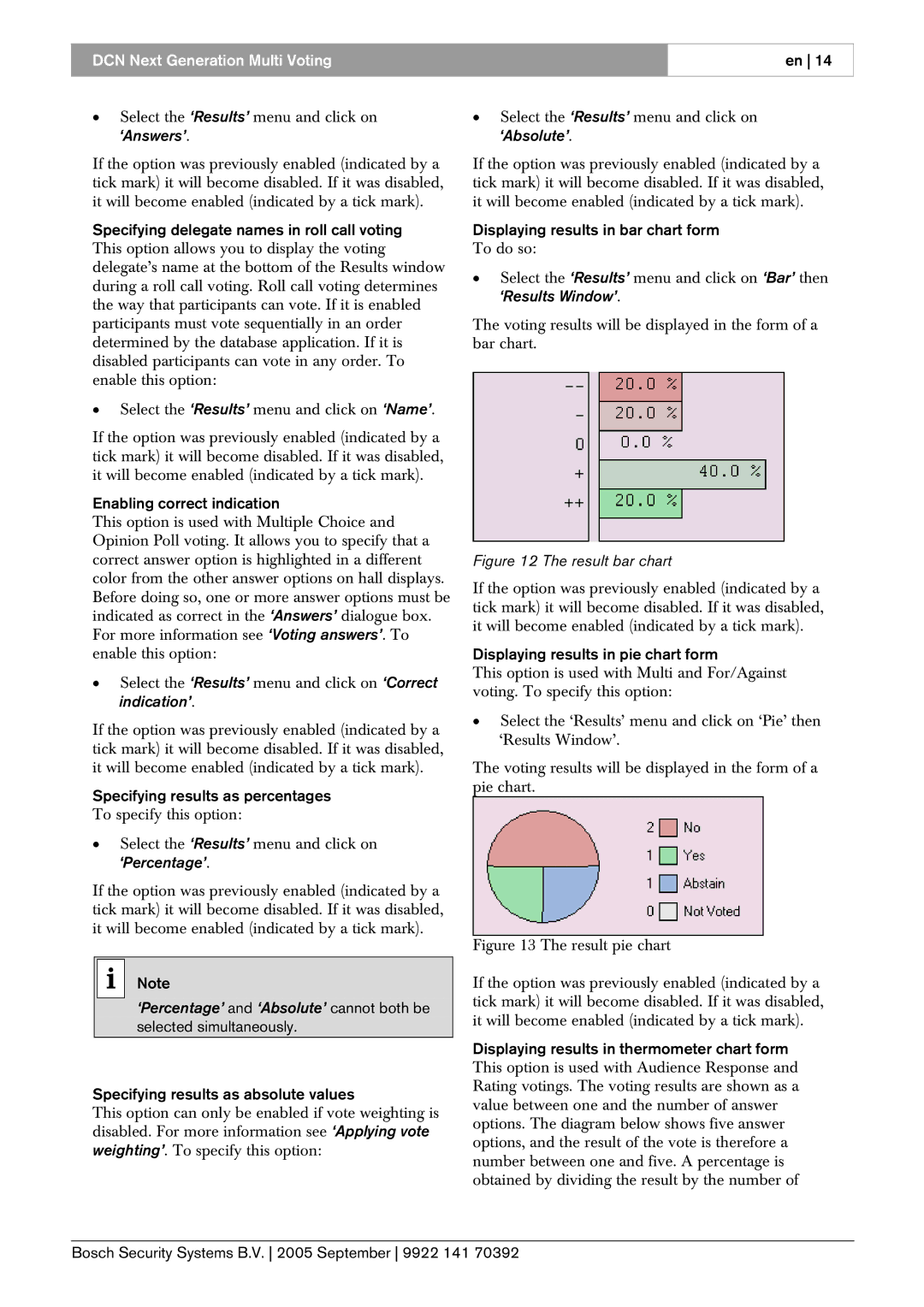DCN Next Generation Multi Voting
en 14
• Select the ‘Results’ menu and click on | • Select the ‘Results’ menu and click on |
‘Answers’. | ‘Absolute’. |
If the option was previously enabled (indicated by a tick mark) it will become disabled. If it was disabled, it will become enabled (indicated by a tick mark).
Specifying delegate names in roll call voting This option allows you to display the voting delegate’s name at the bottom of the Results window during a roll call voting. Roll call voting determines the way that participants can vote. If it is enabled participants must vote sequentially in an order determined by the database application. If it is disabled participants can vote in any order. To enable this option:
•Select the ‘Results’ menu and click on ‘Name’.
If the option was previously enabled (indicated by a tick mark) it will become disabled. If it was disabled, it will become enabled (indicated by a tick mark).
Enabling correct indication
This option is used with Multiple Choice and Opinion Poll voting. It allows you to specify that a correct answer option is highlighted in a different color from the other answer options on hall displays. Before doing so, one or more answer options must be indicated as correct in the ‘Answers’ dialogue box. For more information see ‘Voting answers’. To enable this option:
•Select the ‘Results’ menu and click on ‘Correct indication’.
If the option was previously enabled (indicated by a tick mark) it will become disabled. If it was disabled, it will become enabled (indicated by a tick mark).
Specifying results as percentages
To specify this option:
•Select the ‘Results’ menu and click on
‘Percentage’.
If the option was previously enabled (indicated by a tick mark) it will become disabled. If it was disabled, it will become enabled (indicated by a tick mark).
iNote
‘Percentage’ and ‘Absolute’ cannot both be selected simultaneously.
Specifying results as absolute values
This option can only be enabled if vote weighting is disabled. For more information see ‘Applying vote weighting’. To specify this option:
If the option was previously enabled (indicated by a tick mark) it will become disabled. If it was disabled, it will become enabled (indicated by a tick mark).
Displaying results in bar chart form
To do so:
•Select the ‘Results’ menu and click on ‘Bar’ then
‘Results Window’.
The voting results will be displayed in the form of a bar chart.
Figure 12 The result bar chart
If the option was previously enabled (indicated by a tick mark) it will become disabled. If it was disabled, it will become enabled (indicated by a tick mark).
Displaying results in pie chart form
This option is used with Multi and For/Against voting. To specify this option:
•Select the ‘Results’ menu and click on ‘Pie’ then ‘Results Window’.
The voting results will be displayed in the form of a pie chart.
Figure 13 The result pie chart
If the option was previously enabled (indicated by a tick mark) it will become disabled. If it was disabled, it will become enabled (indicated by a tick mark).
Displaying results in thermometer chart form This option is used with Audience Response and Rating votings. The voting results are shown as a value between one and the number of answer options. The diagram below shows five answer options, and the result of the vote is therefore a number between one and five. A percentage is obtained by dividing the result by the number of
Bosch Security Systems B.V. 2005 September 9922 141 70392