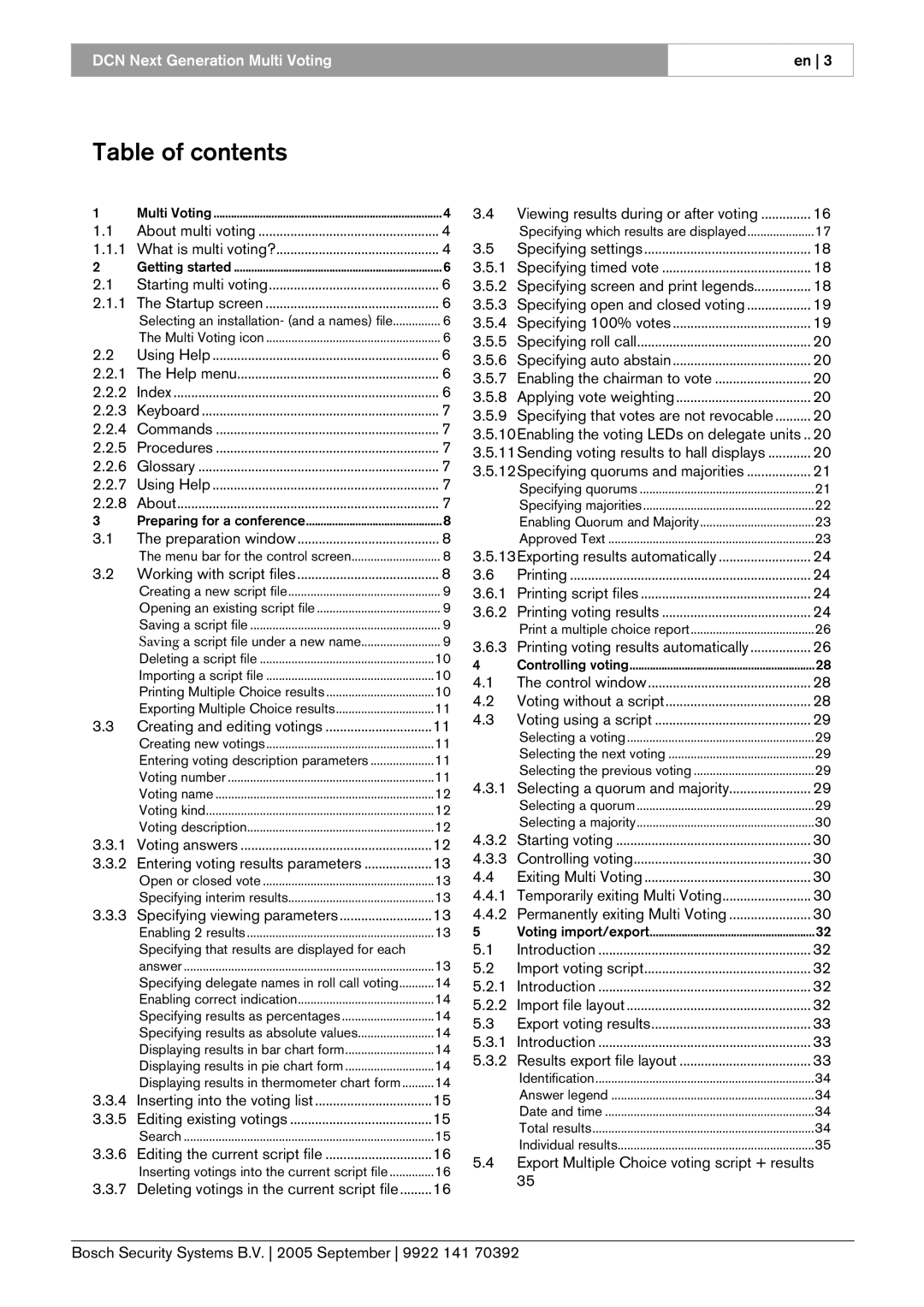DCN Next Generation Multi Voting
en 3
Table of contents
1 | Multi Voting | 4 |
1.1 | About multi voting | 4 |
1.1.1 | What is multi voting? | 4 |
2 | Getting started | 6 |
2.1 | Starting multi voting | 6 |
2.1.1 | The Startup screen | 6 |
| Selecting an installation- (and a names) file | 6 |
| The Multi Voting icon | 6 |
2.2 | Using Help | 6 |
2.2.1 | The Help menu | 6 |
2.2.2 | Index | 6 |
2.2.3 | Keyboard | 7 |
2.2.4 | Commands | 7 |
2.2.5 | Procedures | 7 |
2.2.6 | Glossary | 7 |
2.2.7 | Using Help | 7 |
2.2.8 | About | 7 |
3 | Preparing for a conference | 8 |
3.1 | The preparation window | 8 |
| The menu bar for the control screen | 8 |
3.2 Working with script files | 8 | |
| Creating a new script file | 9 |
| Opening an existing script file | 9 |
| Saving a script file | 9 |
| Saving a script file under a new name | 9 |
| Deleting a script file | 10 |
| Importing a script file | 10 |
| Printing Multiple Choice results | 10 |
| Exporting Multiple Choice results | 11 |
3.3 Creating and editing votings | 11 | |
| Creating new votings | 11 |
| Entering voting description parameters | 11 |
| Voting number | 11 |
| Voting name | 12 |
| Voting kind | 12 |
| Voting description | 12 |
3.3.1 | Voting answers | 12 |
3.3.2 Entering voting results parameters | 13 | |
| Open or closed vote | 13 |
| Specifying interim results | 13 |
3.3.3 | Specifying viewing parameters | 13 |
| Enabling 2 results | 13 |
| Specifying that results are displayed for each |
|
| answer | 13 |
| Specifying delegate names in roll call voting | 14 |
| Enabling correct indication | 14 |
| Specifying results as percentages | 14 |
| Specifying results as absolute values | 14 |
| Displaying results in bar chart form | 14 |
| Displaying results in pie chart form | 14 |
| Displaying results in thermometer chart form | 14 |
3.3.4 Inserting into the voting list | 15 | |
3.3.5 | Editing existing votings | 15 |
| Search | 15 |
3.3.6 Editing the current script file | 16 | |
| Inserting votings into the current script file | 16 |
3.3.7 Deleting votings in the current script file | 16 | |
3.4 | Viewing results during or after voting | 16 |
| Specifying which results are displayed | 17 |
3.5 | Specifying settings | 18 |
3.5.1 | Specifying timed vote | 18 |
3.5.2 | Specifying screen and print legends | 18 |
3.5.3 | Specifying open and closed voting | 19 |
3.5.4 | Specifying 100% votes | 19 |
3.5.5 | Specifying roll call | 20 |
3.5.6 | Specifying auto abstain | 20 |
3.5.7 | Enabling the chairman to vote | 20 |
3.5.8 | Applying vote weighting | 20 |
3.5.9 | Specifying that votes are not revocable | 20 |
3.5.10Enabling the voting LEDs on delegate units .. | 20 | |
3.5.11Sending voting results to hall displays | 20 | |
3.5.12Specifying quorums and majorities | 21 | |
| Specifying quorums | 21 |
| Specifying majorities | 22 |
| Enabling Quorum and Majority | 23 |
| Approved Text | 23 |
3.5.13Exporting results automatically | 24 | |
3.6 | Printing | 24 |
3.6.1 | Printing script files | 24 |
3.6.2 | Printing voting results | 24 |
| Print a multiple choice report | 26 |
3.6.3 | Printing voting results automatically | 26 |
4 | Controlling voting | 28 |
4.1 | The control window | 28 |
4.2 | Voting without a script | 28 |
4.3 | Voting using a script | 29 |
| Selecting a voting | 29 |
| Selecting the next voting | 29 |
| Selecting the previous voting | 29 |
4.3.1 | Selecting a quorum and majority | 29 |
| Selecting a quorum | 29 |
| Selecting a majority | 30 |
4.3.2 | Starting voting | 30 |
4.3.3 | Controlling voting | 30 |
4.4 | Exiting Multi Voting | 30 |
4.4.1 | Temporarily exiting Multi Voting | 30 |
4.4.2 | Permanently exiting Multi Voting | 30 |
5 | Voting import/export | 32 |
5.1 | Introduction | 32 |
5.2 | Import voting script | 32 |
5.2.1 | Introduction | 32 |
5.2.2 | Import file layout | 32 |
5.3 | Export voting results | 33 |
5.3.1 | Introduction | 33 |
5.3.2 | Results export file layout | 33 |
| Identification | 34 |
| Answer legend | 34 |
| Date and time | 34 |
| Total results | 34 |
| Individual results | 35 |
5.4Export Multiple Choice voting script + results 35
Bosch Security Systems B.V. 2005 September 9922 141 70392