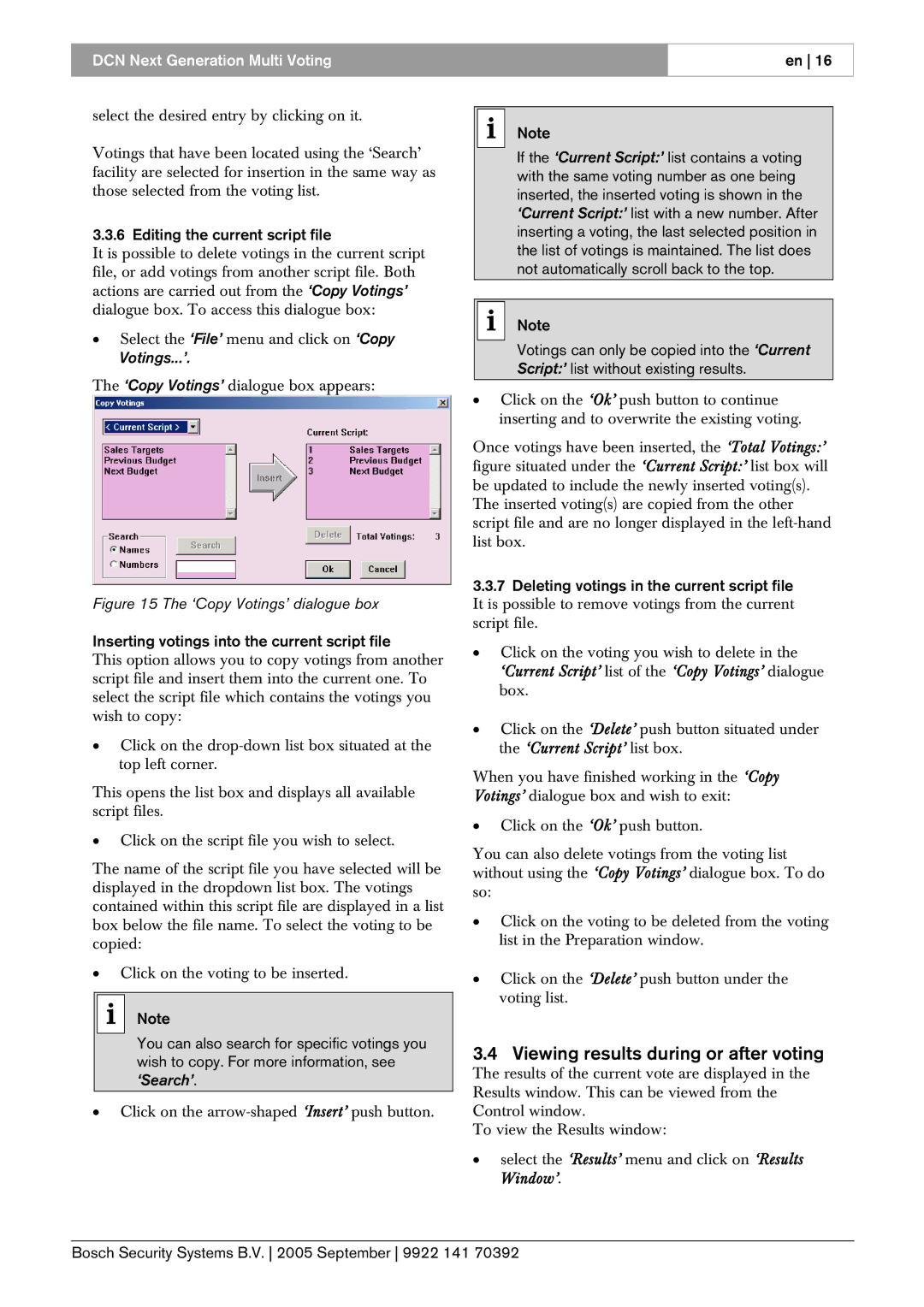DCN Next Generation Multi Voting
en 16
select the desired entry by clicking on it.
Votings that have been located using the ‘Search’ facility are selected for insertion in the same way as those selected from the voting list.
3.3.6 Editing the current script file
It is possible to delete votings in the current script file, or add votings from another script file. Both actions are carried out from the ‘Copy Votings’ dialogue box. To access this dialogue box:
•Select the ‘File’ menu and click on ‘Copy Votings...’.
The ‘Copy Votings’ dialogue box appears:
Figure 15 The ‘Copy Votings’ dialogue box
Inserting votings into the current script file
This option allows you to copy votings from another script file and insert them into the current one. To select the script file which contains the votings you wish to copy:
•Click on the
This opens the list box and displays all available script files.
•Click on the script file you wish to select.
The name of the script file you have selected will be displayed in the dropdown list box. The votings contained within this script file are displayed in a list box below the file name. To select the voting to be copied:
•Click on the voting to be inserted.
i Note
You can also search for specific votings you wish to copy. For more information, see ‘Search’.
•Click on the
iNote
If the ‘Current Script:’ list contains a voting with the same voting number as one being inserted, the inserted voting is shown in the ‘Current Script:’ list with a new number. After inserting a voting, the last selected position in the list of votings is maintained. The list does not automatically scroll back to the top.
iNote
Votings can only be copied into the ‘Current Script:’ list without existing results.
•Click on the ‘Ok’ push button to continue inserting and to overwrite the existing voting.
Once votings have been inserted, the ‘Total Votings:’ figure situated under the ‘Current Script:’ list box will be updated to include the newly inserted voting(s).
The inserted voting(s) are copied from the other script file and are no longer displayed in the
3.3.7Deleting votings in the current script file
It is possible to remove votings from the current script file.
•Click on the voting you wish to delete in the ‘Current Script’ list of the ‘Copy Votings’ dialogue box.
•Click on the ‘Delete’ push button situated under the ‘Current Script’ list box.
When you have finished working in the ‘Copy Votings’ dialogue box and wish to exit:
•Click on the ‘Ok’ push button.
You can also delete votings from the voting list without using the ‘Copy Votings’ dialogue box. To do so:
•Click on the voting to be deleted from the voting list in the Preparation window.
•Click on the ‘Delete’ push button under the voting list.
3.4 Viewing results during or after voting
The results of the current vote are displayed in the Results window. This can be viewed from the Control window.
To view the Results window:
•select the ‘Results’ menu and click on ‘Results Window’.
Bosch Security Systems B.V. 2005 September 9922 141 70392