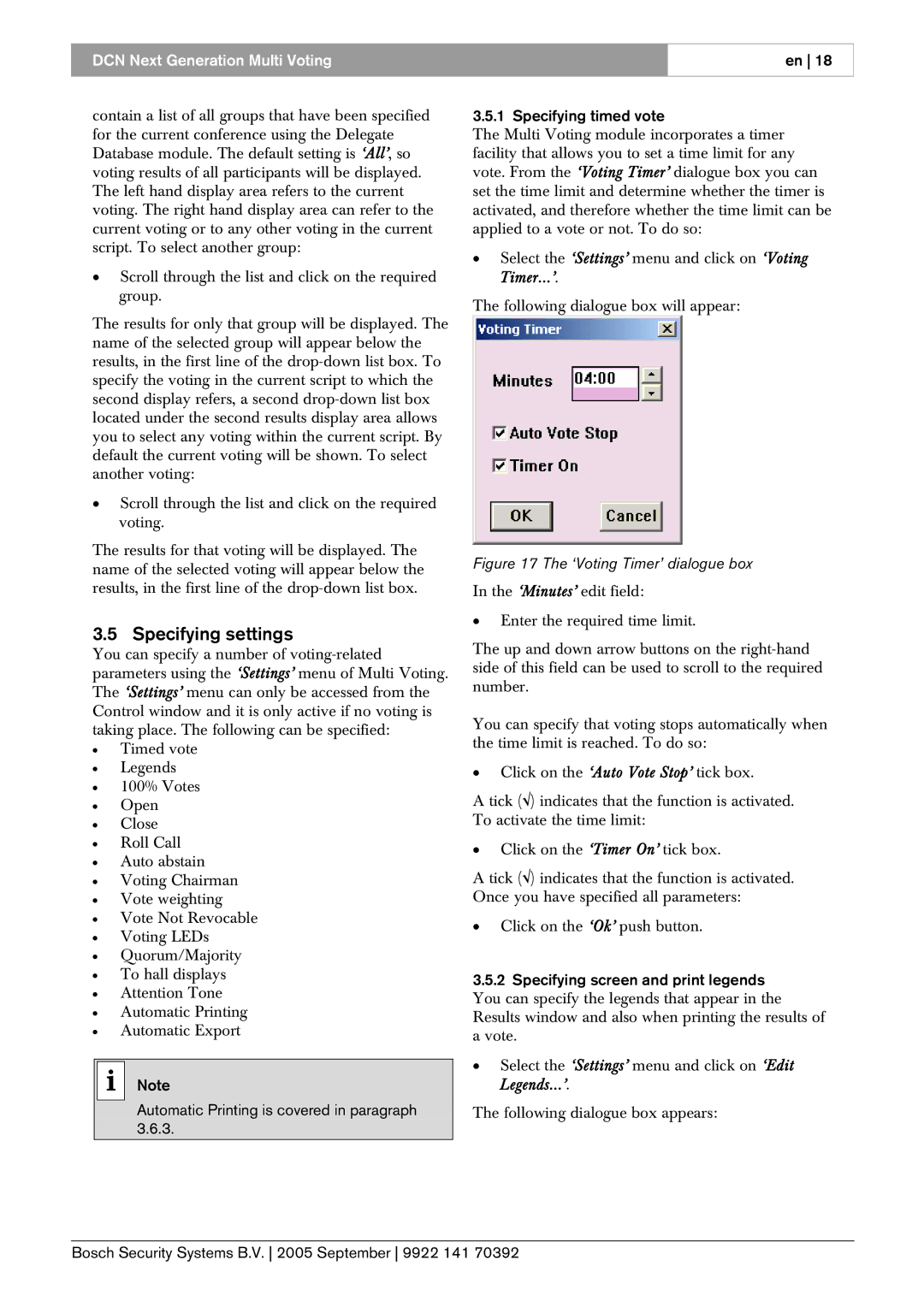DCN Next Generation Multi Voting
en 18
contain a list of all groups that have been specified for the current conference using the Delegate Database module. The default setting is ‘All’, so voting results of all participants will be displayed. The left hand display area refers to the current voting. The right hand display area can refer to the current voting or to any other voting in the current script. To select another group:
•Scroll through the list and click on the required group.
The results for only that group will be displayed. The name of the selected group will appear below the results, in the first line of the
•Scroll through the list and click on the required voting.
The results for that voting will be displayed. The name of the selected voting will appear below the results, in the first line of the
3.5 Specifying settings
You can specify a number of
•Timed vote
•Legends
•100% Votes
•Open
•Close
•Roll Call
•Auto abstain
•Voting Chairman
•Vote weighting
•Vote Not Revocable
•Voting LEDs
•Quorum/Majority
•To hall displays
•Attention Tone
•Automatic Printing
•Automatic Export
i Note
Automatic Printing is covered in paragraph 3.6.3.
3.5.1 Specifying timed vote
The Multi Voting module incorporates a timer facility that allows you to set a time limit for any vote. From the ‘Voting Timer’ dialogue box you can set the time limit and determine whether the timer is activated, and therefore whether the time limit can be applied to a vote or not. To do so:
•Select the ‘Settings’ menu and click on ‘Voting Timer...’.
The following dialogue box will appear:
Figure 17 The ‘Voting Timer’ dialogue box
In the ‘Minutes’ edit field:
•Enter the required time limit.
The up and down arrow buttons on the
You can specify that voting stops automatically when the time limit is reached. To do so:
•Click on the ‘Auto Vote Stop’ tick box.
A tick (√) indicates that the function is activated. To activate the time limit:
•Click on the ‘Timer On’ tick box.
A tick (√) indicates that the function is activated. Once you have specified all parameters:
•Click on the ‘Ok’ push button.
3.5.2Specifying screen and print legends
You can specify the legends that appear in the Results window and also when printing the results of a vote.
•Select the ‘Settings’ menu and click on ‘Edit Legends...’.
The following dialogue box appears:
Bosch Security Systems B.V. 2005 September 9922 141 70392