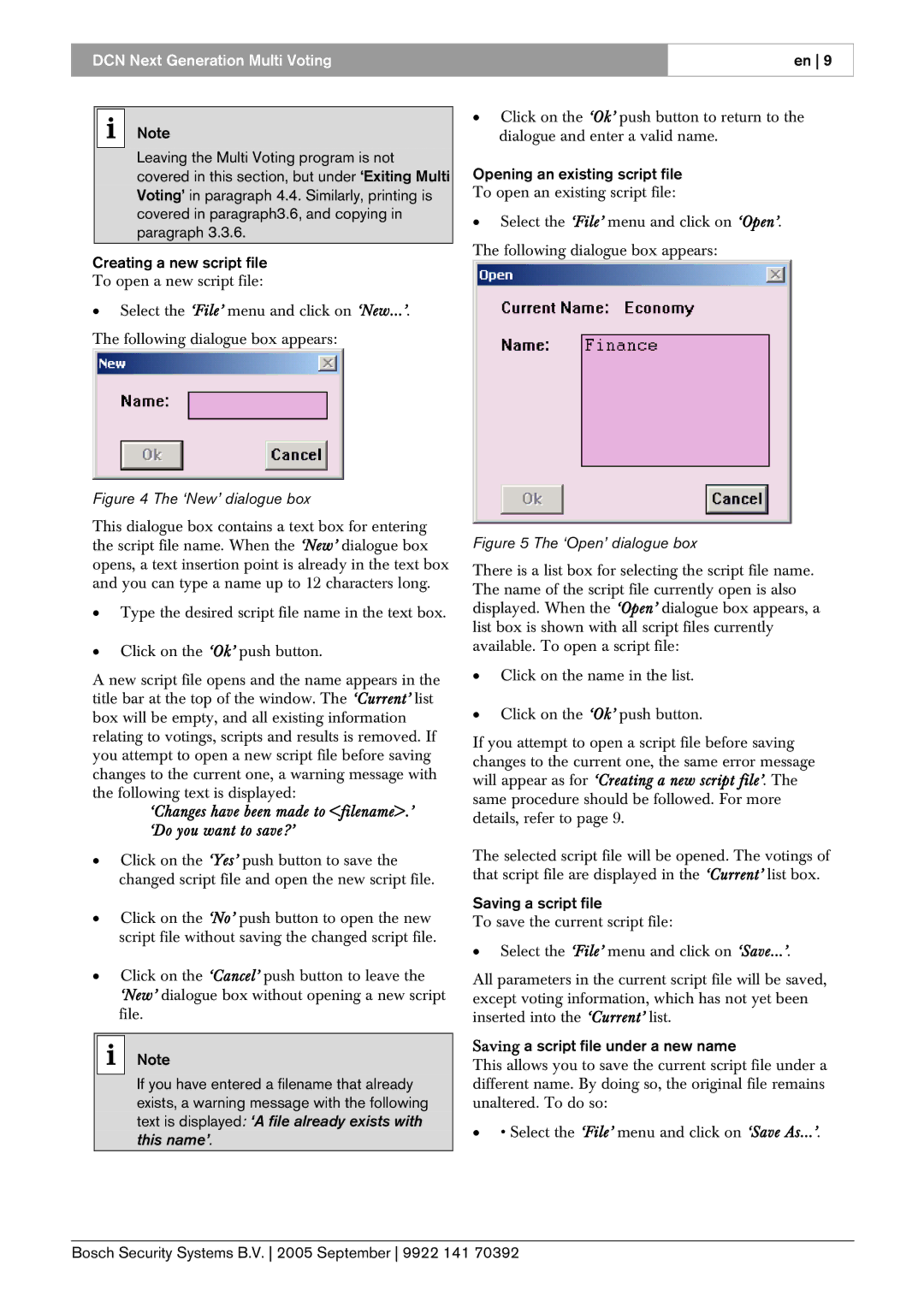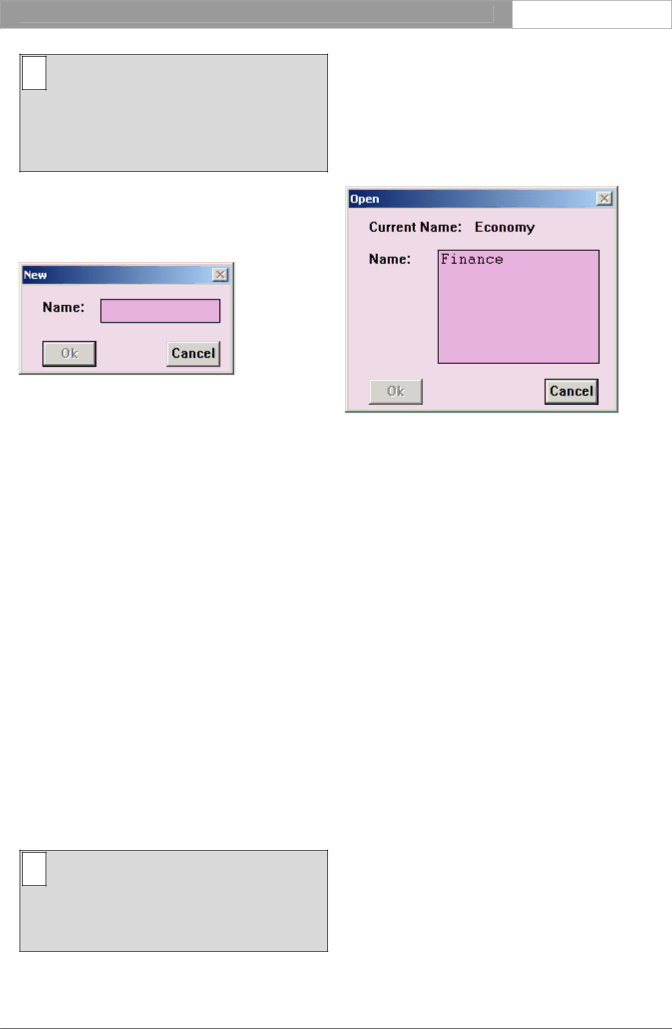
DCN Next Generation Multi Voting
en 9
iNote
Leaving the Multi Voting program is not covered in this section, but under ‘Exiting Multi Voting’ in paragraph 4.4. Similarly, printing is covered in paragraph3.6, and copying in paragraph 3.3.6.
Creating a new script file
To open a new script file:
•Select the ‘File’ menu and click on ‘New...’. The following dialogue box appears:
Figure 4 The ‘New’ dialogue box
This dialogue box contains a text box for entering the script file name. When the ‘New’ dialogue box opens, a text insertion point is already in the text box and you can type a name up to 12 characters long.
•Type the desired script file name in the text box.
•Click on the ‘Ok’ push button.
A new script file opens and the name appears in the title bar at the top of the window. The ‘Current’ list box will be empty, and all existing information relating to votings, scripts and results is removed. If you attempt to open a new script file before saving changes to the current one, a warning message with the following text is displayed:
‘Changes have been made to <filename>.’ ‘Do you want to save?’
•Click on the ‘Yes’ push button to save the changed script file and open the new script file.
•Click on the ‘No’ push button to open the new script file without saving the changed script file.
•Click on the ‘Cancel’ push button to leave the ‘New’ dialogue box without opening a new script file.
i Note
If you have entered a filename that already exists, a warning message with the following text is displayed: ‘A file already exists with this name’.
•Click on the ‘Ok’ push button to return to the dialogue and enter a valid name.
Opening an existing script file
To open an existing script file:
•Select the ‘File’ menu and click on ‘Open’. The following dialogue box appears:
Figure 5 The ‘Open’ dialogue box
There is a list box for selecting the script file name. The name of the script file currently open is also displayed. When the ‘Open’ dialogue box appears, a list box is shown with all script files currently available. To open a script file:
•Click on the name in the list.
•Click on the ‘Ok’ push button.
If you attempt to open a script file before saving changes to the current one, the same error message will appear as for ‘Creating a new script file’. The same procedure should be followed. For more details, refer to page 9.
The selected script file will be opened. The votings of that script file are displayed in the ‘Current’ list box.
Saving a script file
To save the current script file:
•Select the ‘File’ menu and click on ‘Save...’.
All parameters in the current script file will be saved, except voting information, which has not yet been inserted into the ‘Current’ list.
Saving a script file under a new name
This allows you to save the current script file under a different name. By doing so, the original file remains unaltered. To do so:
• • Select the ‘File’ menu and click on ‘Save As...’.
Bosch Security Systems B.V. 2005 September 9922 141 70392