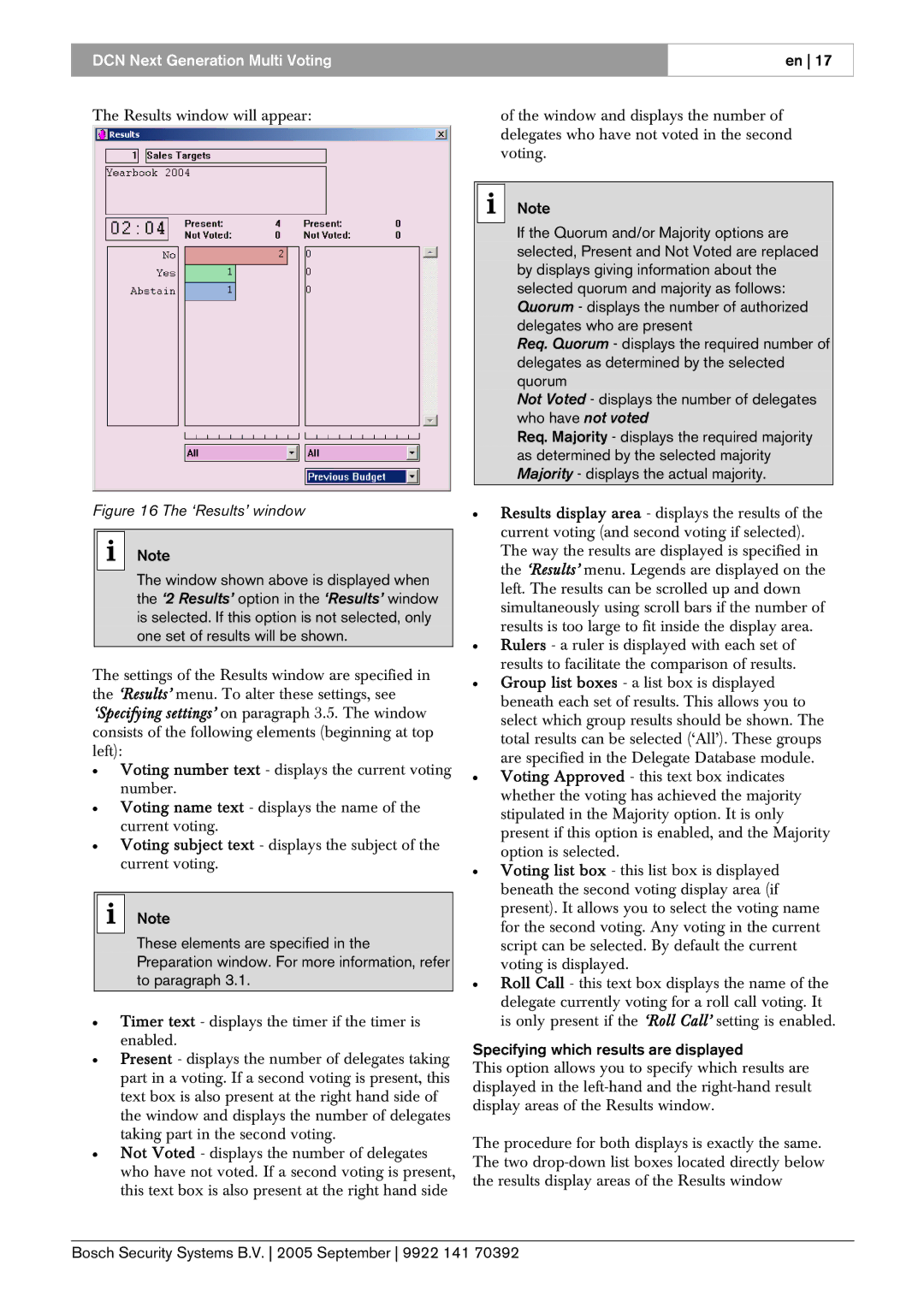DCN Next Generation Multi Voting
en 17
The Results window will appear:
Figure 16 The ‘Results’ window
iNote
The window shown above is displayed when the ‘2 Results’ option in the ‘Results’ window is selected. If this option is not selected, only one set of results will be shown.
The settings of the Results window are specified in the ‘Results’ menu. To alter these settings, see ‘Specifying settings’ on paragraph 3.5. The window consists of the following elements (beginning at top left):
•Voting number text - displays the current voting number.
•Voting name text - displays the name of the current voting.
•Voting subject text - displays the subject of the current voting.
i Note
These elements are specified in the Preparation window. For more information, refer to paragraph 3.1.
•Timer text - displays the timer if the timer is enabled.
•Present - displays the number of delegates taking part in a voting. If a second voting is present, this text box is also present at the right hand side of the window and displays the number of delegates taking part in the second voting.
•Not Voted - displays the number of delegates who have not voted. If a second voting is present, this text box is also present at the right hand side
of the window and displays the number of delegates who have not voted in the second voting.
iNote
If the Quorum and/or Majority options are selected, Present and Not Voted are replaced by displays giving information about the selected quorum and majority as follows: Quorum - displays the number of authorized delegates who are present
Req. Quorum - displays the required number of delegates as determined by the selected quorum
Not Voted - displays the number of delegates who have not voted
Req. Majority - displays the required majority as determined by the selected majority Majority - displays the actual majority.
•Results display area - displays the results of the current voting (and second voting if selected). The way the results are displayed is specified in the ‘Results’ menu. Legends are displayed on the left. The results can be scrolled up and down simultaneously using scroll bars if the number of results is too large to fit inside the display area.
•Rulers - a ruler is displayed with each set of results to facilitate the comparison of results.
•Group list boxes - a list box is displayed beneath each set of results. This allows you to select which group results should be shown. The total results can be selected (‘All’). These groups are specified in the Delegate Database module.
•Voting Approved - this text box indicates whether the voting has achieved the majority stipulated in the Majority option. It is only present if this option is enabled, and the Majority option is selected.
•Voting list box - this list box is displayed beneath the second voting display area (if present). It allows you to select the voting name for the second voting. Any voting in the current script can be selected. By default the current voting is displayed.
•Roll Call - this text box displays the name of the delegate currently voting for a roll call voting. It is only present if the ‘Roll Call’ setting is enabled.
Specifying which results are displayed
This option allows you to specify which results are displayed in the
The procedure for both displays is exactly the same. The two
Bosch Security Systems B.V. 2005 September 9922 141 70392