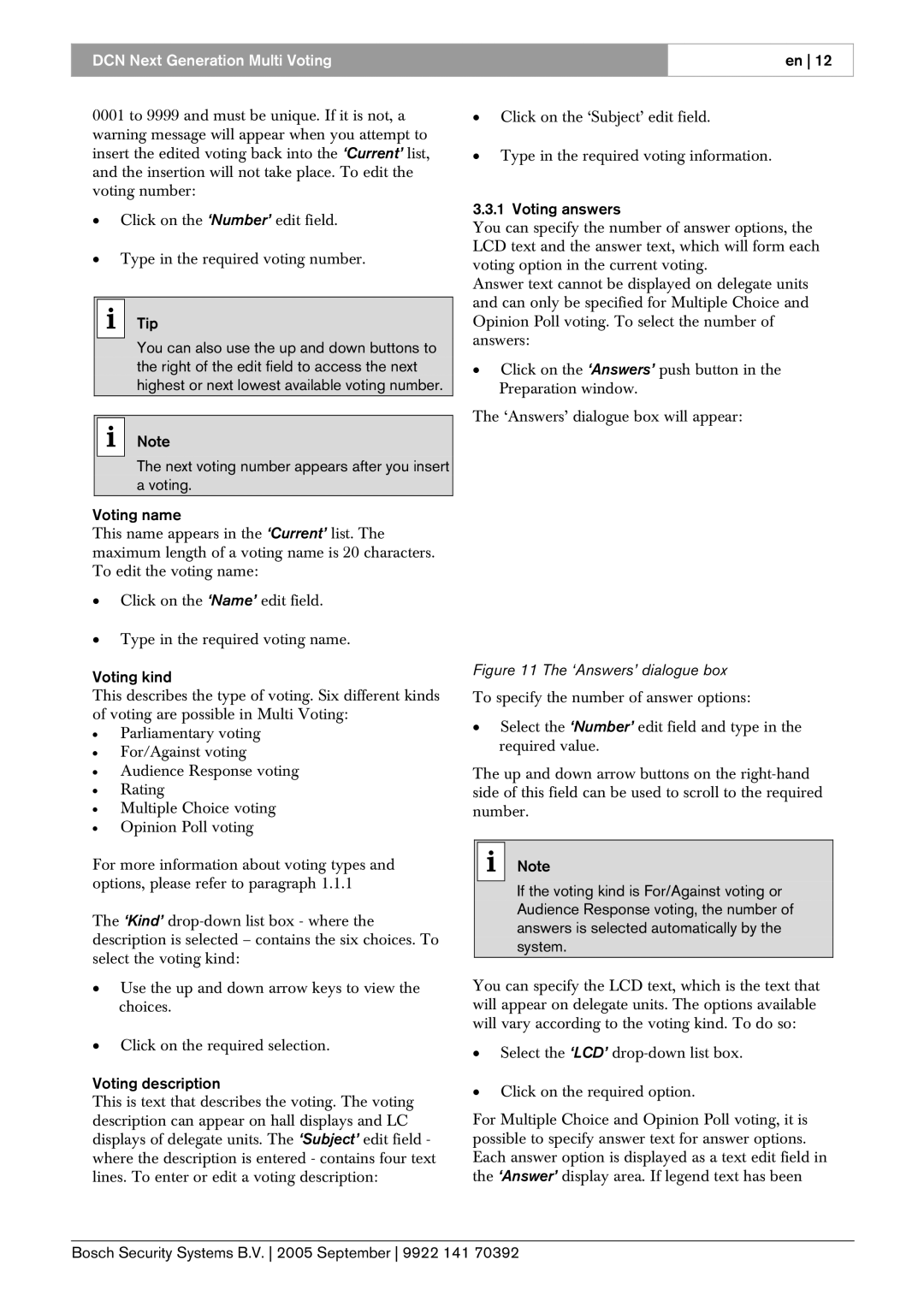DCN Next Generation Multi Voting
en 12
0001 to 9999 and must be unique. If it is not, a warning message will appear when you attempt to insert the edited voting back into the ‘Current’ list, and the insertion will not take place. To edit the voting number:
•Click on the ‘Number’ edit field.
•Type in the required voting number.
i Tip
You can also use the up and down buttons to the right of the edit field to access the next highest or next lowest available voting number.
iNote
The next voting number appears after you insert a voting.
Voting name
This name appears in the ‘Current’ list. The maximum length of a voting name is 20 characters. To edit the voting name:
•Click on the ‘Name’ edit field.
•Type in the required voting name.
Voting kind
This describes the type of voting. Six different kinds of voting are possible in Multi Voting:
•Parliamentary voting
•For/Against voting
•Audience Response voting
•Rating
•Multiple Choice voting
•Opinion Poll voting
For more information about voting types and options, please refer to paragraph 1.1.1
The ‘Kind’
•Use the up and down arrow keys to view the choices.
•Click on the required selection.
Voting description
This is text that describes the voting. The voting description can appear on hall displays and LC displays of delegate units. The ‘Subject’ edit field - where the description is entered - contains four text lines. To enter or edit a voting description:
•Click on the ‘Subject’ edit field.
•Type in the required voting information.
3.3.1 Voting answers
You can specify the number of answer options, the LCD text and the answer text, which will form each voting option in the current voting.
Answer text cannot be displayed on delegate units and can only be specified for Multiple Choice and Opinion Poll voting. To select the number of answers:
•Click on the ‘Answers’ push button in the Preparation window.
The ‘Answers’ dialogue box will appear:
Figure 11 The ‘Answers’ dialogue box
To specify the number of answer options:
•Select the ‘Number’ edit field and type in the required value.
The up and down arrow buttons on the
iNote
If the voting kind is For/Against voting or Audience Response voting, the number of answers is selected automatically by the system.
You can specify the LCD text, which is the text that will appear on delegate units. The options available will vary according to the voting kind. To do so:
•Select the ‘LCD’
•Click on the required option.
For Multiple Choice and Opinion Poll voting, it is possible to specify answer text for answer options. Each answer option is displayed as a text edit field in the ‘Answer’ display area. If legend text has been
Bosch Security Systems B.V. 2005 September 9922 141 70392