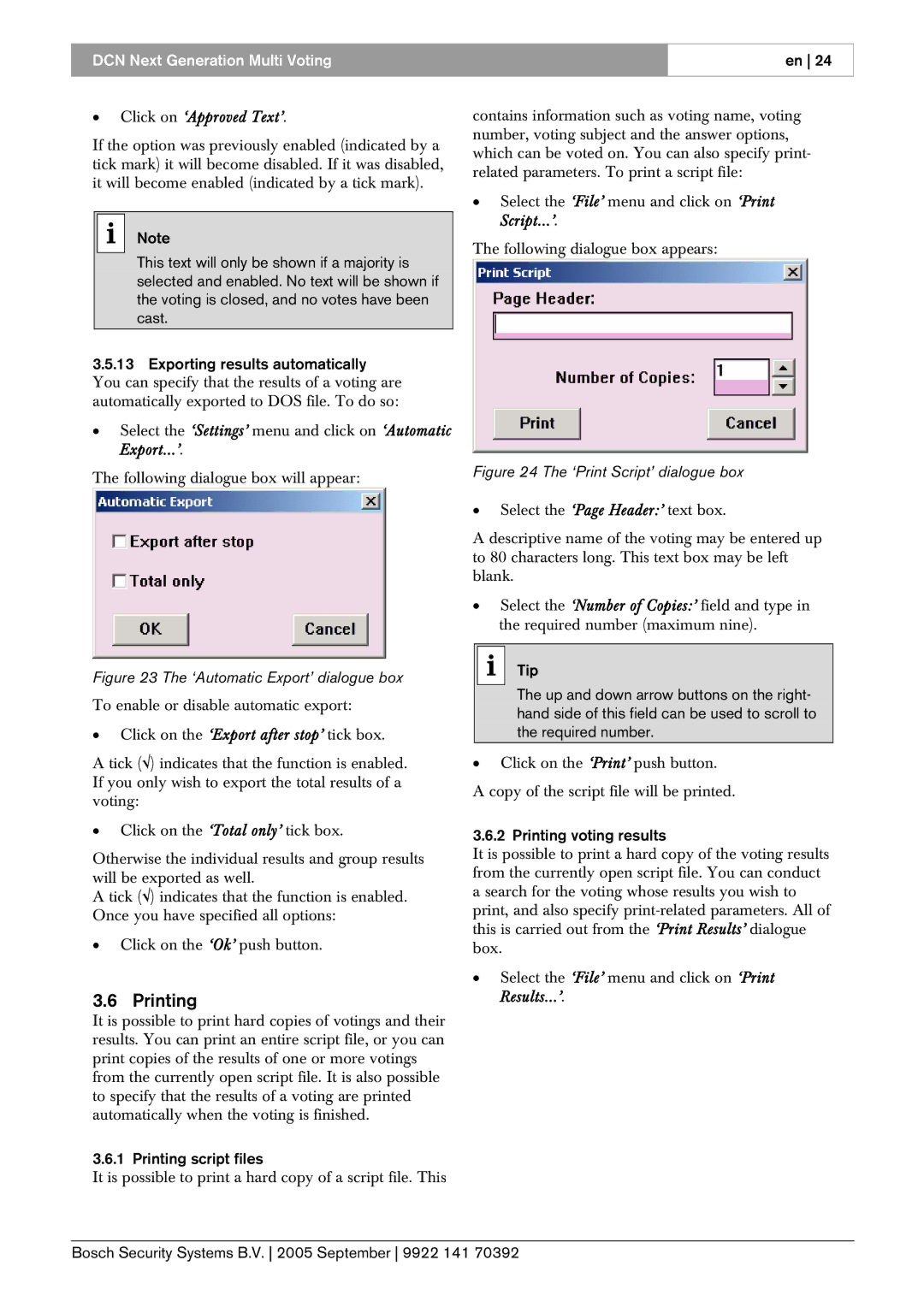DCN Next Generation Multi Voting
en 24
•Click on ‘Approved Text’.
If the option was previously enabled (indicated by a tick mark) it will become disabled. If it was disabled, it will become enabled (indicated by a tick mark).
iNote
This text will only be shown if a majority is selected and enabled. No text will be shown if the voting is closed, and no votes have been cast.
3.5.13Exporting results automatically
You can specify that the results of a voting are automatically exported to DOS file. To do so:
•Select the ‘Settings’ menu and click on ‘Automatic Export...’.
The following dialogue box will appear:
Figure 23 The ‘Automatic Export’ dialogue box
To enable or disable automatic export:
•Click on the ‘Export after stop’ tick box.
A tick (√) indicates that the function is enabled. If you only wish to export the total results of a voting:
•Click on the ‘Total only’ tick box.
Otherwise the individual results and group results will be exported as well.
A tick (√) indicates that the function is enabled. Once you have specified all options:
•Click on the ‘Ok’ push button.
3.6 Printing
It is possible to print hard copies of votings and their results. You can print an entire script file, or you can print copies of the results of one or more votings from the currently open script file. It is also possible to specify that the results of a voting are printed automatically when the voting is finished.
3.6.1 Printing script files
It is possible to print a hard copy of a script file. This
contains information such as voting name, voting number, voting subject and the answer options, which can be voted on. You can also specify print- related parameters. To print a script file:
•Select the ‘File’ menu and click on ‘Print Script...’.
The following dialogue box appears:
Figure 24 The ‘Print Script’ dialogue box
•Select the ‘Page Header:’ text box.
A descriptive name of the voting may be entered up to 80 characters long. This text box may be left blank.
•Select the ‘Number of Copies:’ field and type in the required number (maximum nine).
i Tip
The up and down arrow buttons on the right- hand side of this field can be used to scroll to the required number.
•Click on the ‘Print’ push button.
A copy of the script file will be printed.
3.6.2 Printing voting results
It is possible to print a hard copy of the voting results from the currently open script file. You can conduct a search for the voting whose results you wish to print, and also specify
•Select the ‘File’ menu and click on ‘Print Results...’.
Bosch Security Systems B.V. 2005 September 9922 141 70392