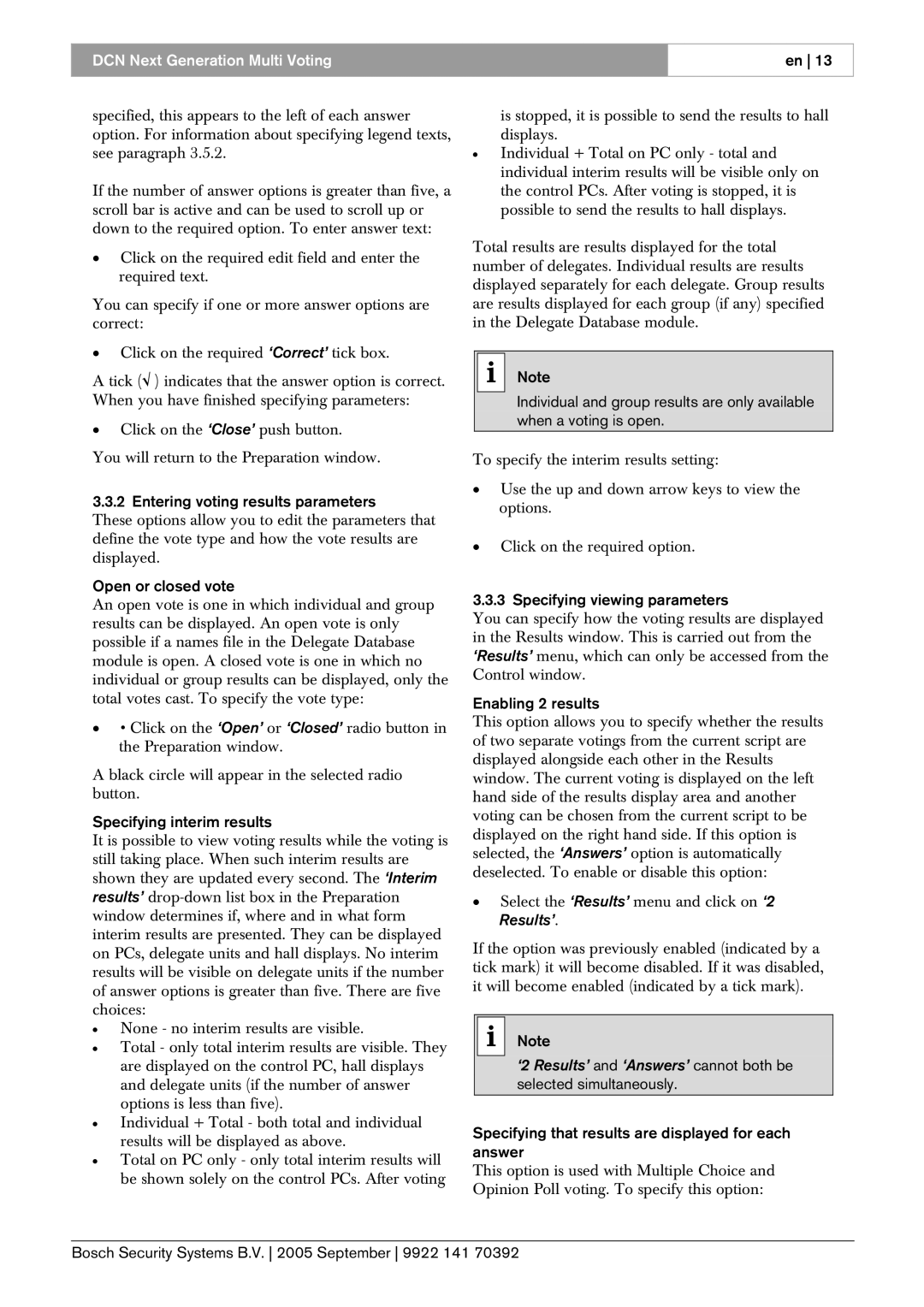DCN Next Generation Multi Voting
en 13
specified, this appears to the left of each answer option. For information about specifying legend texts, see paragraph 3.5.2.
If the number of answer options is greater than five, a scroll bar is active and can be used to scroll up or down to the required option. To enter answer text:
•Click on the required edit field and enter the required text.
You can specify if one or more answer options are correct:
•Click on the required ‘Correct’ tick box.
A tick (√ ) indicates that the answer option is correct. When you have finished specifying parameters:
•Click on the ‘Close’ push button.
You will return to the Preparation window.
3.3.2 Entering voting results parameters
These options allow you to edit the parameters that define the vote type and how the vote results are displayed.
Open or closed vote
An open vote is one in which individual and group results can be displayed. An open vote is only possible if a names file in the Delegate Database module is open. A closed vote is one in which no individual or group results can be displayed, only the total votes cast. To specify the vote type:
•• Click on the ‘Open’ or ‘Closed’ radio button in the Preparation window.
A black circle will appear in the selected radio button.
Specifying interim results
It is possible to view voting results while the voting is still taking place. When such interim results are shown they are updated every second. The ‘Interim results’
•None - no interim results are visible.
•Total - only total interim results are visible. They are displayed on the control PC, hall displays and delegate units (if the number of answer options is less than five).
•Individual + Total - both total and individual results will be displayed as above.
•Total on PC only - only total interim results will be shown solely on the control PCs. After voting
is stopped, it is possible to send the results to hall displays.
•Individual + Total on PC only - total and individual interim results will be visible only on the control PCs. After voting is stopped, it is possible to send the results to hall displays.
Total results are results displayed for the total number of delegates. Individual results are results displayed separately for each delegate. Group results are results displayed for each group (if any) specified in the Delegate Database module.
iNote
Individual and group results are only available when a voting is open.
To specify the interim results setting:
•Use the up and down arrow keys to view the options.
•Click on the required option.
3.3.3 Specifying viewing parameters
You can specify how the voting results are displayed in the Results window. This is carried out from the ‘Results’ menu, which can only be accessed from the Control window.
Enabling 2 results
This option allows you to specify whether the results of two separate votings from the current script are displayed alongside each other in the Results window. The current voting is displayed on the left hand side of the results display area and another voting can be chosen from the current script to be displayed on the right hand side. If this option is selected, the ‘Answers’ option is automatically deselected. To enable or disable this option:
•Select the ‘Results’ menu and click on ‘2 Results’.
If the option was previously enabled (indicated by a tick mark) it will become disabled. If it was disabled, it will become enabled (indicated by a tick mark).
iNote
‘2 Results’ and ‘Answers’ cannot both be selected simultaneously.
Specifying that results are displayed for each answer
This option is used with Multiple Choice and Opinion Poll voting. To specify this option:
Bosch Security Systems B.V. 2005 September 9922 141 70392