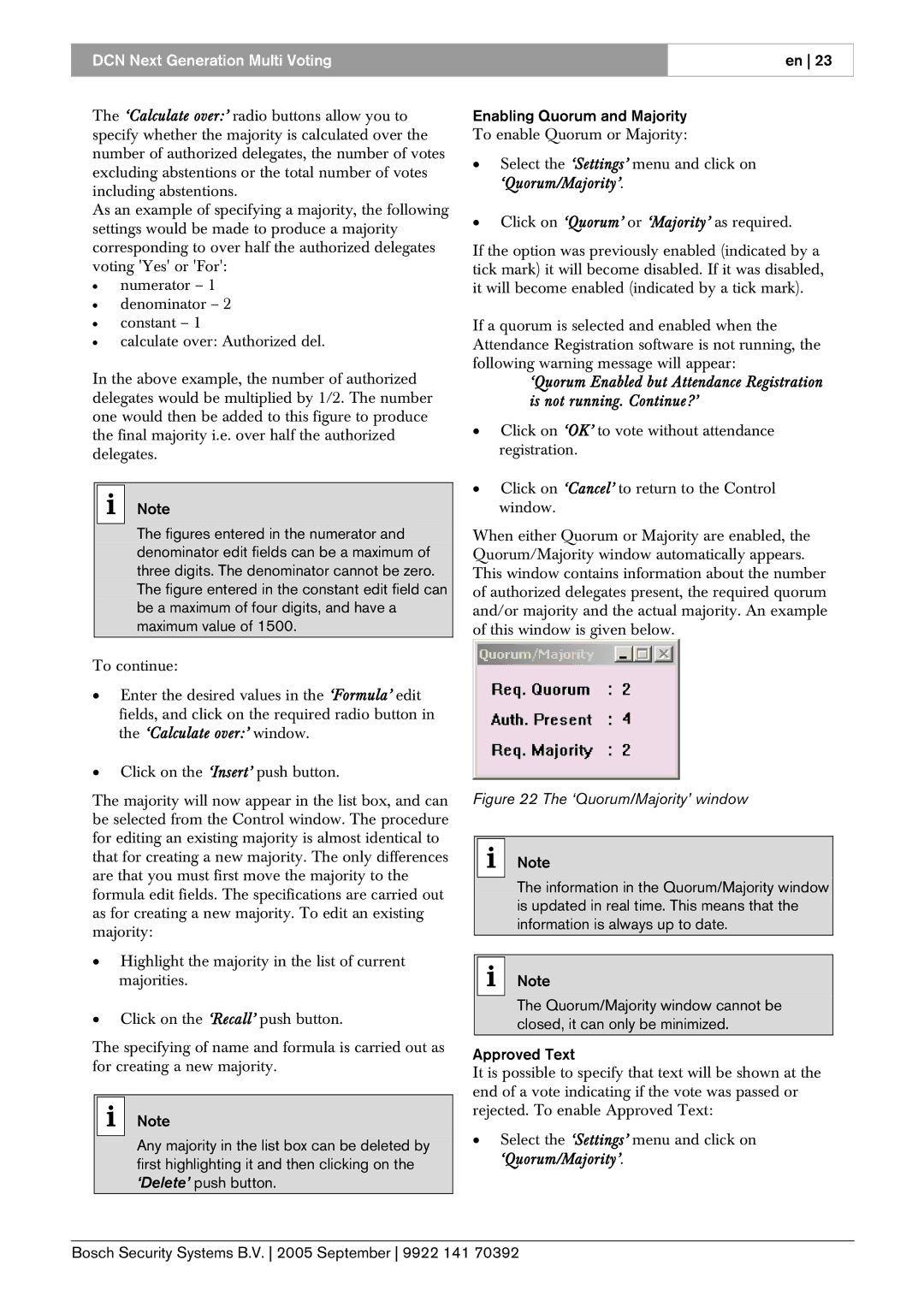DCN Next Generation Multi Voting
en 23
The ‘Calculate over:’ radio buttons allow you to specify whether the majority is calculated over the number of authorized delegates, the number of votes excluding abstentions or the total number of votes including abstentions.
As an example of specifying a majority, the following settings would be made to produce a majority corresponding to over half the authorized delegates voting 'Yes' or 'For':
•numerator – 1
•denominator – 2
•constant – 1
•calculate over: Authorized del.
In the above example, the number of authorized delegates would be multiplied by 1/2. The number one would then be added to this figure to produce the final majority i.e. over half the authorized delegates.
iNote
The figures entered in the numerator and denominator edit fields can be a maximum of three digits. The denominator cannot be zero. The figure entered in the constant edit field can be a maximum of four digits, and have a maximum value of 1500.
To continue:
•Enter the desired values in the ‘Formula’ edit fields, and click on the required radio button in the ‘Calculate over:’ window.
•Click on the ‘Insert’ push button.
The majority will now appear in the list box, and can be selected from the Control window. The procedure for editing an existing majority is almost identical to that for creating a new majority. The only differences are that you must first move the majority to the formula edit fields. The specifications are carried out as for creating a new majority. To edit an existing majority:
•Highlight the majority in the list of current majorities.
•Click on the ‘Recall’ push button.
The specifying of name and formula is carried out as for creating a new majority.
iNote
Any majority in the list box can be deleted by first highlighting it and then clicking on the ‘Delete’ push button.
Enabling Quorum and Majority
To enable Quorum or Majority:
•Select the ‘Settings’ menu and click on ‘Quorum/Majority’.
•Click on ‘Quorum’ or ‘Majority’ as required.
If the option was previously enabled (indicated by a tick mark) it will become disabled. If it was disabled, it will become enabled (indicated by a tick mark).
If a quorum is selected and enabled when the Attendance Registration software is not running, the following warning message will appear:
‘Quorum Enabled but Attendance Registration is not running. Continue?’
•Click on ‘OK’ to vote without attendance registration.
•Click on ‘Cancel’ to return to the Control window.
When either Quorum or Majority are enabled, the Quorum/Majority window automatically appears. This window contains information about the number of authorized delegates present, the required quorum and/or majority and the actual majority. An example of this window is given below.
Figure 22 The ‘Quorum/Majority’ window
iNote
The information in the Quorum/Majority window is updated in real time. This means that the information is always up to date.
iNote
The Quorum/Majority window cannot be closed, it can only be minimized.
Approved Text
It is possible to specify that text will be shown at the end of a vote indicating if the vote was passed or rejected. To enable Approved Text:
•Select the ‘Settings’ menu and click on ‘Quorum/Majority’.
Bosch Security Systems B.V. 2005 September 9922 141 70392