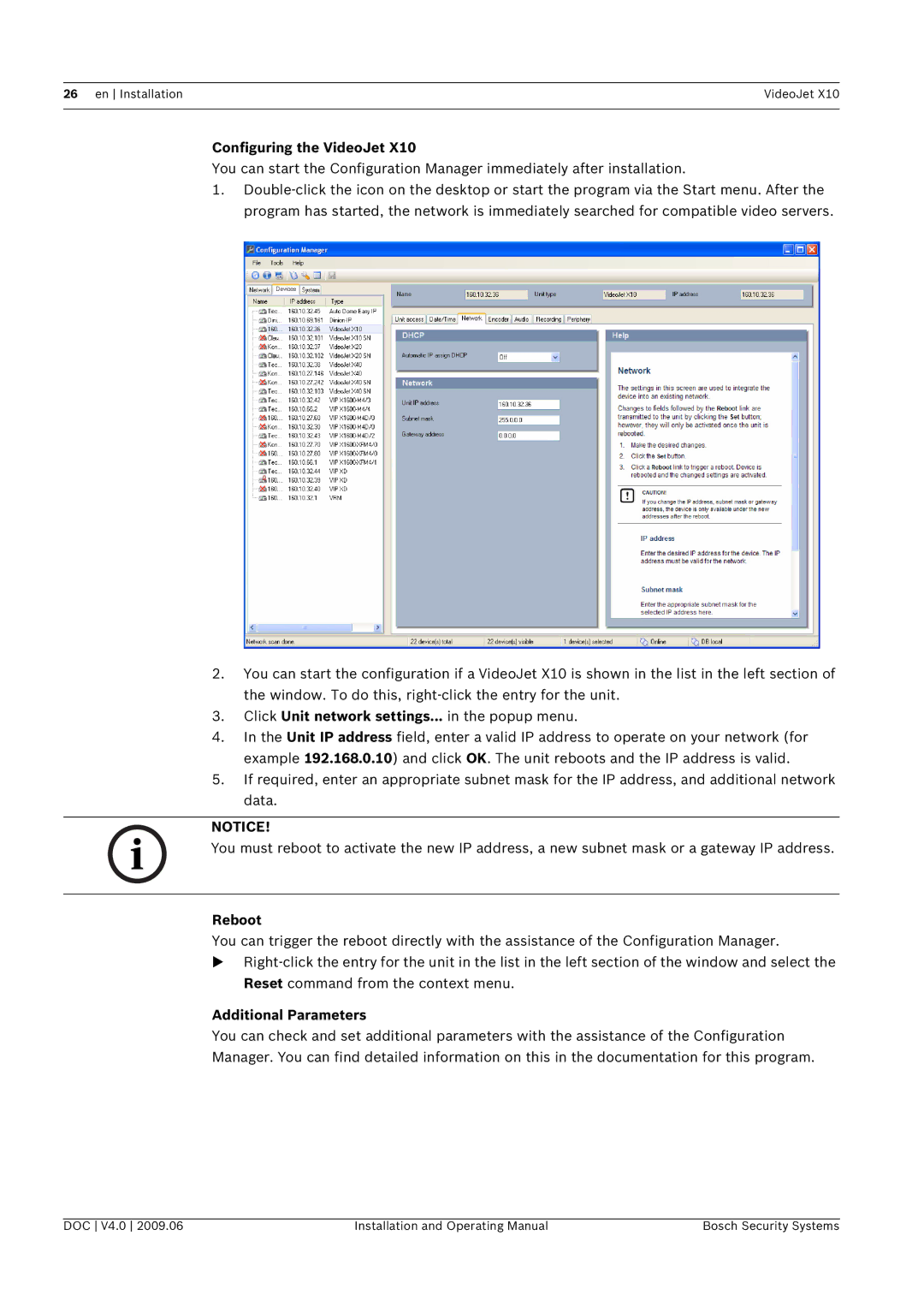X10 specifications
The Bosch Appliances X10 represents a significant advancement in home appliance technology, combining sleek design with cutting-edge functionality. This innovative product line is designed to enhance the efficiency and convenience of daily chores, allowing users to experience a new level of comfort in their homes.One of the standout features of the Bosch X10 series is its energy efficiency. The appliances are engineered to consume minimal energy while providing optimal performance, which not only helps in reducing utility bills but also supports eco-friendly living. Each appliance in the X10 range is certified with high energy ratings, making them an excellent choice for environmentally conscious consumers.
The X10 series incorporates advanced technology to streamline kitchen and laundry tasks. The intuitive user interface makes it easy for users to navigate through various settings, ensuring that they can customize functions according to their specific needs. Touch controls and digital displays allow for effortless operation, enhancing the user experience.
One of the hallmark technologies integrated into Bosch Appliances X10 is the SmartHome compatibility. This feature enables users to connect their appliances to their smartphones via Wi-Fi, allowing remote monitoring and control. Whether it’s adjusting the oven temperature or starting a wash cycle from afar, this connectivity offers unparalleled convenience for today's busy lifestyles.
Safety is a top priority in the Bosch X10 series. Each appliance is designed with multiple safety features, including child locks, auto-off functions, and sensor-based alerts that notify users of any potential issues. These enhancements provide peace of mind, especially for families with young children.
Another key characteristic of the Bosch Appliances X10 is their quiet operation. Utilizing innovative sound-dampening technologies, these appliances are designed to function with minimal noise, allowing users to enjoy a peaceful home environment. This is particularly beneficial in open-concept living spaces where noise from appliances can be disruptive.
The aesthetic appeal of the Bosch X10 line is noteworthy as well. With a modern, minimalist design available in a variety of finishes, these appliances complement a wide range of kitchen and laundry room decors.
In summary, the Bosch Appliances X10 series exemplifies the perfect combination of energy efficiency, advanced technology, safety features, and aesthetic appeal. Homeowners looking to invest in reliable and innovative appliances will find the X10 range fits perfectly into their vision of a modern household, making everyday tasks easier and more enjoyable.