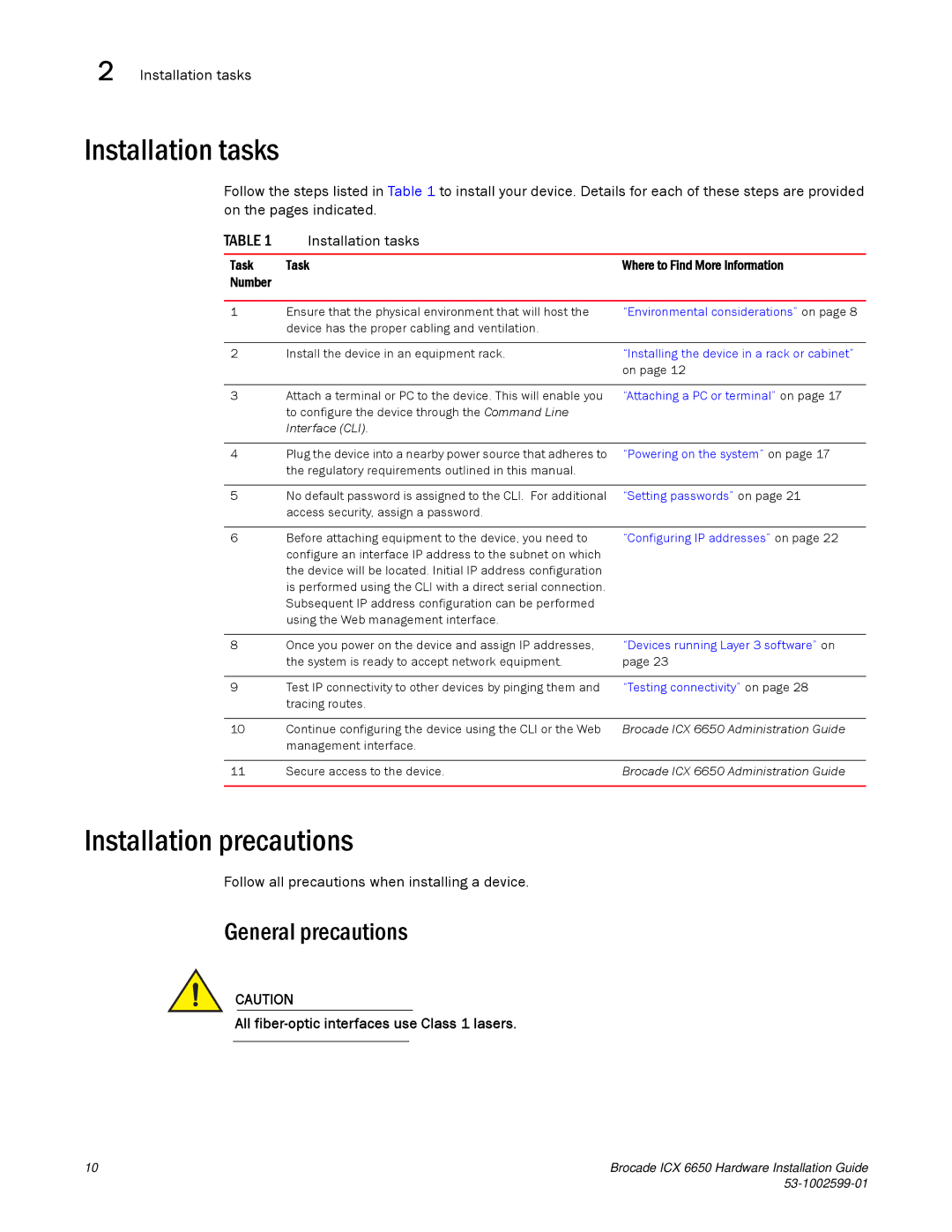2 Installation tasks
Installation tasks
Follow the steps listed in Table 1 to install your device. Details for each of these steps are provided on the pages indicated.
TABLE 1 | Installation tasks |
|
|
|
|
Task | Task | Where to Find More Information |
Number |
|
|
|
|
|
1 | Ensure that the physical environment that will host the | “Environmental considerations” on page 8 |
| device has the proper cabling and ventilation. |
|
2 | Install the device in an equipment rack. |
“Installing the device in a rack or cabinet” on page 12
3 | Attach a terminal or PC to the device. This will enable you | “Attaching a PC or terminal” on page 17 |
| to configure the device through the Command Line |
|
| Interface (CLI). |
|
|
|
|
4 | Plug the device into a nearby power source that adheres to | “Powering on the system” on page 17 |
| the regulatory requirements outlined in this manual. |
|
|
|
|
5 | No default password is assigned to the CLI. For additional | “Setting passwords” on page 21 |
| access security, assign a password. |
|
|
|
|
6 | Before attaching equipment to the device, you need to | “Configuring IP addresses” on page 22 |
| configure an interface IP address to the subnet on which |
|
| the device will be located. Initial IP address configuration |
|
| is performed using the CLI with a direct serial connection. |
|
| Subsequent IP address configuration can be performed |
|
| using the Web management interface. |
|
|
|
|
8 | Once you power on the device and assign IP addresses, | “Devices running Layer 3 software” on |
| the system is ready to accept network equipment. | page 23 |
|
|
|
9 | Test IP connectivity to other devices by pinging them and | “Testing connectivity” on page 28 |
| tracing routes. |
|
|
|
|
10 | Continue configuring the device using the CLI or the Web | Brocade ICX 6650 Administration Guide |
| management interface. |
|
|
|
|
11 | Secure access to the device. | Brocade ICX 6650 Administration Guide |
|
|
|
Installation precautions
Follow all precautions when installing a device.
General precautions
CAUTION
All
10 | Brocade ICX 6650 Hardware Installation Guide |
|