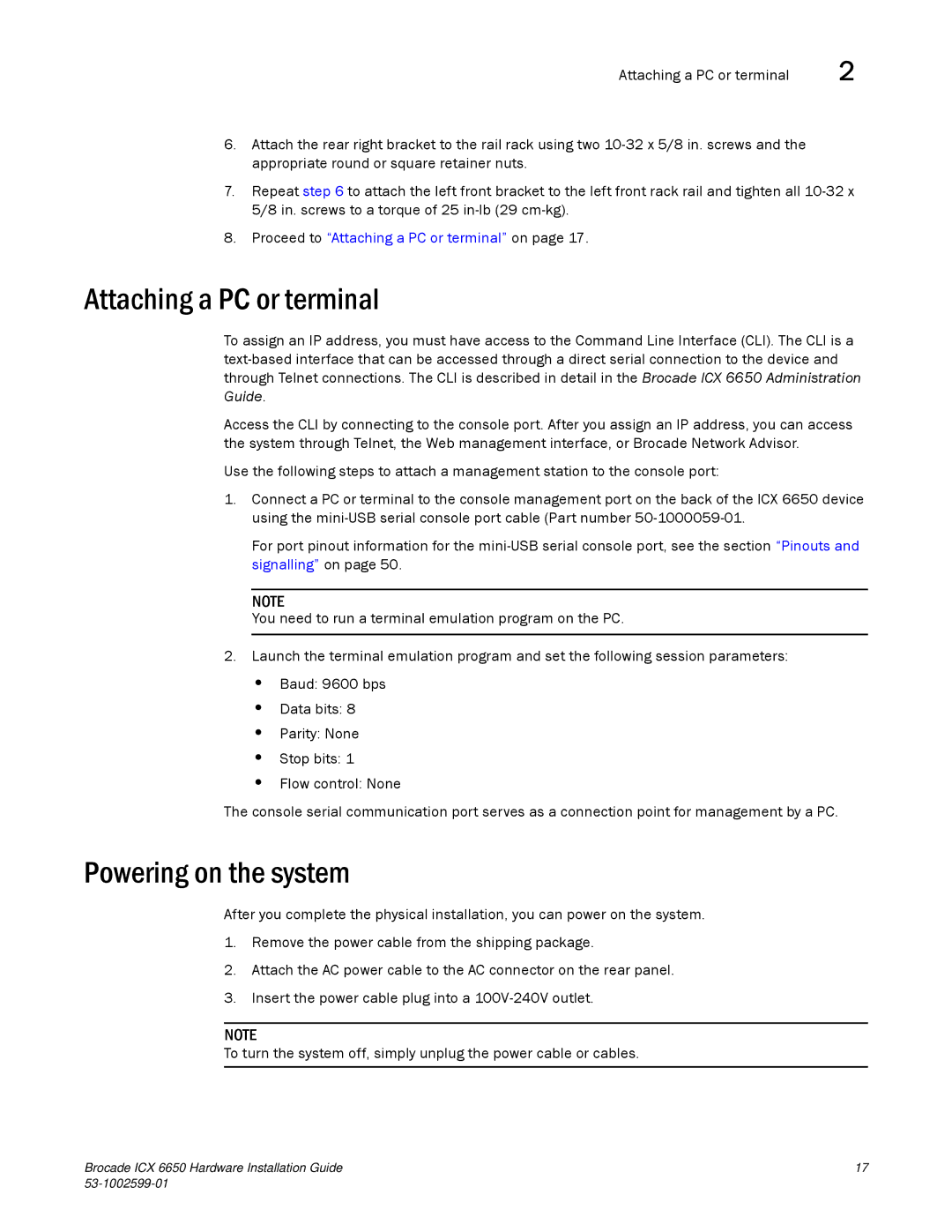Attaching a PC or terminal | 2 |
6.Attach the rear right bracket to the rail rack using two
7.Repeat step 6 to attach the left front bracket to the left front rack rail and tighten all
8.Proceed to “Attaching a PC or terminal” on page 17.
Attaching a PC or terminal
To assign an IP address, you must have access to the Command Line Interface (CLI). The CLI is a
Access the CLI by connecting to the console port. After you assign an IP address, you can access the system through Telnet, the Web management interface, or Brocade Network Advisor.
Use the following steps to attach a management station to the console port:
1.Connect a PC or terminal to the console management port on the back of the ICX 6650 device using the
For port pinout information for the
NOTE
You need to run a terminal emulation program on the PC.
2.Launch the terminal emulation program and set the following session parameters:
•Baud: 9600 bps
•Data bits: 8
•Parity: None
•Stop bits: 1
•Flow control: None
The console serial communication port serves as a connection point for management by a PC.
Powering on the system
After you complete the physical installation, you can power on the system.
1.Remove the power cable from the shipping package.
2.Attach the AC power cable to the AC connector on the rear panel.
3.Insert the power cable plug into a
NOTE
To turn the system off, simply unplug the power cable or cables.
Brocade ICX 6650 Hardware Installation Guide | 17 |
|