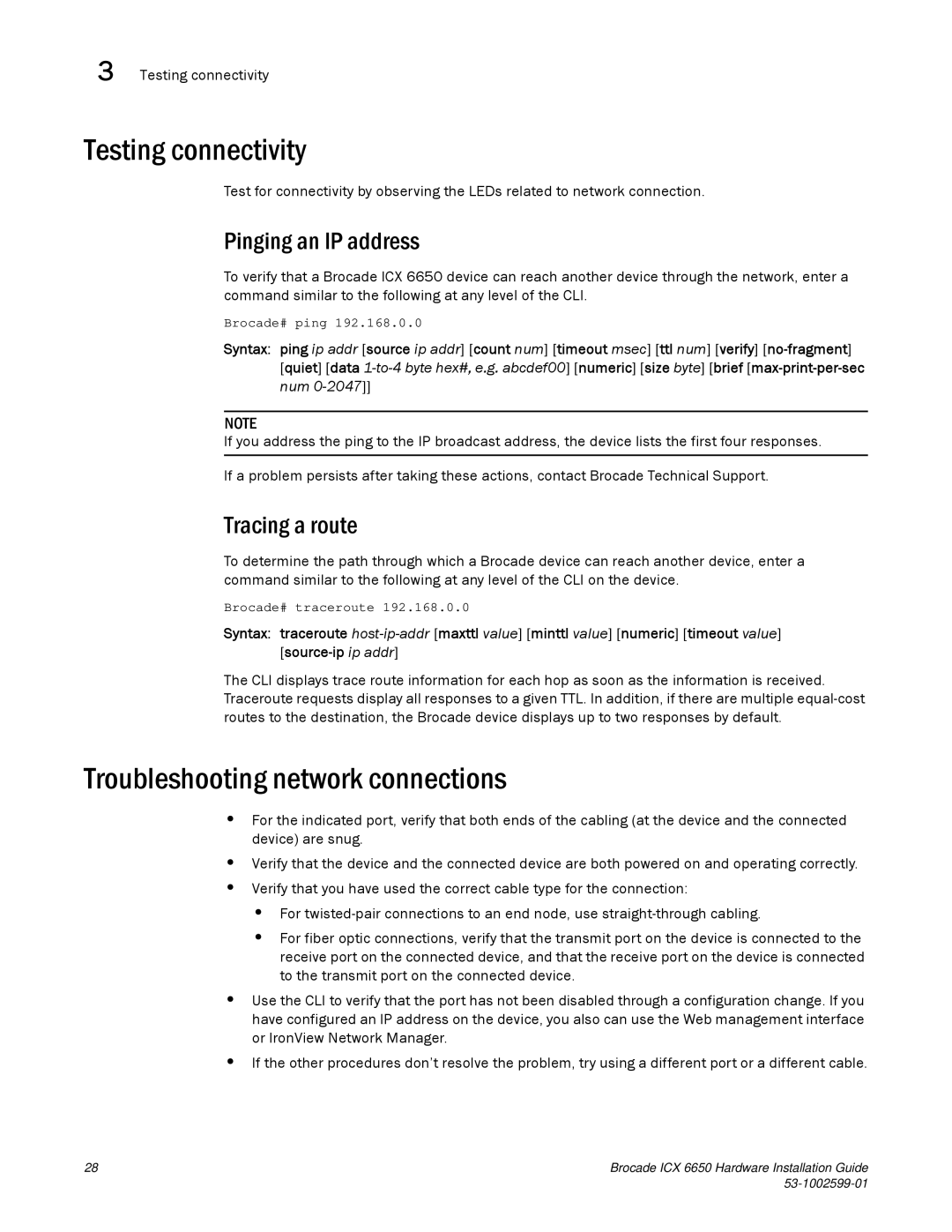3 Testing connectivity
Testing connectivity
Test for connectivity by observing the LEDs related to network connection.
Pinging an IP address
To verify that a Brocade ICX 6650 device can reach another device through the network, enter a command similar to the following at any level of the CLI.
Brocade# ping 192.168.0.0
Syntax: ping ip addr [source ip addr] [count num] [timeout msec] [ttl num] [verify]
NOTE
If you address the ping to the IP broadcast address, the device lists the first four responses.
If a problem persists after taking these actions, contact Brocade Technical Support.
Tracing a route
To determine the path through which a Brocade device can reach another device, enter a command similar to the following at any level of the CLI on the device.
Brocade# traceroute 192.168.0.0
Syntax: traceroute
The CLI displays trace route information for each hop as soon as the information is received. Traceroute requests display all responses to a given TTL. In addition, if there are multiple
Troubleshooting network connections
•For the indicated port, verify that both ends of the cabling (at the device and the connected device) are snug.
•Verify that the device and the connected device are both powered on and operating correctly.
•Verify that you have used the correct cable type for the connection:
•For
•For fiber optic connections, verify that the transmit port on the device is connected to the receive port on the connected device, and that the receive port on the device is connected to the transmit port on the connected device.
•Use the CLI to verify that the port has not been disabled through a configuration change. If you have configured an IP address on the device, you also can use the Web management interface or IronView Network Manager.
•If the other procedures don’t resolve the problem, try using a different port or a different cable.
28 | Brocade ICX 6650 Hardware Installation Guide |
|