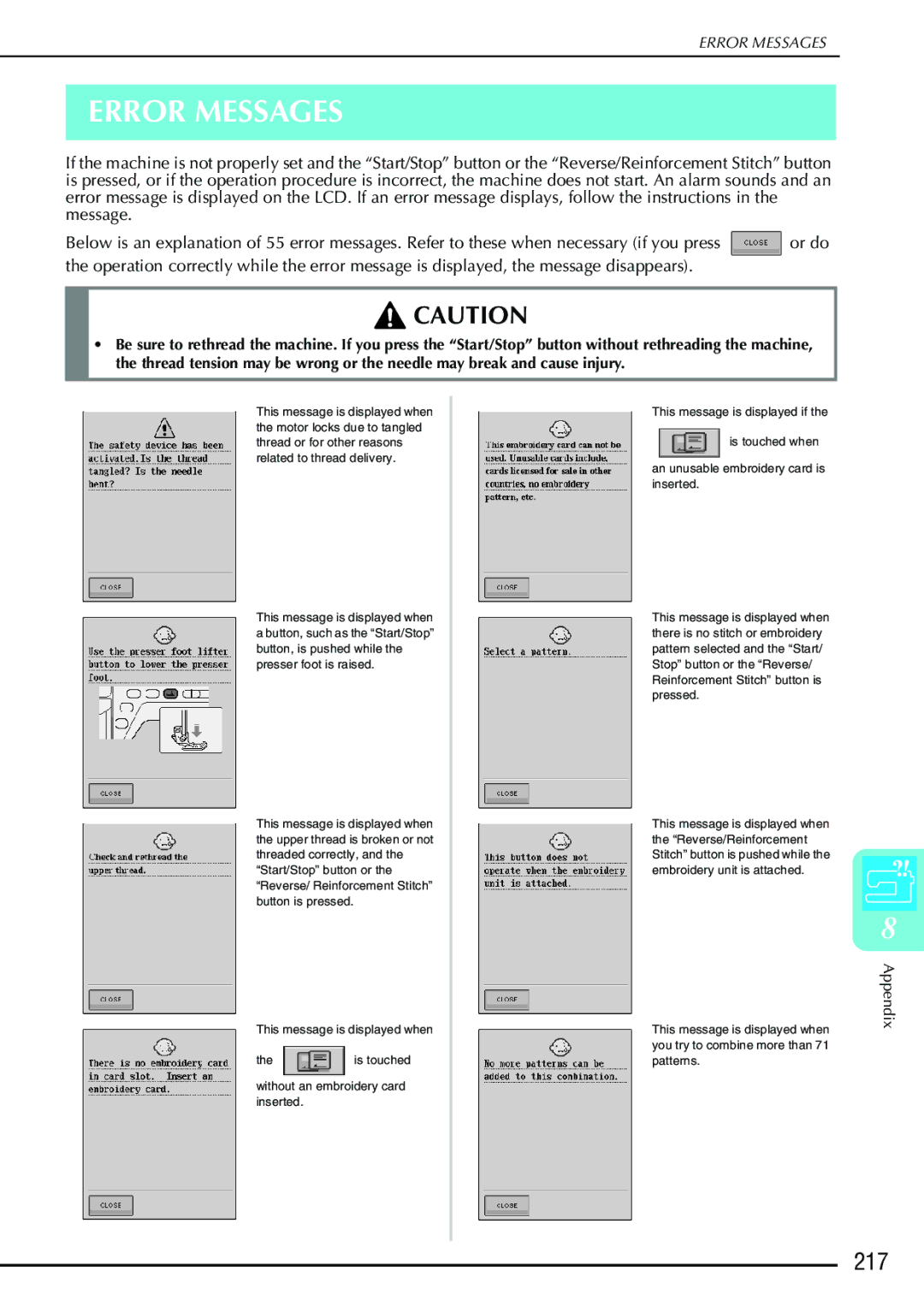Page
Important Safety Instructions
For Users in the UK, EIRE, Malta Cyprus only
Iii
Congratulations on Choosing OUR Machine
Page
Special Features
What YOU can do with this Machine
HOW to USE this Manual
Contents
MY Custom Stitch 199
Contents
Names of Machine Parts and Their Functions
Machine
Front View Right-side/Rear View
Needle and Presser Foot Section Embroidery Unit
Presser foot
Included Accessories
Operation Buttons
→ Included Accessories
Memo
Options
Part Name Others
Getting Ready
Turn the main power switch to I to turn on the machine
Turn the main power switch to O to turn off the machine
Turning the Machine ON/OFF
LCD Screen
Key Functions
J l n
Twin needle mode Reset key
Using the Machine Setting Mode Key
Sewing settings
General settings
C d
Embroidery settings
D e f g h
Adjusting Screen Brightness
Press
Choosing the Display Language
Use and to choose the display language
Using the Machine Operation Mode Key
Using the Pattern Explanation Key
Read the instructions
Press to return to the original screen
Using the Supplemental Spool Pin
Lower Threading
Winding the Bobbin
A 3
Spool cap small Thread spool cross-wound thread Space
Using the Spool Pin
Setting the Bobbin
Pass the thread through the thread guide
Pulling Up the Bobbin Thread
On the right side to close the cover
Replace the bobbin cover
Threading Using the Automatic Threading Button
Upper Threading
Cutter
Threading Manually
Pull the thread under the thread path guide
Using the Twin Needle Mode
Lower the presser foot lever
Press to unlock all keys and buttons
Manually thread the machine
Supplemental spool pin
Using Threads that Unwind Quickly
Using the Spool Net
Using the Vertical Spool Pin
Select a stitch pattern. Example
Changing the Presser Foot
Removing the Presser Foot
Attaching the Presser Foot
Raise the presser foot lever
Attaching the Walking Foot
Changing the Needle
Press to unlock all keys and buttons
About the Needle
Fabric/Thread/Needle Combinations
Sewing Basics
Adjust the sewing speed with the speed control slide
Sewing
Sewing a Stitch
Lower the presser foot
Using the Foot Controller
Press the Thread Cutter button to trim the threads
Sewing Reinforcement Stitches
Sewing Curves
Changing Sewing Direction
Sewing Heavyweight Fabrics
Sewing Lightweight Fabrics
If the Fabric does not Fit under the Presser Foot
If the Fabric does not Feed at the Beginning of Stitching
Stitch Settings
Setting the Stitch Width
Setting the Stitch Length
Setting the Thread Tension
Proper Thread Tension
Upper Thread is Too Tight
Upper Thread is Too Loose
Useful Functions
Automatic Reinforcement Stitching
Select a stitch pattern
Automatic Thread Cutting
Press the Reverse/Reinforcement Stitching button
Using the Knee Lifter
Locking the Screen
Sew your project
Utility Stitches
Selecting Utility Stitches
Selecting a Stitch
Stitch Selection Screens
Using the Mirror Image Key
Using the Image Key
Turn the main power to on
Use to select the category you want
Saving Your Stitch Settings
Saving Settings
Select a stitch. Example Specify your preferred settings
Press to go back to the original screen
Using the Sewing Type Selection Key
Retrieving Saved Settings
Select a stitch
Read the explanations and select the appropriate stitch
Follow the directions to sew the stitch
Sewing the Stitches
Straight Stitches
Pressforward.the Start/Stop button to sew
Example Left/Middle needle position stitches
Grasp the bobbin case, and then pull it out
Basting
IAttach the straight stitch foot Start sewing
Dart Seam
Gathering
Select and attach presser foot J
Flat Fell Seam
Spread the fabric out along the finish line
Pintuck
Overcasting Using a Zigzag Stitch
Appliqué Using a Zigzag Stitch
Zigzag Stitches
Select a stitch Attach presser foot J
Sewing Curves Using a Zigzag Stitch
Cord Guide Bobbin Cover Using a Zigzag Stitch
Patchwork for Crazy Quilt
Remove the bobbin cover from the machine see
Elastic Zigzag Stitches
Tape Attaching
Overcasting
Overcasting Using Presser Foot G
Overcasting
Overcasting Using Presser Foot J
Overcasting Using the Side Cutter
When Sewing Straight Stitches While Using the Side Cutter
Quilting
Piecing
Quilting
Select or and attach presser foot
Select , or Attach the walking foot see
Appliqué
Quilting with Satin Stitches
Free-motion Quilting
Blind Hem Stitches
Fold the fabric again
Appliqué
If the Needle does not Catch the Fold
If the Needle Catches Too Much of the Fold
Select or
Shelltuck Stitches
Sewing Sharp Curves
Select
Unfoldside. the fabric, and iron the tucks to one
Scallop Stitches
Top Stitching
Trim along the seam, making sure not to cut the stitches
Smocking Stitches
Fagoting
Tape or Elastic Attaching
Sew over the tape or elastic
Heirloom
Hemstitching 1 Daisy Stitch
Hemstitching 2 Drawn Work
Select a stitch and attach presser foot N
Hemstitching
Press to create a mirror image of the stitch
One-step Buttonholes
Reinforcement stitching
Mark on the fabric Marks on the presser foot
Sewing Stretch Fabrics
Lower the presser foot and start sewing
Four-step Buttonholes
Presssewing.the Start/Stop button to start
Darning
Use darning stitches for mending and other applications
Buttonhole lever Metal bracket
Bar Tacks
Check the first needle drop point and lower the presser foot
Bar Tacks on Thick Fabrics
Gently hold the end of the upper thread and begin sewing
Button Sewing
Gently hold the end of the upper thread and start sewing
Attaching 4 Hole Buttons
Attaching a Shank to the Button
Eyelet
T u a l
Multi-directional Sewing Straight Stitch and Zigzag Stitch
Select and attach monogramming foot N
DSelect and sew seam 2 as shown
ESelect and sew seam 3 as shown
Zipper Insertion
Centered Zipper
Inserting a Side Zipper
BAttach presser foot J and sew straight
Fabric
Set the presser foot in the 3 mm approx /8 inch margin
Inches from the edge of the fabric, then stop the machine
Character Decorative Stitches
Selecting Stitch Patterns
Press to display the screen below
Character/Decorative Stitches
Alphabet Characters
100
101
Deleting Characters
Press to delete the last character
Select the correct character
Sewing Stitch Patterns
Sewing Attractive Finishes
Basic Sewing
102
Making Adjustments
103
APress Select
104
Sew the stitch pattern again
Editing Stitch Patterns
105
Changing the Size
106
Actual Stitch Pattern Size
Creating a Horizontal Mirror Image
Sewing a Pattern Continuously
107
Changing Thread Density For Satin Stitch Patterns Only
Checking the Image
108
Press to change the thread color in the image
109
Combining Stitch Patterns
Before Combining
Combining Various Stitch Patterns
110
111
Press ESelect
Press to sew the pattern continuously
Combining Large and Small Stitch Patterns
112
BPress Again, then press
Small size
Combining Stitch Patterns
Different Length
113
Press Press , then press once
114
Press again
115
More Examples
Using the Memory Function
Stitch Data Precautions
116
117
Trademarks
Saving Stitch Patterns in the Machine’s Memory
118
If the Memory is Full
119
Choose a stitch pattern to delete
Saving Stitch Patterns to USB Media Commercially Available
120
Saving Stitch Patterns in the Computer
121
Retrieving Stitch Patterns from the Machine’s Memory
122
Choose a stitch pattern to retrieve
Recalling from USB Media
123
Recalling from the Computer
124
Embroidery
Before Embroidering
Embroidery Step by Step
126
Attaching Embroidery Foot W
127
Attaching the Embroidery Unit
128
About the Embroidery Unit
IPress to unlock all keys and buttons
Turn the main power to OFF
129
Removing the Embroidery Unit
Press either or , then press
Selecting Patterns
130
Copyright Information
131
Pattern Selection Screens
132
Press to create a mirror image of the pattern as needed
Selecting Alphabet Character Patterns
133
Press Press the key of the font you want to embroider
Selecting Frame Patterns
134
Press the key of the frame pattern you want to embroider
Selecting Patterns from Embroidery Cards
Selecting Patterns from USB media/Computer
135
Viewing the Sewing Screen
136
137
Preparing the Fabric
138
Hooping the Fabric in the Embroidery Frame
139
Types of Embroidery Frames
140
Inserting the Fabric
Using the Embroidery Sheet
Embroidering Small Fabrics or Fabric Edges
141
Embroidering Small Fabrics
142
Embroidering Ribbons or Tape
Attaching the Embroidery Frame
143
Removing the Embroidery Frame
Raise the frame-securing lever
Confirming the Pattern Position
Checking the Pattern Position
144
That you want to check
Previewing the Completed Pattern
145
Press to select the frame used in the preview
Sewing AN Embroidery Pattern
146
Embroidery Needle Plate Cover
Sewing Embroidery Patterns
147
When Threading Manually
148
Press the Start/Stop button again to restart the machine
149
Press the Start/Stop button
If the Bobbin Runs Out of Thread
150
If the Thread Breaks During Sewing
151
Restarting from the Beginning
152
153
Continue embroidering
Making Embroidery Adjustments
Adjusting Thread Tension
154
Correct Thread Tension
Using the Automatic Thread Cutting Function
155
Press BPress to turn off END Color Trim
Adjusting the Embroidery Speed
156
Selecting the length of Jump Stitch not to trim
Press to turn off Jump Stitch Trim
Changing the Thread Color Display
157
Changing the Embroidery Frame Display
158
Revising the Pattern
Changing the Pattern Position
Aligning the Pattern and the Needle
159
160
Press Selectsize. the direction in which to change
Rotating the Pattern
161
Press Select the angle of rotation for the pattern
162
Changing the Colors of Alphabet Character Patterns
163
Change the density
Press to return to the pattern selection screen
Embroidery Data Precautions
164
Types of Embroidery Data that can be Used
165
Tajima .dst Embroidery Data
Saving Embroidery Patterns in the Machine’s Memory
166
167
Select the pattern you want to delete Press
168
Saving Embroidery Patterns in the Computer
169
Retrieving Patterns from the Machine’s Memory
170
171
172
Pressrecall.the key of the pattern you want to
Using a Frame Pattern to Make an Appliqué
Embroidery Applications
173
Appliqué and base fabric from step c to create the appliqué
174
176
177
195
Explanation of Functions
176
Selecting Patterns to Edit
177
178
Select the category of the pattern
179
Select the font, then enter the characters. Example a B C D
Press to change the layout of the pattern
180
Editing Patterns
181
182
Moving the Pattern
183
Press Selectrotated.the angle by which the pattern is
Changing the Size of the Pattern
184
APress Selectsize. the direction in which to change
Deleting the Pattern
185
Press Press the key of the layout you want to embroider
186
Use or to change the spacing
Changing the Thread Color
187
Press to choose a new color from the color palette
Creating a Custom Thread Table
188
189
Adding a Color to the Custom Thread Table from the List
Designing Repeated Patterns
190
Sewing Repeated Patterns
191
192
Repeating One Element of a Repeated Pattern
Use and to select the cut line
Use and to select the element to repeat
193
Assigning Thread Marks
Repeat the selected element Press to finish repeating
Press BPress
After Editing
194
Be sewn
Combining Patterns
Editing Combined Patterns
195
196
Sewing Combined Patterns
197
198
200
202
Designing a Stitch
200
Draw the stitch design on the grid sheet part code SA507
Decide the spacing of the stitch
201
Examples of Custom Stitches
Entering Stitch Data
202
203
204
Moving a Point
Press or to move to the point that you want to move
205
Moving Part or All of the Design
CPress or to move the section DPress
206
Inserting New Points
Using Stored Custom Stitches
Storing Custom Stitches in Your List
207
Retrieving Stored Stitches
208
Select the stitch pattern
212
214
217
223
Care and Maintenance
Cleaning the LCD Screen
Cleaning the Machine Casing
Cleaning the Race
211
Adjusting the Screen
Screen Visibility is Low
Touch Panel is Malfunctioning
212
Turn the main power to OFF, then turn it back to on
213
Troubleshooting
214
215
Cannot lower
216
Error Messages
217
218
219
220
221
Alarm Sounds
222
Specifications
223
Upgrade Procedure Using USB Media
Upgrade Procedure Using Computer
Upgrading Your MACHINE’S Software
224
When the message disappears, press
225
Unplug the USB cable, and turn the machine off and on again
226
Stitch Setting Chart
227
228
229
Scallop stitch
230
231
232
233
Index
234
235
Fabrics Needle Fabric/thread/needle combinations
Settings
236
237
English 882-S90/S91 XD0784-1511