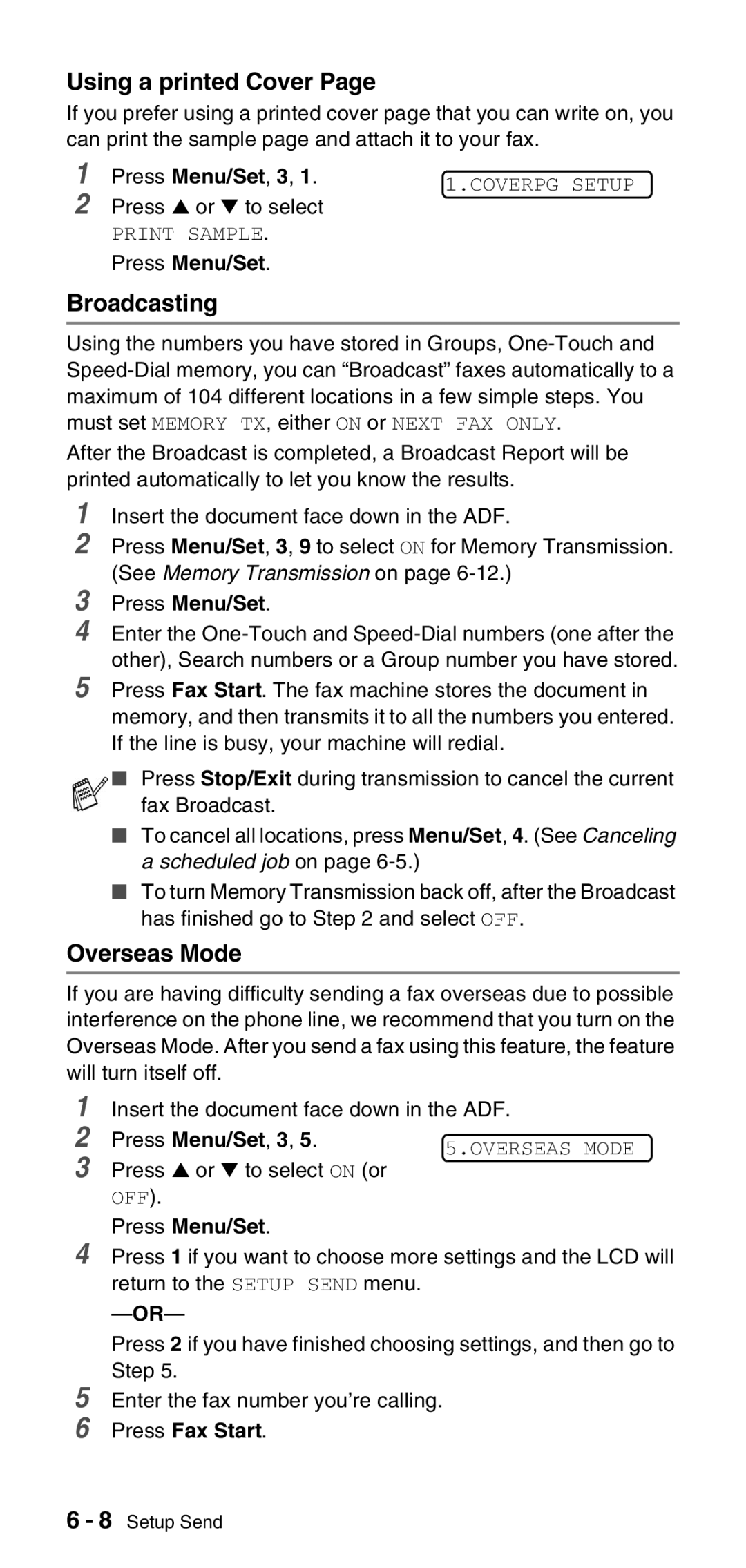Using a printed Cover Page
If you prefer using a printed cover page that you can write on, you can print the sample page and attach it to your fax.
1
2
Press Menu/Set, 3, 1. | 1.COVERPG SETUP | |
Press ▲ or ▼ to select | ||
| ||
PRINT SAMPLE. |
| |
Press Menu/Set. |
|
Broadcasting
Using the numbers you have stored in Groups,
After the Broadcast is completed, a Broadcast Report will be printed automatically to let you know the results.
1 Insert the document face down in the ADF.
2 Press Menu/Set, 3, 9 to select ON for Memory Transmission. (See Memory Transmission on page
3 Press Menu/Set.
4 Enter the
5 Press Fax Start. The fax machine stores the document in memory, and then transmits it to all the numbers you entered. If the line is busy, your machine will redial.
■Press Stop/Exit during transmission to cancel the current fax Broadcast.
■To cancel all locations, press Menu/Set, 4. (See Canceling a scheduled job on page
■To turn Memory Transmission back off, after the Broadcast has finished go to Step 2 and select OFF.
Overseas Mode
If you are having difficulty sending a fax overseas due to possible interference on the phone line, we recommend that you turn on the Overseas Mode. After you send a fax using this feature, the feature will turn itself off.
1 Insert the document face down in the ADF.
2 Press Menu/Set, 3, 5.
3 Press ▲ or ▼ to select ON (or OFF).
Press Menu/Set.
4 Press 1 if you want to choose more settings and the LCD will return to the SETUP SEND menu.
Press 2 if you have finished choosing settings, and then go to Step 5.
5 Enter the fax number you’re calling.
6 Press Fax Start.
6 - 8 Setup Send