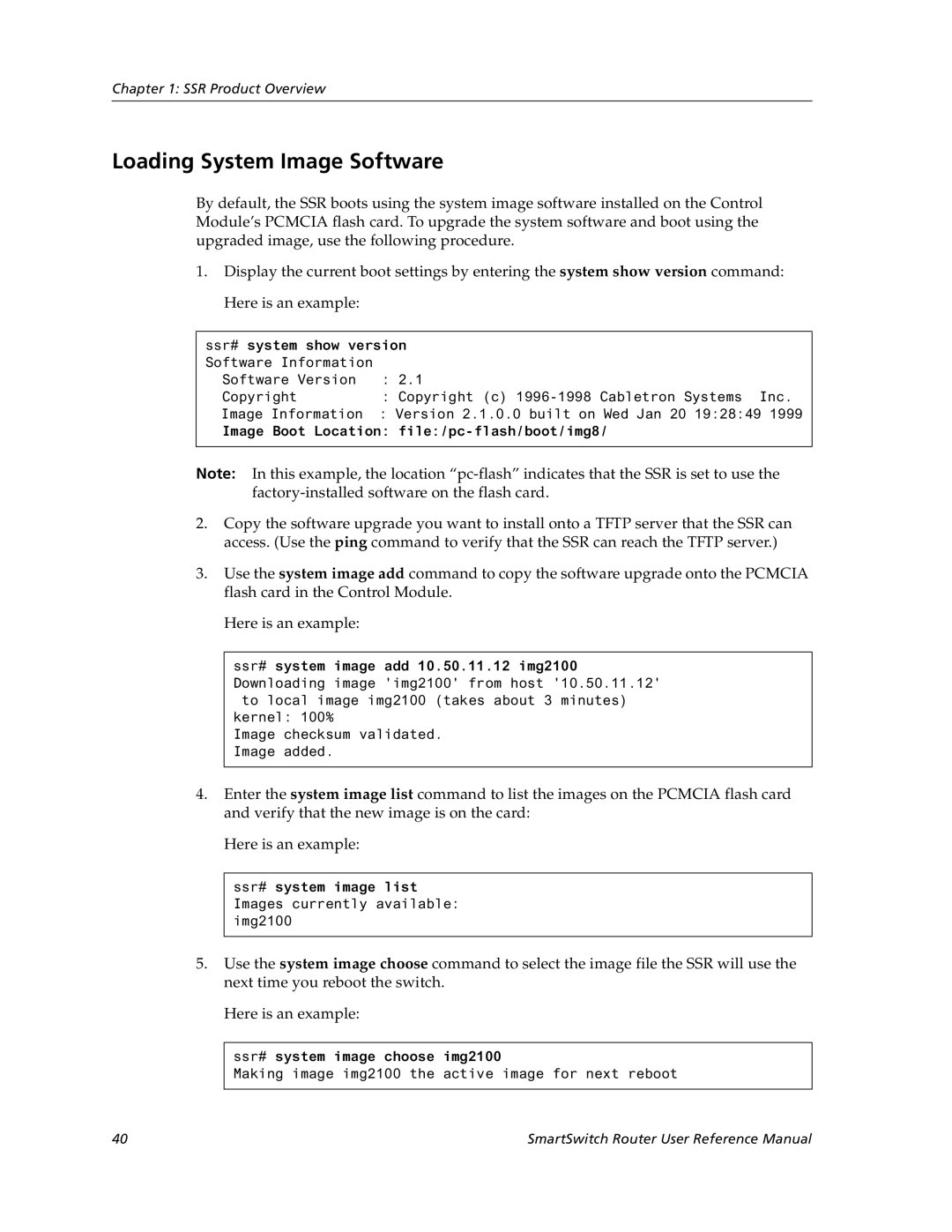SmartSwitch Router User Reference Manual
9032578-04
SmartSwitch Router User Reference Manual
Industry Canada Notice
Vcci Notice
Cabletron SYSTEMS, INC Program License Agreement
SmartSwitch Router User Reference Manual
SmartSwitch Router User Reference Manual
SmartSwitch Router User Reference Manual
Cabletron Systems Limited Program License Agreement
SmartSwitch Router User Reference Manual
Safety Information
Laser Radiation and Connectors
EC Directive 89/336/EEC
EC Directive 73/23/EEC
SmartSwitch Router User Reference Manual
Contents
Hot Swapping Line Cards and Control Modules
SmartTRUNK Configuration Guide
Creating a non-IP/non-IPX Vlan
Vrrp Configuration Guide
127
Multicast Routing Configuration Guide 199
IP Multicast Overview 199
209
Web Hosting Configuration Guide 233
255
QoS Configuration Guide 283
WAN Configuration Guide 315
Contents
How to Use This Manual
Preface
About This Manual
Who Should Read This Manual?
Preface
Installing and setting up the SSR
Managing the SSR using Cabletron’s
Related Documentation
For Information About See
Preface SmartSwitch Router User Reference Manual
Feature Specification
SSR Hardware and software specifications
Chapter SSR Product Overview
IPX RIP, SAP
Multicast IGMP, Dvmrp
Supported Media Encapsulation Type
Supported Routing Protocols
Understanding the Command Line Interface
Configuring the SmartSwitch Router
Routing Information Protocol RIP Version 1
Basic Line Editing Commands
Access Modes
Common CLI key commands
Key Sequence Command
User Mode
Enable Mode
Exit
Configure Mode
Boot Prom Mode
Pvst
Loading System Images and Configuration Files
Disabling a Function or Feature
Boot and System Image
Configuration Files
Loading System Image Software
Ssr# system show version
Activating the Configuration Commands in the Scratchpad
Loading Boot Prom Software
Enter the system image list command to verify the change
CLI displays the following message
Copying the Configuration to the Startup Configuration File
Enter yes or y to activate the changes
Displaying Configuration Changes
Managing the SSR
Setting SSR Date and Time
Setting the SSR Name
Configuring NTP
Configuring Snmp Services
Configuring the SSR CLI
Configuring DNS
Connecting Between the SSR and Other Systems
Configuring Logging
Monitoring Configuration
Task Command
Show the SSR login banner
Show the type of Power-On Self Test Post
Show the configuration changes
Reboot Show the status of the switching fabric
Hot Swapping Overview
Chapter Hot Swapping Line Cards Control Modules
Hot Swapping Line Cards
Deactivating the Line Card
Removing the Line Card
Hot Swapping a Secondary Control Module
Installing a New Line Card
Hot Swapping One Type of Line Card With Another
Deactivating the Control Module
Removing the Control Module
Hot Swapping a Switching Fabric Module SSR 8600 only
Installing the Control Module
SSR-SF-16 Offline Switching Fabric
Bridging Overview
Chapter Bridging Configuration Guide
Spanning Tree Ieee 802.1d
Vlan Overview
Bridging Modes Flow-Based and Address-Based
Port-based VLANs
MAC-address-based VLANs
Protocol-based VLANs
Subnet-based VLANs
SSR Vlan Support
Multicast-based VLANs
Policy-based VLANs
VLANs and the SSR
Access Ports and Trunk Ports 802.1Q support
Ports, VLANs, and L3 Interfaces
Configuring Address-based or Flow-based Bridging
Configuring SSR Bridging Functions
Explicit and Implicit VLANs
Configuring Spanning Tree
Address-Based Bridge Table Flow-Based Bridge Table
Setting the Bridge Priority
Adjusting Spanning-Tree Parameters
More ports for a particular Vlan
Adjusting Bridge Protocol Data Unit Bpdu Intervals
Setting a Port Priority
Assigning Port Costs
Defining the Forward Delay Interval
Adjusting the Interval between Hello Times
Defining the Maximum Age
Configuring a Port or Protocol based Vlan
Configuring Vlan Trunk Ports
Configuring VLANs for Bridging
Creating a Port or Protocol Based Vlan
Configuring Layer-2 Filters
Monitoring Bridging
Configuration Examples
Creating an IP or IPX Vlan
Creating a non-IP/non-IPX Vlan
Show information on MACs
Page
Chapter SmartTRUNK Configuration Guide
Overview
Creating a SmartTRUNK
Configuring SmartTRUNKs
Add Physical Ports to the SmartTRUNK
Monitoring SmartTRUNKs
Specify Traffic Distribution Policy Optional
Example Configurations
St.2 St.4 Router Switch Server
SmartTRUNK Configuration Guide
Page
Chapter
Configuration Guide
Dhcp Overview
Configuring Dhcp
Configuring an IP Address Pool
Configuring Client Parameters
Client Parameters
Configuring a Static IP Address
Grouping Scopes with a Common Interface
Updating the Lease Database
Configuring Dhcp Server Parameters
Monitoring the Dhcp Server
Dhcp Configuration Examples
Define Dhcp network parameters for the scope ‘scope1’
Define an IP address pool for addresses 10.1.1.10 through
Define a static IP address for
Configuring Secondary Subnets
Secondary Subnets and Directly-Connected Clients
Include ‘scope2’ in the superscope ‘super1’
Interacting with Relay Agents
Define the address pool for ‘scope1’
Page
Chapter IP Routing Configuration Guide
IP Routing Overview
IP Routing Protocols
SSR supports standards-based TCP, UDP, and IP
Unicast Routing Protocols
Multicast Routing Protocols
Configuring IP Interfaces and Parameters
Configuring IP Addresses to Ports
Configuring IP Interfaces for a Vlan
Specifying Ethernet Encapsulation Method
Configuring ARP Cache Entries
Configuring Address Resolution Protocol ARP
Configuring Proxy ARP
Specifying IP Interfaces for Rarp
Configuring Reverse Address Resolution Protocol Rarp
Defining MAC-to-IP Address Mappings
Configuring DNS Parameters
Configuring IP Services Icmp
Monitoring Rarp
Specify ping
Configuring Direct Broadcast
Configuring IP Helper
Configuring Denial of Service DOS
Configuring Router Discovery
Monitoring IP Parameters
Assigning IP/IPX Interfaces
IP Routing Configuration Guide
Configuring Vrrp
Vrrp Overview
Basic Vrrp Configuration
Backup
Configuration of Router R1
Following is the configuration file for Router R1 in Figure
Configuration for Router R2
Symmetrical Configuration
Following is the configuration file for Router R2 in Figure
Master for VRID=1 Master for VRID=2 Backup for VRID=2
Symmetrical Vrrp Configuration
Multi-Backup Configuration
Configuration of Router R2
Multi-Backup Vrrp Configuration
SmartSwitch Router User Reference Manual 101
Virtual Router Default Priority Configured Priority
Configuration of Router R3
Additional Configuration
Following is the configuration file for Router R3 in Figure
Setting the Advertisement Interval
Setting the Backup Priority
Setting Pre-empt Mode
Monitoring Vrrp
Setting an Authentication Key
Ip-redundancy trace
Vrrp Configuration Notes
Ip-redundancy show
Virtual routers Display information about all
Specific virtual router
SmartSwitch Router User Reference Manual 107
108
Configuring RIP
Chapter RIP Configuration Guide
RIP Overview
Configuring RIP Parameters
Configuring RIP Interfaces
Enabling and Disabling RIP
Set the authentication method
Characters Set the authentication method
To RIP
Specify that RIP V2 packets
Configuring RIP Route Default-Metric
Configuring RIP Route Preference
Monitoring RIP
Configuration Example
114
Ospf
Ospf Overview
Configuring Ospf
Enable Ospf
Disable Ospf
Ospf Multipath
Ospf Parameter Default Value
Configuring Ospf Interface Parameters
Ospf Interface Parameters
Create an Ospf area
Configuring an Ospf Area
Add an interface to an Ospf area
Configuring Ospf Area Parameters
Creating Virtual Links
Add a stub host to an Ospf area
Add a network to an Ospf area for
Configuring Ospf over Non-Broadcast Multiple Access
Create a virtual
Link
Set virtual link
Monitoring Ospf
Ospf Configuration Examples
Exporting All Interface & Static Routes to Ospf
Exporting All RIP, Interface & Static Routes to Ospf
Create a Ospf export destination for type-1 routes
Create a Ospf export destination for type-2 routes
Create a RIP export source
Create a Static export source
Create Ospf export source
Create a RIP export destination
Create OSPF-ASE export source
R10
Chapter BGP Configuration Guide
BGP Overview
Basic BGP Tasks
SSR BGP Implementation
Setting the Autonomous System Number
Setting the Router ID
Configuring a BGP Peer Group
Ip-router global set autonomous-system num1 loops num2
Where
Autonomous-system number
Adding and Removing a BGP Peer
Using AS-Path Regular Expressions
Starting BGP
132
AS-Path Regular Expression Examples
Using the AS Path Prepend Feature
To import MCI routes with a preference
BGP Configuration Examples
Following is an example
BGP Peering Session Example
AS-1 AS-2
CLI configuration for router SSR1 is as follows
Physical Link Peering Relationship
Ibgp Configuration Example
CLI configuration for router SSR2 is as follows
Gated.conf file for router SSR1 is as follows
Gated.conf file for router SSR2 is as follows
Ibgp Routing Group Example
Sample Ibgp Configuration Routing Group Type
AS-64801
Following lines in the Cisco router configure Ospf
Ibgp Internal Group Example
Illustrates a sample Ibgp Internal group configuration
Sample Ibgp Configuration Internal Group Type
SmartSwitch Router User Reference Manual 143
Configuration for router C1 a Cisco router is as follows
Ebgp Multihop Configuration Example
Configuration for router C2 a Cisco router is as follows
AS-64800
Physical Link
CLI configuration for router SSR3 is as follows
CLI configuration for router SSR4 is as follows
Community Attribute Example
Gated.conf file for router SSR3 is as follows
Gated.conf file for router SSR4 is as follows
Sample BGP Configuration Specific Community
Sample BGP Configuration Well-Known Community
, router SSR11 has the following configuration
, router SSR13 has the following configuration
, router SSR10 has the following configuration
, router SSR14 has the following configuration
SmartSwitch Router User Reference Manual 153
LocalPref Attribute Example
Sample BGP Configuration LocalPref Attribute
Multi-Exit Discriminator Attribute Example
Sample BGP Configuration MED Attribute
Router SSR6 has the following CLI configuration
Router SSR8 has the following CLI configuration
Ebgp Aggregation Example
AS-64900
AS-64901
Router SSR9 has the following CLI configuration
Route Reflection Example
Shows a sample configuration that uses route reflection
AS-64902
SmartSwitch Router User Reference Manual 161
162
Chapter Routing Policy Configuration Guide
Route Import and Export Policy Overview
Preference Defined by CLI Command Default
Default Preference Values
Preference
Import Policies
Import-Source
Export Policies
Route-Filter
Export-Destination
Export-Source
Specifying a Route Filter
Aggregates and Generates
Aggregate-Destination
Aggregate-Source
Authentication
Authentication Methods
Configuring Simple Routing Policies
Authentication Keys and Key Management
Redistributing Static Routes
Redistributing Directly Attached Networks
Redistributing RIP into Ospf Redistributing Ospf to RIP
Redistributing RIP into RIP
Redistributing Aggregate Routes
Simple Route Redistribution Examples
To redistribute aggregate
Routes into Ospf
Example 1 Redistribution into RIP
Exporting All Static Routes to All RIP Interfaces
Exporting a Given Static Route to All RIP Interfaces
Example 2 Redistribution into Ospf
176
Configuring Advanced Routing Policies
178
Creating an Export Destination
Creating an Export Source
Creating an Import Source
Creating a Route Filter
Creating an Aggregate Route
Create a RIP import
SmartSwitch Router User Reference Manual 181
Creating an Aggregate Destination
Creating an Aggregate Source
Examples of Import Policies
Example 1 Importing from RIP
R41
184
Example 2 Importing from Ospf
186
R41
Importing a Selected Subset of OSPF-ASE Routes
Examples of Export Policies
Example 1 Exporting to RIP
Ip-router policy create rip-export-source ripExpSrc
Exporting a Given Static Route to a Specific RIP Interface
Exporting Aggregate-Routes into RIP
Ip-router policy create aggr-export-source aggrExpSrc
Example 2 Exporting to Ospf
SmartSwitch Router User Reference Manual 195
196
SmartSwitch Router User Reference Manual 197
198
IP Multicast Overview
Chapter Multicast Routing Configuration Guide
Igmp Overview
Dvmrp Overview
Configuring Igmp
Configuring Igmp on an IP Interface
Configuring Igmp Query Interval
Configuring Igmp Response Wait Time
Configuring Per-Interface Control of Igmp Membership
Configuring Dvmrp
Starting and Stopping Dvmrp
Configuring Dvmrp Parameters
Configuring Dvmrp on an Interface
Configuring the Dvmrp Routing Metric
Configuring Dvmrp TTL & Scope
Configuring a Dvmrp Tunnel
Monitoring Igmp & Dvmrp
Multicast protocols Igmp
Show all interfaces running
Show all multicast routes
Page
208
Chapter IP Policy-Based Forwarding Configuration Guide
Defining an ACL Profile
Configuring IP Policies
Associating the Profile with an IP Policy
Creating Multi-statement IP Policies
Setting Load Distribution for Next-hop Gateways
Setting the IP Policy Action
Applying an IP Policy to an Interface
Checking the Availability of Next-hop Gateways
IP Policy Configuration Examples
Routing Traffic to Different ISPs
An IP interface Apply a defined IP policy to
All IP interfaces on the SSR
Using an IP policy to route traffic to two different ISPs
Prioritizing Service to Customers
Using an IP policy to prioritize service to customers
Authenticating Users through a Firewall
Using an IP policy to authenticate users through a firewall
Firewall Load Balancing
Selecting Next Hop Gateway from IP Packet Information
Monitoring IP Policies
Display information about all
IP policies
Display statistics about a
Ip-policy show interface interface
SmartSwitch Router User Reference Manual 221
222
Chapter Network Address Translation Configuration Guide
Configuring NAT
Setting Inside and Outside Interfaces
Setting NAT Rules
Managing Dynamic Bindings
Static
Dynamic
Static Configuration
Specify the FTP session timeout
NAT and FTP
Monitoring NAT
Using Static NAT
First step is to create the interfaces
Next, define the interfaces to be NAT inside or outside
Then, define the NAT static rules
Dynamic Configuration
Using Dynamic NAT
Dynamic NAT with IP Overload PAT Configuration
Using Dynamic NAT with IP Overload
Dynamic NAT with Outside Interface Redundancy
Using Dynamic NAT with Matching Interface Redundancy
232
Chapter Web Hosting Configuration Guide
Configuring Load Balancing
Load Balancing
Creating the Server Group
Specifying Load Balancing Policy Optional
Setting Server Status
Adding Servers to the Load Balancing Group
Setting Timeouts for Load Balancing Mappings
Allowing Access to Load Balancing Servers
Load Balancing and FTP
Configuration Examples
Displaying Load Balancing Information
Ftp.quick.com Internet Router User Queries
207.135.89.16 10.1.1.1 Ftp.quick..com 10.1.1.2
Virtual IP Address Ranges
207.135.89.16 207.135.89.17 207.135.89.18
Configuring Web Caching
Web Caching
Creating the Cache Group
Specifying the Clients for the Cache Group Optional
Redirected to cache servers
Not redirected to cache servers
Other Configurations
Configuration Example
Bypassing Cache Servers
Monitoring Web-Caching
Distributing Frequently-Accessed Sites Across Cache Servers
Proxy Server Redundancy
Show caching policy information
Show cache server information
IPX Routing Overview
Chapter IPX Routing Configuration Guide
RIP Routing Information Protocol
SAP Service Advertising Protocol
Creating IPX Interfaces
Configuring IPX RIP & SAP
IPX Addresses
Configuring IPX Interfaces and Parameters
Configuring IPX Addresses to Ports
Configuring IPX Interfaces for a Vlan
Specifying IPX Encapsulation Method
Configuring IPX Routing
Configuring Static Routes
Enabling IPX RIP
Enabling SAP
Controlling Access to IPX Networks
Configuring Static SAP Table Entries
Creating an IPX Access Control List
Creating an IPX SAP Access Control List
Creating an IPX Type 20 Access Control List
Creating an IPX GNS Access Control List
Creating an IPX RIP Access Control List
Monitoring an IPX Network
Adds a SAP access list Adds a GNS access list
254
Chapter Access Control List Configuration Guide
ACL Basics
Defining Selection Criteria in ACL Rules
How ACL Rules are Evaluated
Implicit Deny Rule
Allowing External Responses to Established TCP Connections
Creating and Modifying ACLs
Following ACL illustrates this feature
Editing ACLs Offline
Maintaining ACLs Using the ACL Editor
Applying ACLs to Interfaces
Using ACLs
These uses of ACLs are described in the following sections
Applying ACLs to Services
Using ACLs as Profiles
SSR Feature ACL Profile Usage
Following SSR features use ACL profiles
Using Profile ACLs with the IP Policy Facility
Using Profile ACLs with the Traffic Rate Limiting Facility
Using Profile ACLs with Dynamic NAT
Using Profile ACLs with the Port Mirroring Facility
Using Profile ACLs with the Web Caching Facility
Redirecting Http Traffic to Cache Servers
Enabling ACL Logging
Preventing Web Objects From Being Cached
Monitoring ACLs
270
Chapter Security Configuration Guide
Security Overview
Configuring SSR Access Security
Configuring Radius
Monitoring Radius
Configuring Tacacs
Monitoring Tacacs
Configuring Tacacs Plus
Monitoring Tacacs Plus
Configuring Passwords
Layer-2 Security Filters
Configuring Layer-2 Address Filters
Configuring Layer-2 Port-to-Address Lock Filters
Configuring Layer-2 Static Entry Filters
Configuring Layer-2 Secure Port Filters
Configure a source static
Configure a destination static
Monitoring Layer-2 Security Filters
Et.1.1 Et.1.2 Et.1.3 Hub
Layer-2 Filter Examples
Static Entries Example
Port-to-Address Lock Examples
Example 2 Secure Ports
Layer-3 Access Control Lists ACLs
282
Chapter QoS Configuration Guide
QoS & Layer-2/Layer-3/Layer-4 Flow Overview
Layer-2 and Layer-3 & Layer-4 Flow Specification
Precedence for Layer-3 Flows
Traffic Prioritization for Layer-2 Flows
Configuring Layer-2 QoS
SSR Queuing Policies
Configuring IP QoS Policies
Traffic Prioritization for Layer-3 & Layer-4 Flows
Configuring IPX QoS Policies
Setting an IP QoS Policy
Setting an IPX QoS Policy
Specifying Precedence for an IP QoS Policy
Configuring SSR Queueing Policy
Allocating Bandwidth for a Weighted-Fair Queuing Policy
ToS Rewrite
Specifying Precedence for an IPX QoS Policy
Configuring ToS Rewrite for IP Packets
MBZ
Tos-rewrite
Monitoring QoS
Limiting Traffic Rate
Show all IP QoS flows
Show all IPX QoS flows
Example Configuration
Define a rate limit profile
Apply a rate limit profile to an
Interface
Displaying Rate Limit Information
Interface interface
294
Chapter Performance Monitoring Guide
Performance Monitoring Overview
Show port error statistics
Show information about the master
MAC table Show information about a
Particular MAC address Show info about multicasts
Monitoring Broadcast Traffic
Configuring the SSR for Port Mirroring
Only IP ACLs can be specified for port mirroring
298
Configuring and Enabling Rmon
Rmon Overview
Example of Rmon Configuration Commands
Rmon Groups
Lite Rmon Groups
Standard Rmon Groups
Professional Rmon Groups
Control Tables
Using Rmon
Configuring Rmon Groups
Enabledisable
Num status enabledisable
String status enabledisable
Size owner string status enabledisable
Port port owner string status enabledisable
Oid type absolutedelta status enabledisable
Rmon protocol-distribution index index-number
Rmon user-history-control index index-number
Displaying Rmon Information
Rmon CLI Filters
Following shows Host table output without a CLI filter
01000CCCCCCC
Using Rmon CLI Filters
Troubleshooting Rmon
Creating Rmon CLI Filters
312
Allocating Memory to Rmon
Ssr# rmon show status Rmon Status
Rmon set memory number
WAN
WAN Overview
Configuring WAN Interfaces
Primary and Secondary Addresses
Static, Mapped, and Dynamic Peer IP/IPX Addresses
Static Addresses
Following command line displays an example for a Vlan
Following command line displays two examples for PPP
Mapped Addresses
Dynamic Addresses
Forcing Bridged Encapsulation
Following command line displays an example for PPP
Packet Compression
Example Configurations
Average Packet Size
Nature of the Data
Link Integrity
WAN Quality of Service
Packet Encryption
Weighted-Fair Queueing
Source Filtering and ACLs
Congestion Management
Random Early Discard RED
Virtual Circuits
Frame Relay Overview
Adaptive Shaping
Configuring Frame Relay Interfaces for the SSR
Permanent Virtual Circuits PVCs
Setting up a Frame Relay Service Profile
Applying a Service Profile to an Active Frame Relay WAN Port
Frame Relay Port Configuration
Monitoring Frame Relay WAN Ports
326
Point-to-Point Protocol PPP Overview
Configuring PPP Interfaces
Use of LCP Magic Numbers
Setting up a PPP Service Profile
Defining the Type and Location of a PPP Interface
Configuring Multilink PPP Bundles
Applying a Service Profile to an Active PPP Port
Compression on MLP Bundles or Links
PPP Port Configuration
Monitoring PPP WAN Ports
Ssrconfig# ppp apply service profile2 ports hs.5.1
WAN Configuration Examples
Simple Configuration File
Multi-Router WAN Configuration
Multi-router WAN configuration
Router R1 Configuration File
Following configuration file applies to Router R1
Router R2 Configuration File
Following configuration file applies to Router R2
Router R3 Configuration File
Following configuration file applies to Router R3
Router R4 Configuration File
Following configuration file applies to Router R4
Router R5 Configuration File
Following configuration file applies to Router R5
Router R6 Configuration File
Following configuration file applies to Router R6
SmartSwitch Router User Reference Manual 337
338