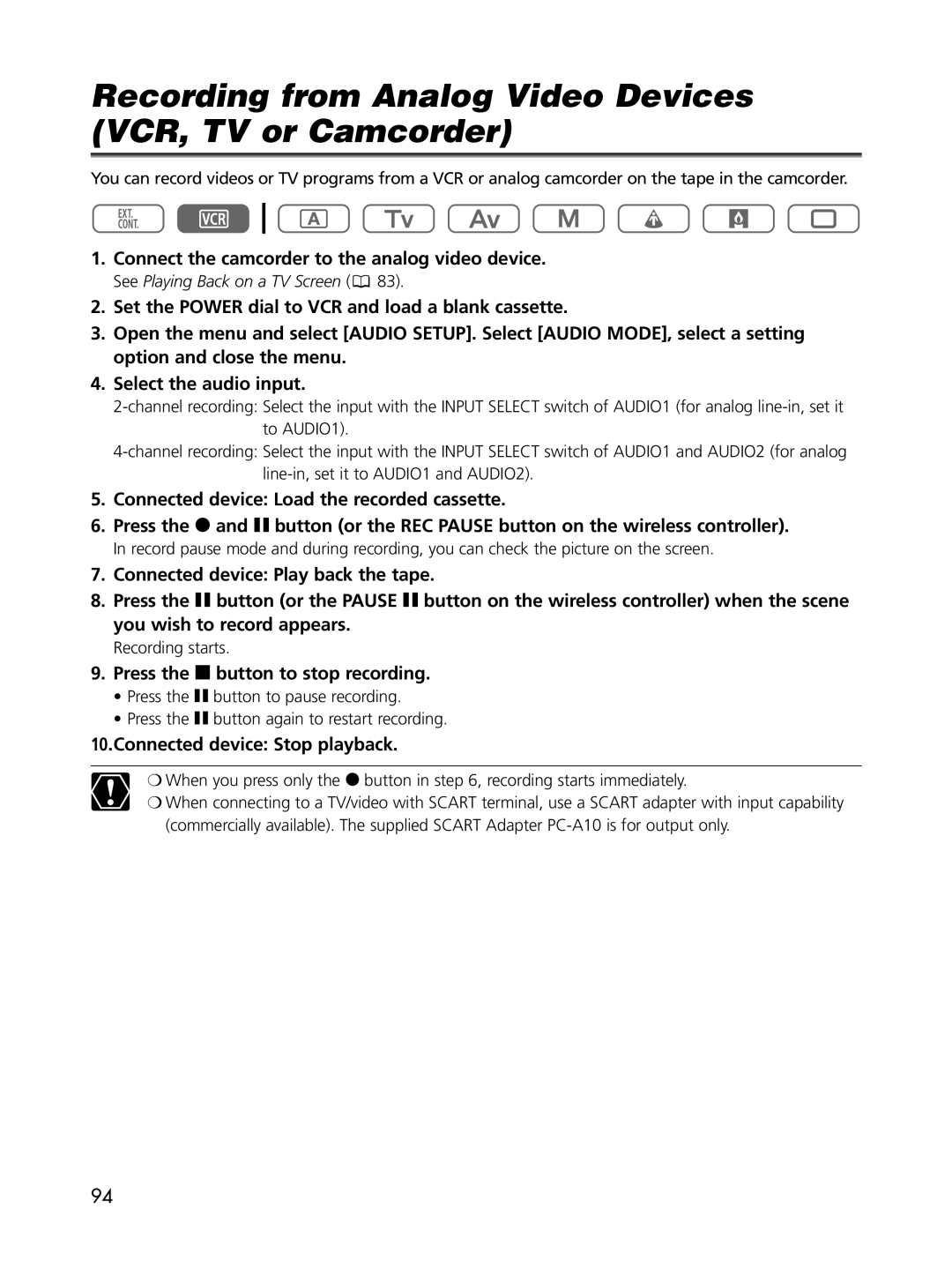Recording from Analog Video Devices (VCR, TV or Camcorder)
You can record videos or TV programs from a VCR or analog camcorder on the tape in the camcorder.
1.Connect the camcorder to the analog video device.
See Playing Back on a TV Screen (![]() 83).
83).
2.Set the POWER dial to VCR and load a blank cassette.
3.Open the menu and select [AUDIO SETUP]. Select [AUDIO MODE], select a setting option and close the menu.
4.Select the audio input.
5.Connected device: Load the recorded cassette.
6.Press the 2 and a button (or the REC PAUSE button on the wireless controller).
In record pause mode and during recording, you can check the picture on the screen.
7.Connected device: Play back the tape.
8.Press the a button (or the PAUSE a button on the wireless controller) when the scene you wish to record appears.
Recording starts.
9.Press the 3 button to stop recording.
•Press the a button to pause recording.
•Press the a button again to restart recording.
10.Connected device: Stop playback.
❍When you press only the 2 button in step 6, recording starts immediately.
❍When connecting to a TV/video with SCART terminal, use a SCART adapter with input capability (commercially available). The supplied SCART Adapter
94