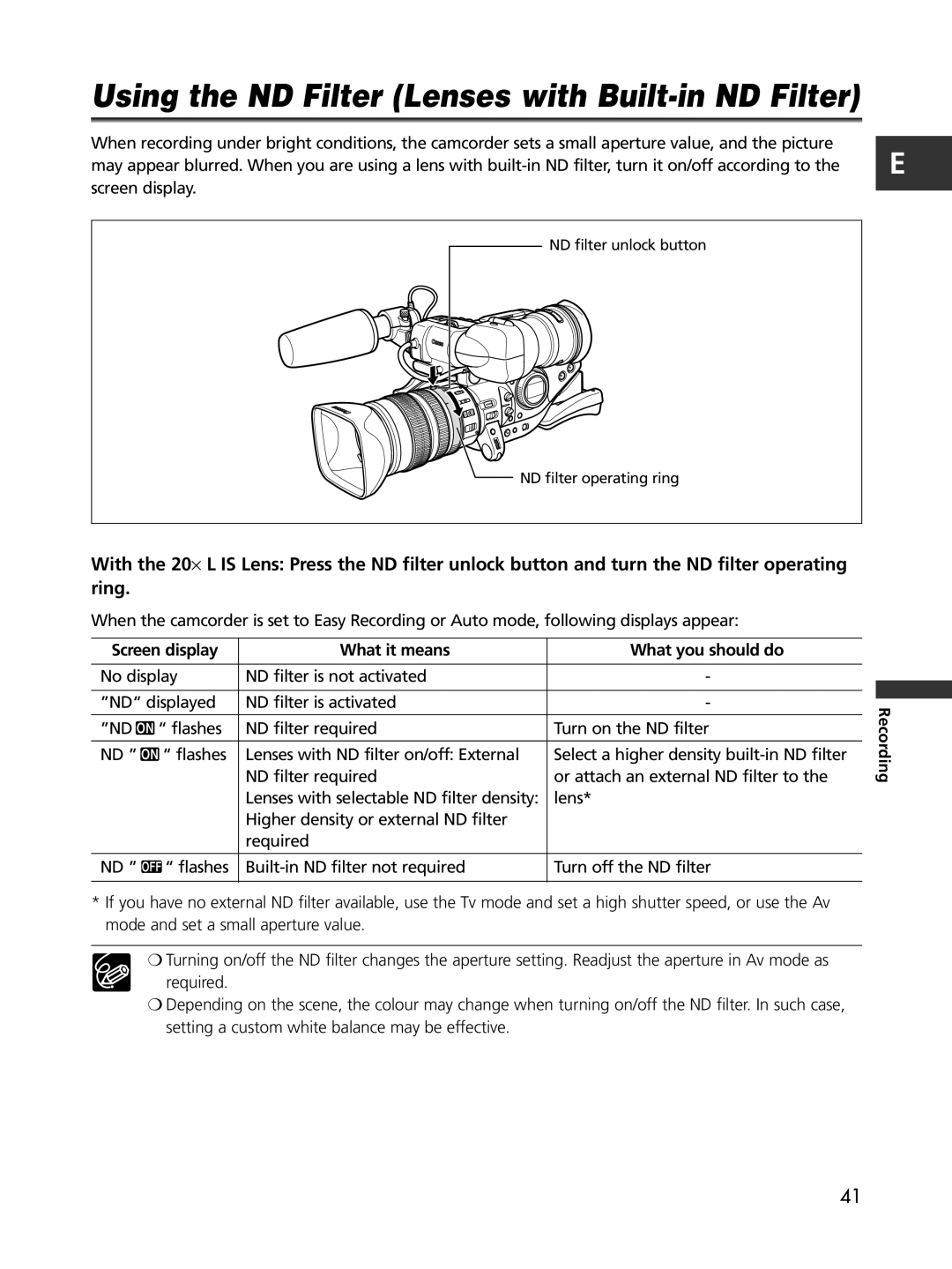Using the ND Filter (Lenses with Built-in ND Filter)
When recording under bright conditions, the camcorder sets a small aperture value, and the picture may appear blurred. When you are using a lens with
ND filter unlock button
ND filter operating ring
E
With the 20× L IS Lens: Press the ND filter unlock button and turn the ND filter operating ring.
When the camcorder is set to Easy Recording or Auto mode, following displays appear:
Screen display | What it means | What you should do | |
|
|
| |
No display | ND filter is not activated | - | |
|
|
| |
”ND“ displayed | ND filter is activated | - | |
|
|
|
|
”ND | “ flashes | ND filter required | Turn on the ND filter |
|
|
|
|
ND ” | “ flashes | Lenses with ND filter on/off: External | Select a higher density |
|
| ND filter required | or attach an external ND filter to the |
|
| Lenses with selectable ND filter density: | lens* |
|
| Higher density or external ND filter |
|
|
| required |
|
ND ” | “ flashes | Turn off the ND filter | |
|
|
|
|
*If you have no external ND filter available, use the Tv mode and set a high shutter speed, or use the Av mode and set a small aperture value.
❍Turning on/off the ND filter changes the aperture setting. Readjust the aperture in Av mode as ![]() required.
required.
❍Depending on the scene, the colour may change when turning on/off the ND filter. In such case, setting a custom white balance may be effective.
Recording
41