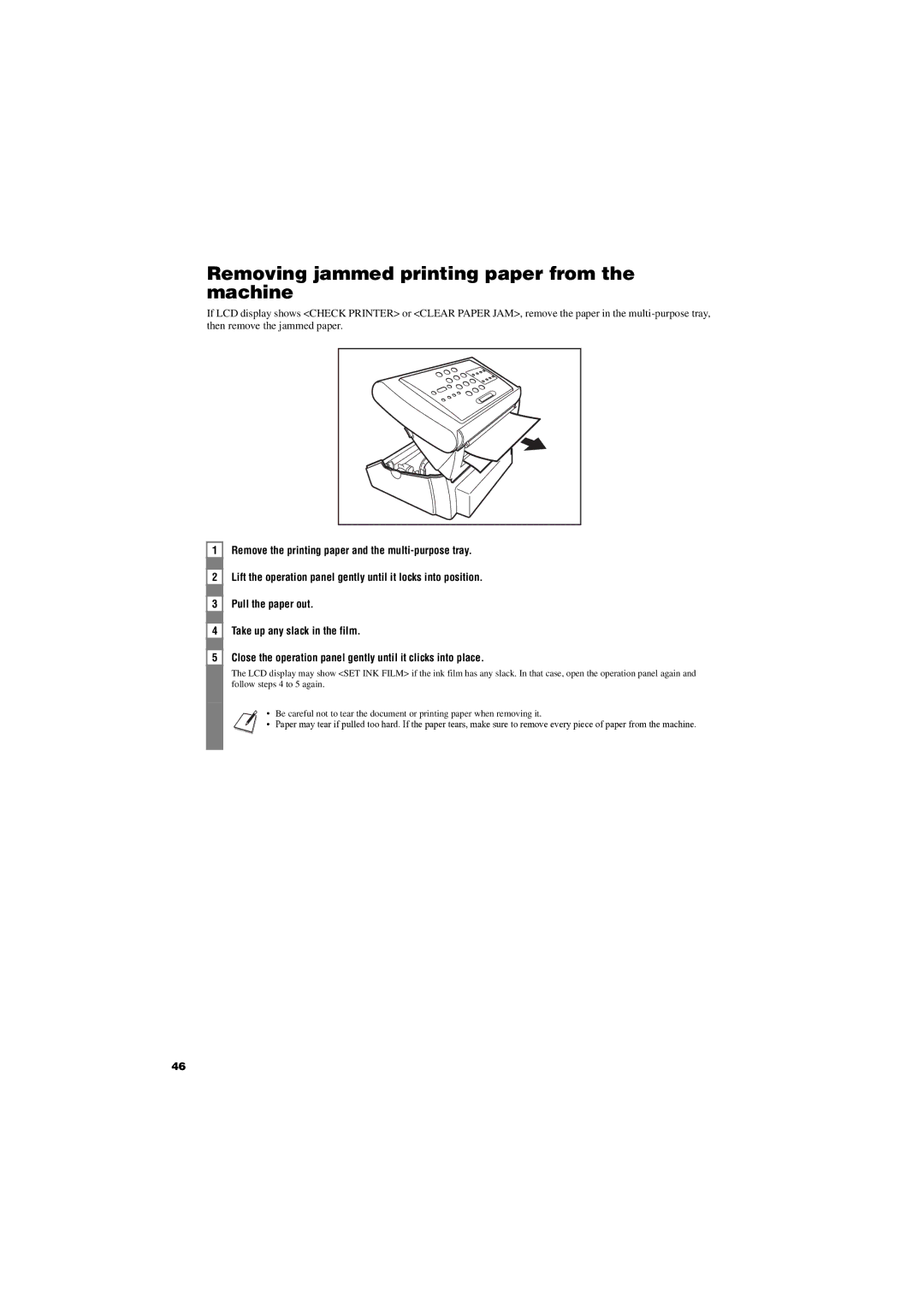FAX-TT250
Table of Contents
Specifications
Receiving Documents
Copyright
Using this guide
Customer support
Unpacking
Setting UP
Removing the shipping materials
Making connections
Connecting the telephone line, handset, and external device
Be sure to select the correct receive mode see Chapter
Cradle
Setting the date and time
Connecting the AC power cord
Setting the language and country
Press Start/Copy after the display shows Display Language
Installing the ink film
Close the operation panel gently until it clicks into place
Loading paper
Assembling the multi-purpose tray
Loading paper
Open the multi-purpose tray b by pulling it forward
Adjust the document guides
Testing the machine
Open the cover where the document enters
Loading documents
Setting the TEL Line Type
Dialling through a switchboard PBX
Use or to select PBX, then press Start/Copy
Preparing to USE Your FAX
Main components of your fax
Preparing to USE Your FAX
Correcting mistakes
Guidelines for entering numbers, letters, and symbols
Entering symbols
Entering letters and numbers
Identifying your documents
Registering sender information
Personalising your fax
Press Function, then press Start/Copy three times
TIME, then press Start/Copy twice Use
Setting the summer time
Registering your fax/telephone number and name
Use To select WEEK, then press Start/Copy
Use or to select TIME, then press Start/Copy
Registering one-touch speed dialling numbers and names
Press Function Use
Registering coded speed dialling numbers and names
Use or to select Coded Speed DIAL, then press Start/Copy
Preparing documents
Problem documents
Documents and Paper
Types of documents you can scan
Paper requirements
Printable area
Paper guidelines
Copying documents
Making Copies
Press Start/Copy
Setting the scanning contrast
Adjusting the quality of your documents
Setting the scanning resolution
Sending Documents
Memory sending
Sending documents
Direct sending
Manual sending
Special dialling
Cancelling sending
Automatic dialling
Long-distance dialling
Manual redialling
Redialling when the line is busy
Automatic redialling
Delayed sending
Cancelling delayed sending
Press to delete the document
Sequential broadcasting
Sending a document to more than one location
Documents stored in memory
Deleting a document from memory
Different ways to receive a document
Receiving Documents
Details
It receives a call, then press Start/Copy twice
Setting the receive mode
Someone to pick up the handset, then press Start/Copy twice
Check that Manual is displayed on the LCD see p
Receiving documents manually Manual Mode
If you hear a slow beep tone
Changing calling volume
Other features
Cancelling receiving
Polling to receive documents
Settings and Activity Reports
Selecting a menu
Settings and Activity Reports
RX Settings
System Settings
User’s data list
How to print a report
Activity reports
Activity report
Clearing jams
Solutions to Common Problems
Removing a jammed document from the machine
Removing jammed printing paper from the machine
Cleaning the exterior of the fax
Periodic cleaning
Cleaning the interior of the fax
Replacing the ink film
Remove the used ink film cartridge and holders
Follow steps 2 to 6 on the Installing the ink film on p
Detach the holders from the used ink film
Troubleshooting
Errors occur frequently while sending
Cannot send using Error Correction Mode ECM
Receiving problems Cannot receive a document automatically
Print quality is poor
Cannot receive using Error Correction Mode ECM
Errors occur frequently while receiving
Fax does not print
You cannot dial
Memory Full appears on the LCD when making multiple copies
Fax does not make a copy
There is interference on the line
Fax will not print reports
Fax has no power
Printout contains blurred or smudged ink
Nothing appears on the LCD
LCD messages
Message Cause Action
Clear Paper JAM
Case of a power failure
During a power failure
Specifications
Canon INC