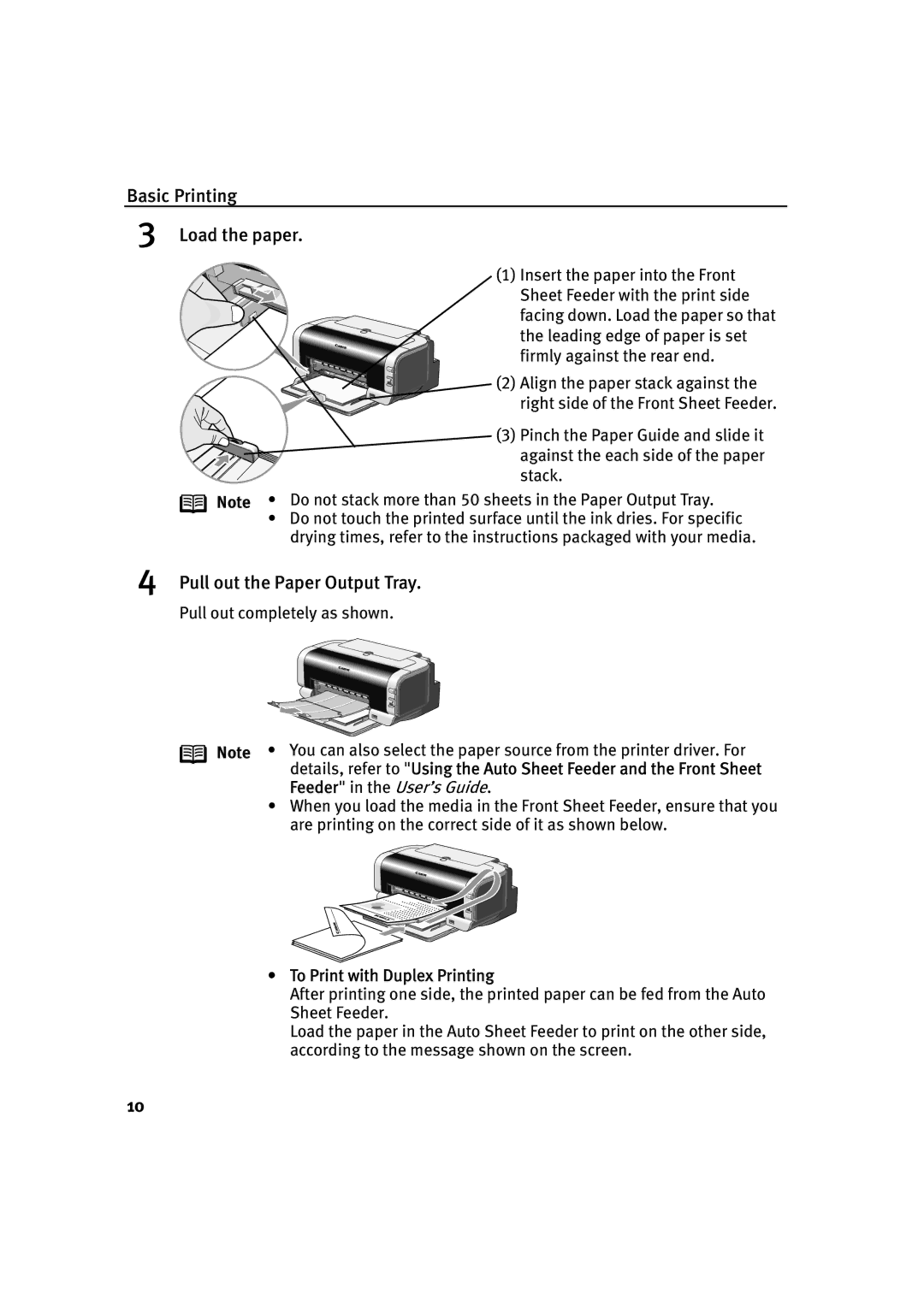Basic Printing
3Load the paper.
(1) Insert the paper into the Front Sheet Feeder with the print side facing down. Load the paper so that the leading edge of paper is set firmly against the rear end.
(2) Align the paper stack against the right side of the Front Sheet Feeder.
(3) Pinch the Paper Guide and slide it
against the each side of the paper stack.
Note • Do not stack more than 50 sheets in the Paper Output Tray.
•Do not touch the printed surface until the ink dries. For specific drying times, refer to the instructions packaged with your media.
4Pull out the Paper Output Tray.
Pull out completely as shown.
Note • You can also select the paper source from the printer driver. For details, refer to "Using the Auto Sheet Feeder and the Front Sheet Feeder" in the User’s Guide.
•When you load the media in the Front Sheet Feeder, ensure that you are printing on the correct side of it as shown below.
•To Print with Duplex Printing
After printing one side, the printed paper can be fed from the Auto Sheet Feeder.
Load the paper in the Auto Sheet Feeder to print on the other side, according to the message shown on the screen.
10