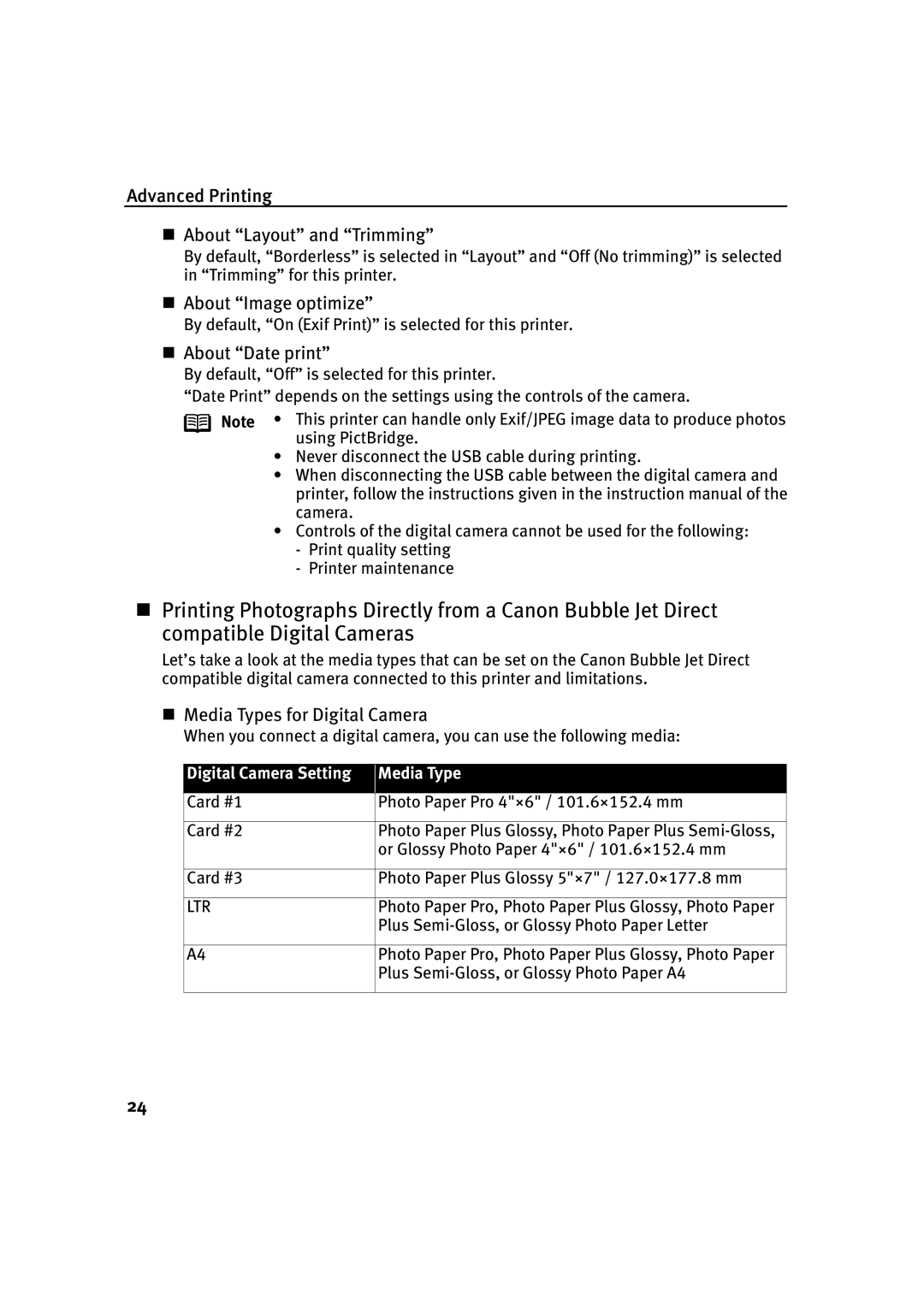Advanced Printing
About “Layout” and “Trimming”
By default, “Borderless” is selected in “Layout” and “Off (No trimming)” is selected in “Trimming” for this printer.
About “Image optimize”
By default, “On (Exif Print)” is selected for this printer.
About “Date print”
By default, “Off” is selected for this printer.
“Date Print” depends on the settings using the controls of the camera.
Note • This printer can handle only Exif/JPEG image data to produce photos using PictBridge.
•Never disconnect the USB cable during printing.
•When disconnecting the USB cable between the digital camera and printer, follow the instructions given in the instruction manual of the camera.
•Controls of the digital camera cannot be used for the following:
-Print quality setting
-Printer maintenance
Printing Photographs Directly from a Canon Bubble Jet Direct compatible Digital Cameras
Let’s take a look at the media types that can be set on the Canon Bubble Jet Direct compatible digital camera connected to this printer and limitations.
Media Types for Digital Camera
When you connect a digital camera, you can use the following media:
Digital Camera Setting
Media Type
Card #1
Card #2
Card #3
LTR
A4
Photo Paper Pro 4"×6" / 101.6×152.4 mm
Photo Paper Plus Glossy, Photo Paper Plus
Photo Paper Plus Glossy 5"×7" / 127.0×177.8 mm
Photo Paper Pro, Photo Paper Plus Glossy, Photo Paper Plus
Photo Paper Pro, Photo Paper Plus Glossy, Photo Paper Plus
24