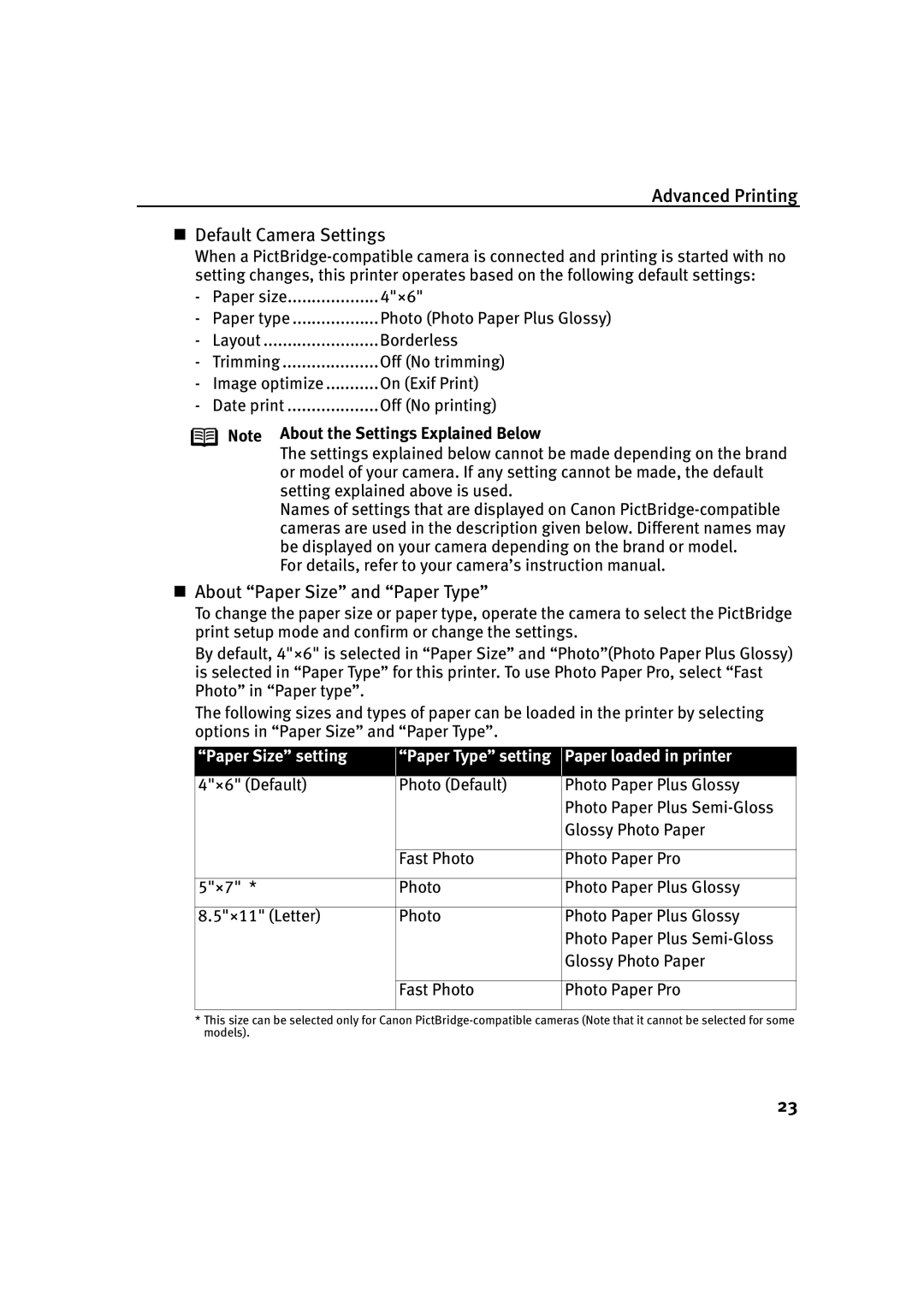Advanced Printing
Default Camera Settings
When a
- | Paper size | 4"×6" |
- | Paper type | Photo (Photo Paper Plus Glossy) |
- | Layout | Borderless |
- | Trimming | Off (No trimming) |
- | Image optimize | On (Exif Print) |
- | Date print | Off (No printing) |
Note About the Settings Explained Below
The settings explained below cannot be made depending on the brand or model of your camera. If any setting cannot be made, the default setting explained above is used.
Names of settings that are displayed on Canon
For details, refer to your camera’s instruction manual.
About “Paper Size” and “Paper Type”
To change the paper size or paper type, operate the camera to select the PictBridge print setup mode and confirm or change the settings.
By default, 4"×6" is selected in “Paper Size” and “Photo”(Photo Paper Plus Glossy) is selected in “Paper Type” for this printer. To use Photo Paper Pro, select “Fast Photo” in “Paper type”.
The following sizes and types of paper can be loaded in the printer by selecting options in “Paper Size” and “Paper Type”.
“Paper Size” setting
“Paper Type” setting
Paper loaded in printer
4"×6" (Default) | Photo (Default) | Photo Paper Plus Glossy |
|
| Photo Paper Plus |
|
| Glossy Photo Paper |
|
|
|
| Fast Photo | Photo Paper Pro |
|
|
|
5"×7" * | Photo | Photo Paper Plus Glossy |
|
|
|
8.5"×11" (Letter) | Photo | Photo Paper Plus Glossy |
|
| Photo Paper Plus |
|
| Glossy Photo Paper |
|
|
|
| Fast Photo | Photo Paper Pro |
|
|
|
*This size can be selected only for Canon
23