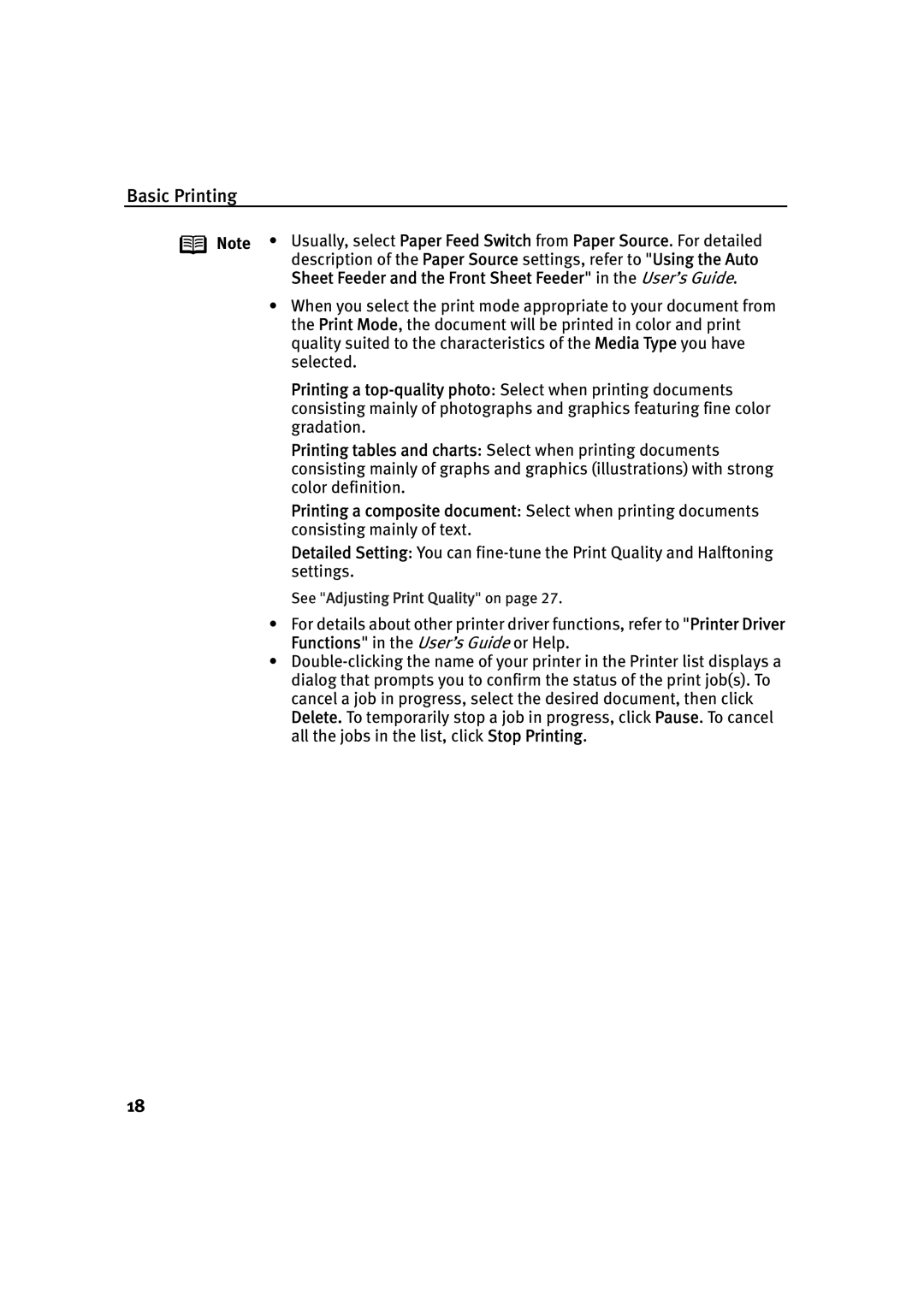Basic Printing
Note • Usually, select Paper Feed Switch from Paper Source. For detailed description of the Paper Source settings, refer to "Using the Auto Sheet Feeder and the Front Sheet Feeder" in the User’s Guide.
•When you select the print mode appropriate to your document from the Print Mode, the document will be printed in color and print quality suited to the characteristics of the Media Type you have selected.
Printing a
Printing tables and charts: Select when printing documents consisting mainly of graphs and graphics (illustrations) with strong color definition.
Printing a composite document: Select when printing documents consisting mainly of text.
Detailed Setting: You can
See "Adjusting Print Quality" on page 27.
•For details about other printer driver functions, refer to "Printer Driver Functions" in the User’s Guide or Help.
•
18