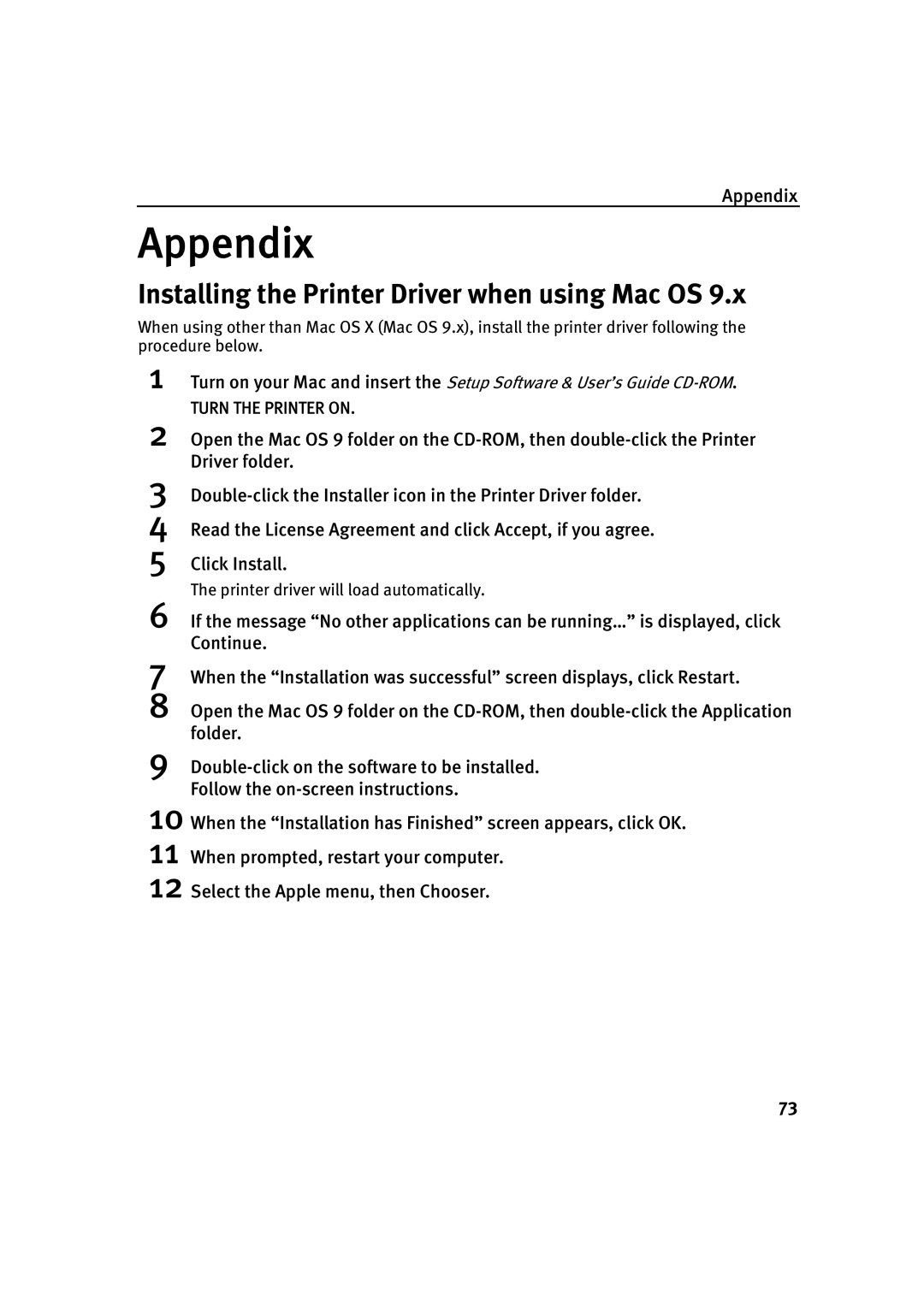Appendix
Appendix
Installing the Printer Driver when using Mac OS 9.x
When using other than Mac OS X (Mac OS 9.x), install the printer driver following the procedure below.
1Turn on your Mac and insert the Setup Software & User’s Guide
TURN THE PRINTER ON.
2Open the Mac OS 9 folder on the
3
4Read the License Agreement and click Accept, if you agree.
5Click Install.
The printer driver will load automatically.
6If the message “No other applications can be running…” is displayed, click Continue.
7When the “Installation was successful” screen displays, click Restart.
8Open the Mac OS 9 folder on the
9
10 When the “Installation has Finished” screen appears, click OK. 11 When prompted, restart your computer.
12 Select the Apple menu, then Chooser.
73