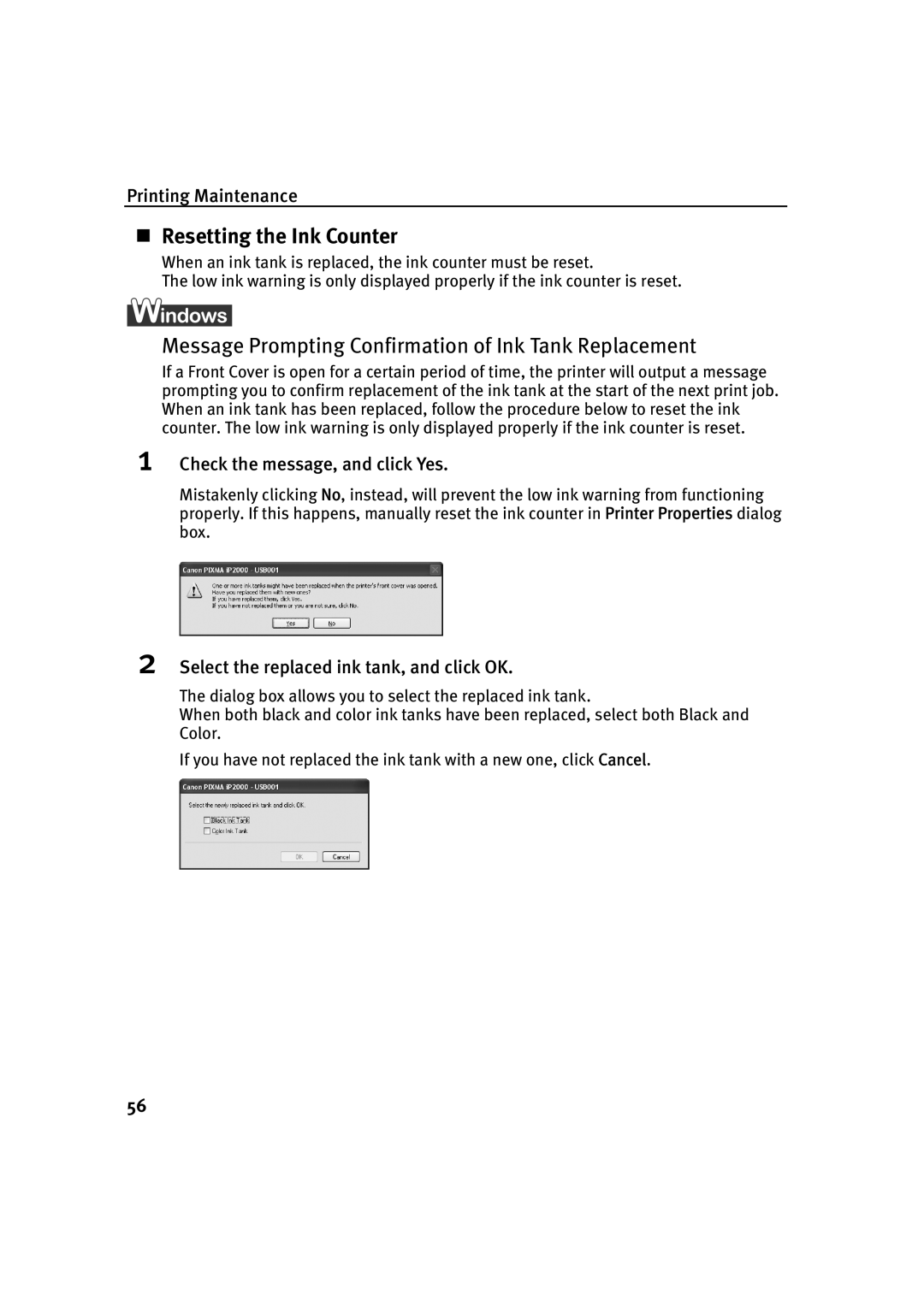Printing Maintenance
Resetting the Ink Counter
When an ink tank is replaced, the ink counter must be reset.
The low ink warning is only displayed properly if the ink counter is reset.
Message Prompting Confirmation of Ink Tank Replacement
If a Front Cover is open for a certain period of time, the printer will output a message prompting you to confirm replacement of the ink tank at the start of the next print job. When an ink tank has been replaced, follow the procedure below to reset the ink counter. The low ink warning is only displayed properly if the ink counter is reset.
1
2
Check the message, and click Yes.
Mistakenly clicking No, instead, will prevent the low ink warning from functioning properly. If this happens, manually reset the ink counter in Printer Properties dialog box.
Select the replaced ink tank, and click OK.
The dialog box allows you to select the replaced ink tank.
When both black and color ink tanks have been replaced, select both Black and Color.
If you have not replaced the ink tank with a new one, click Cancel.
56