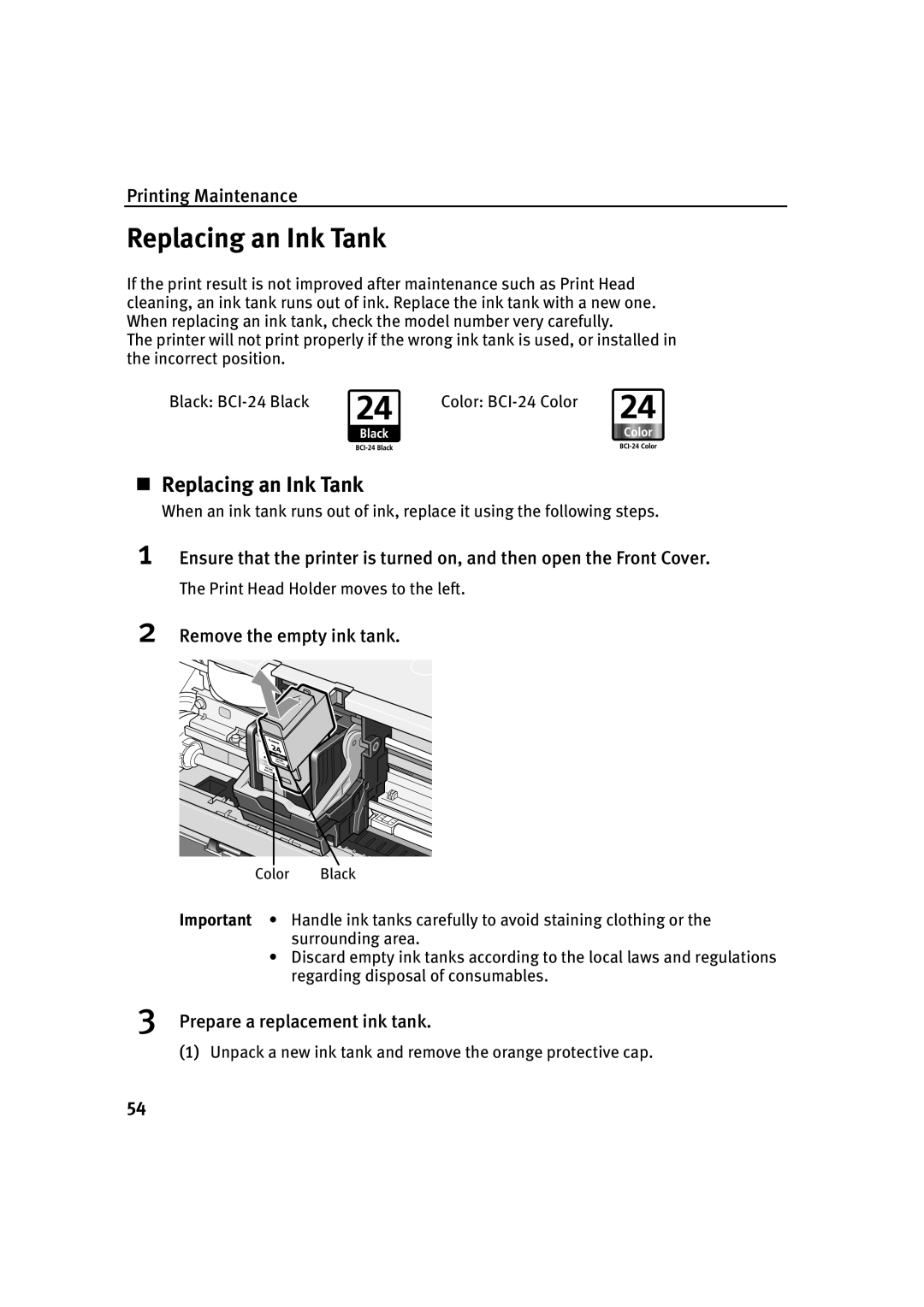Printing Maintenance
Replacing an Ink Tank
If the print result is not improved after maintenance such as Print Head cleaning, an ink tank runs out of ink. Replace the ink tank with a new one. When replacing an ink tank, check the model number very carefully.
The printer will not print properly if the wrong ink tank is used, or installed in the incorrect position.
Black: | Color: |
Replacing an Ink Tank
When an ink tank runs out of ink, replace it using the following steps.
1Ensure that the printer is turned on, and then open the Front Cover.
The Print Head Holder moves to the left.
2Remove the empty ink tank.
Color | Black |
Important • | Handle ink tanks carefully to avoid staining clothing or the |
| surrounding area. |
•Discard empty ink tanks according to the local laws and regulations regarding disposal of consumables.
3Prepare a replacement ink tank.
(1)Unpack a new ink tank and remove the orange protective cap.
54