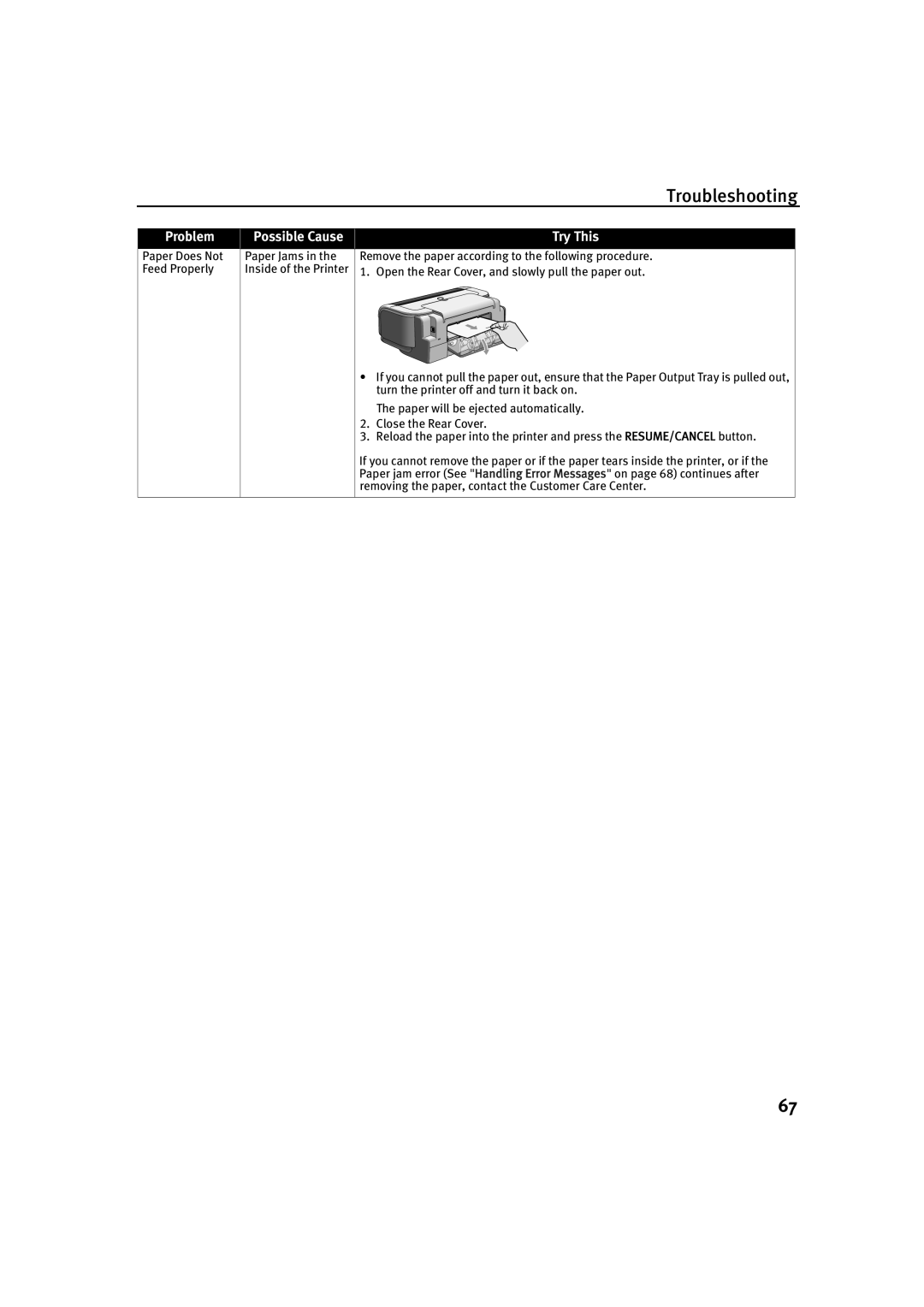Troubleshooting
Problem
Possible Cause | Try This |
Paper Does Not Feed Properly
Paper Jams in the Inside of the Printer
Remove the paper according to the following procedure. 1. Open the Rear Cover, and slowly pull the paper out.
•If you cannot pull the paper out, ensure that the Paper Output Tray is pulled out, turn the printer off and turn it back on.
The paper will be ejected automatically.
2.Close the Rear Cover.
3.Reload the paper into the printer and press the RESUME/CANCEL button.
If you cannot remove the paper or if the paper tears inside the printer, or if the Paper jam error (See "Handling Error Messages" on page 68) continues after removing the paper, contact the Customer Care Center.
67