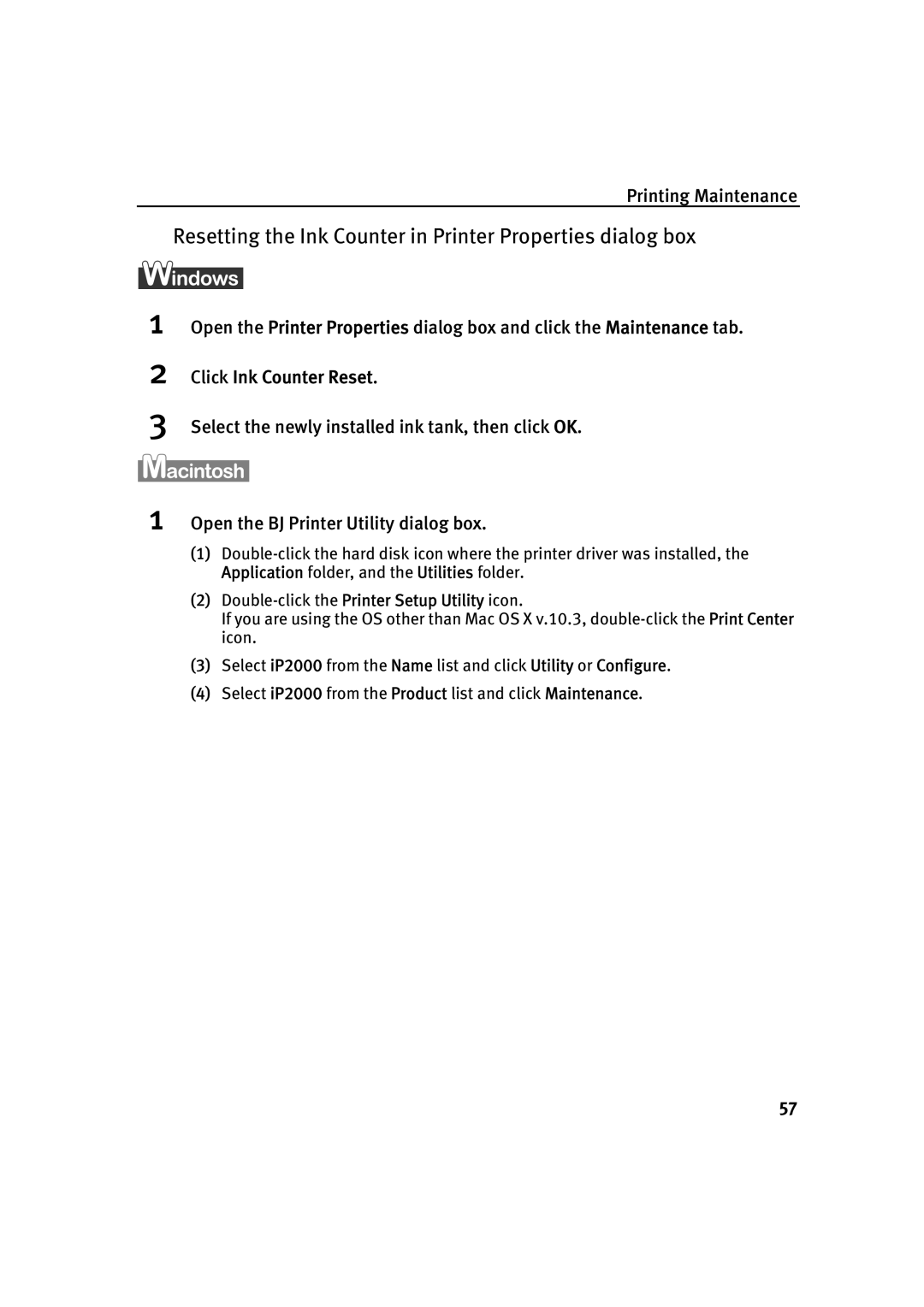Printing Maintenance
Resetting the Ink Counter in Printer Properties dialog box
1Open the Printer Properties dialog box and click the Maintenance tab.
2Click Ink Counter Reset.
3Select the newly installed ink tank, then click OK.
1Open the BJ Printer Utility dialog box.
(1)
(2)
If you are using the OS other than Mac OS X v.10.3,
(3)Select iP2000 from the Name list and click Utility or Configure.
(4)Select iP2000 from the Product list and click Maintenance.
57