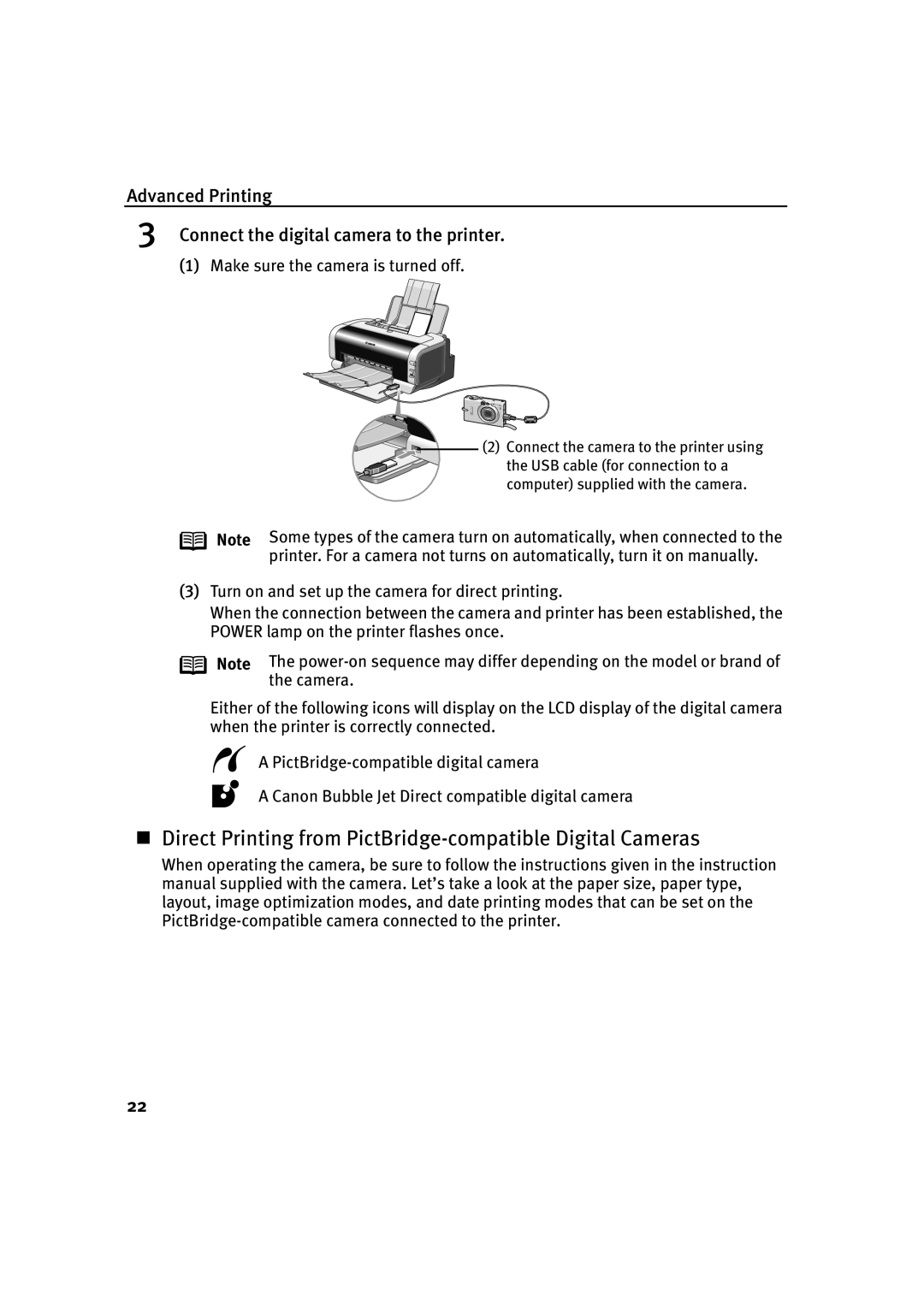Advanced Printing
3Connect the digital camera to the printer.
(1)Make sure the camera is turned off.
(2) Connect the camera to the printer using |
the USB cable (for connection to a |
computer) supplied with the camera. |
Note Some types of the camera turn on automatically, when connected to the printer. For a camera not turns on automatically, turn it on manually.
(3)Turn on and set up the camera for direct printing.
When the connection between the camera and printer has been established, the POWER lamp on the printer flashes once.
Note The
Either of the following icons will display on the LCD display of the digital camera when the printer is correctly connected.
A
A Canon Bubble Jet Direct compatible digital camera
Direct Printing from
When operating the camera, be sure to follow the instructions given in the instruction manual supplied with the camera. Let’s take a look at the paper size, paper type, layout, image optimization modes, and date printing modes that can be set on the
22