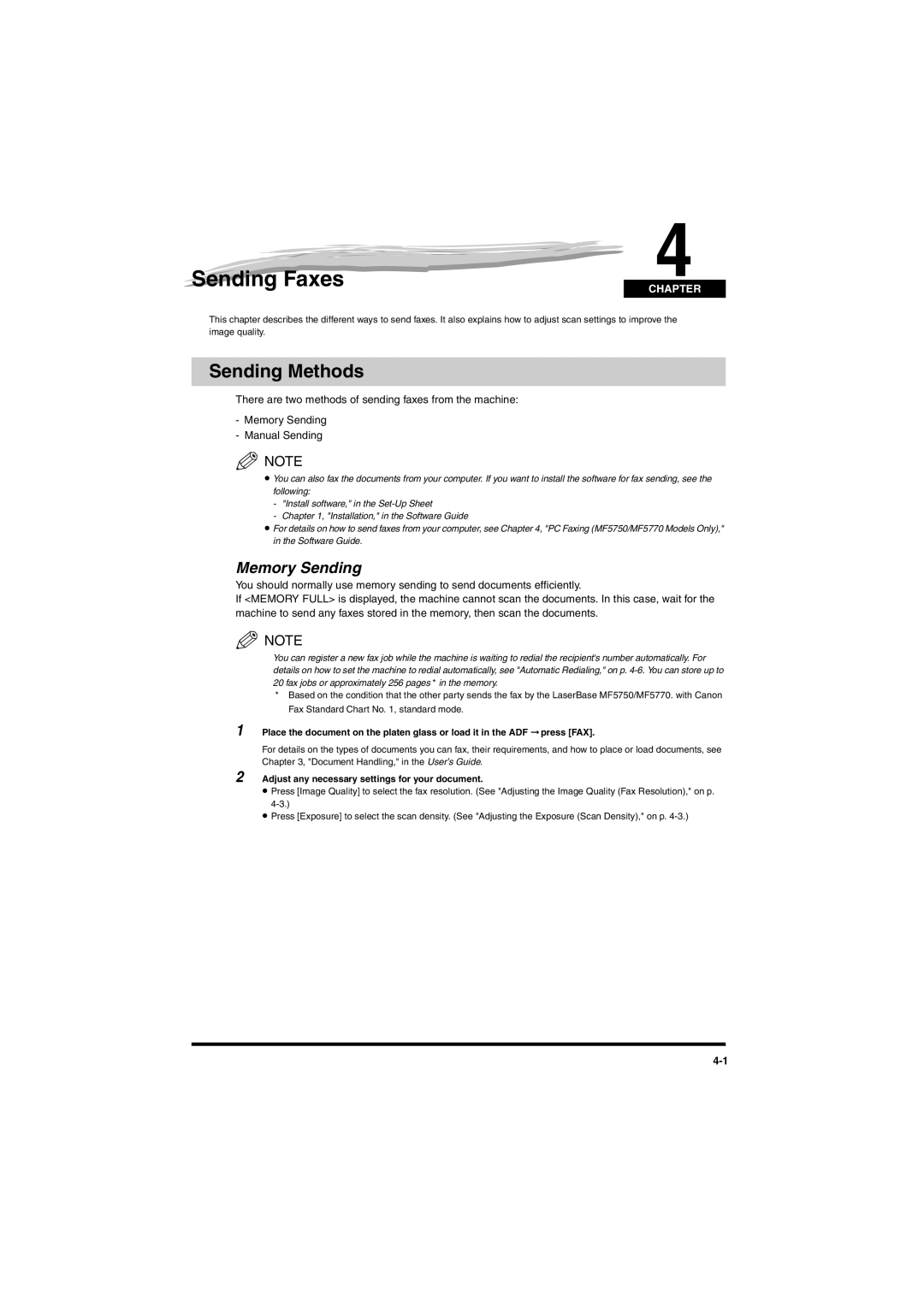Sending Faxes
4
CHAPTER
This chapter describes the different ways to send faxes. It also explains how to adjust scan settings to improve the image quality.
Sending Methods
There are two methods of sending faxes from the machine:
-Memory Sending
-Manual Sending
NOTE
•You can also fax the documents from your computer. If you want to install the software for fax sending, see the following:
-"Install software," in the
-Chapter 1, "Installation," in the Software Guide
•For details on how to send faxes from your computer, see Chapter 4, "PC Faxing (MF5750/MF5770 Models Only)," in the Software Guide.
Memory Sending
You should normally use memory sending to send documents efficiently.
If <MEMORY FULL> is displayed, the machine cannot scan the documents. In this case, wait for the machine to send any faxes stored in the memory, then scan the documents.
![]() NOTE
NOTE
You can register a new fax job while the machine is waiting to redial the recipient's number automatically. For details on how to set the machine to redial automatically, see "Automatic Redialing," on p.
*Based on the condition that the other party sends the fax by the LaserBase MF5750/MF5770. with Canon Fax Standard Chart No. 1, standard mode.
1Place the document on the platen glass or load it in the ADF ➞ press [FAX].
For details on the types of documents you can fax, their requirements, and how to place or load documents, see Chapter 3, "Document Handling," in the User’s Guide.
2Adjust any necessary settings for your document.
•Press [Image Quality] to select the fax resolution. (See "Adjusting the Image Quality (Fax Resolution)," on p.
•Press [Exposure] to select the scan density. (See "Adjusting the Exposure (Scan Density)," on p.