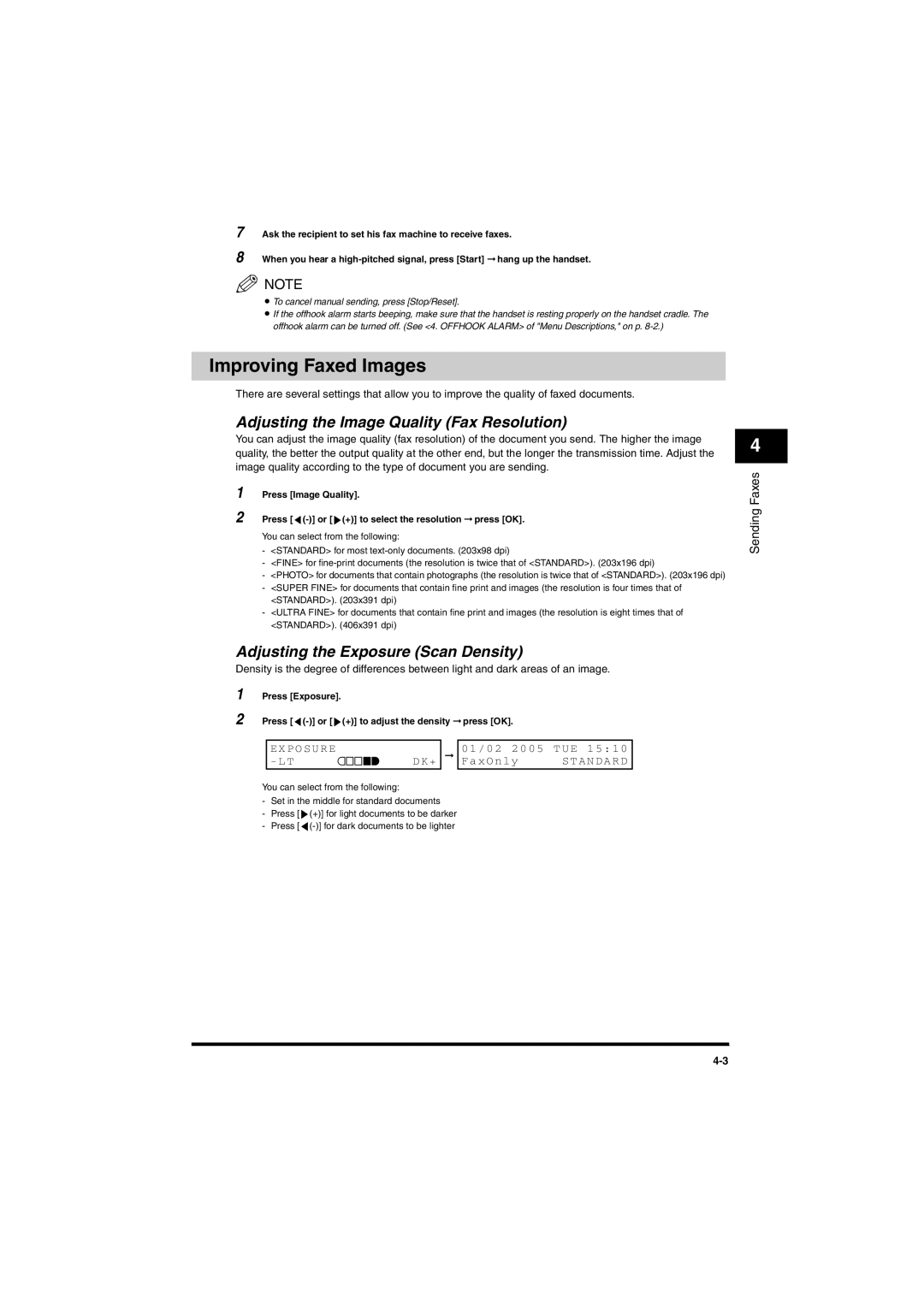7 Ask the recipient to set his fax machine to receive faxes.
8 When you hear a
NOTE
•To cancel manual sending, press [Stop/Reset].
•If the offhook alarm starts beeping, make sure that the handset is resting properly on the handset cradle. The offhook alarm can be turned off. (See <4. OFFHOOK ALARM> of "Menu Descriptions," on p.
Improving Faxed Images
There are several settings that allow you to improve the quality of faxed documents.
Adjusting the Image Quality (Fax Resolution)
You can adjust the image quality (fax resolution) of the document you send. The higher the image quality, the better the output quality at the other end, but the longer the transmission time. Adjust the image quality according to the type of document you are sending.
1 Press [Image Quality].
2 Press [ ![]()
![]() (+)] to select the resolution ➞ press [OK].
(+)] to select the resolution ➞ press [OK].
You can select from the following:
-<STANDARD> for most
-<FINE> for
-<PHOTO> for documents that contain photographs (the resolution is twice that of <STANDARD>). (203x196 dpi)
-<SUPER FINE> for documents that contain fine print and images (the resolution is four times that of <STANDARD>). (203x391 dpi)
-<ULTRA FINE> for documents that contain fine print and images (the resolution is eight times that of <STANDARD>). (406x391 dpi)
Adjusting the Exposure (Scan Density)
Density is the degree of differences between light and dark areas of an image.
1 Press [Exposure].
2 Press [ 
(-)] or [  (+)] to adjust the density ➞ press [OK].
(+)] to adjust the density ➞ press [OK].
E XPOSUR E |
|
| ➞ | 0 1/02 2 | 0 0 5 | T U E 1 5 : 1 0 |
- LT |
| D K + | F axOnl y |
| S TA N D A R D | |
|
| |||||
|
|
|
|
|
|
|
You can select from the following:
-Set in the middle for standard documents
-Press [![]() (+)] for light documents to be darker
(+)] for light documents to be darker
-Press [![]()
4