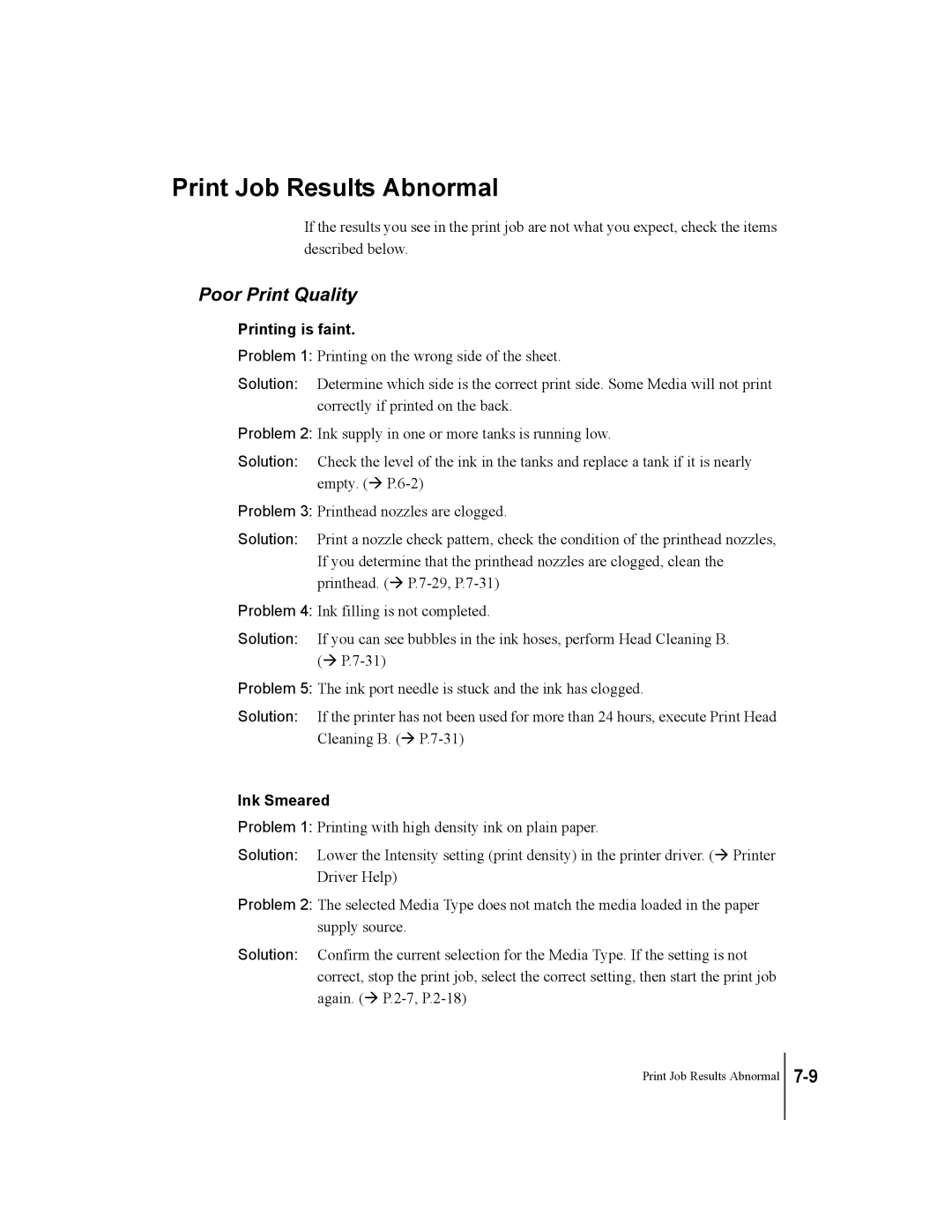Print Job Results Abnormal
If the results you see in the print job are not what you expect, check the items described below.
Poor Print Quality
Printing is faint.
Problem 1: Printing on the wrong side of the sheet.
Solution: Determine which side is the correct print side. Some Media will not print correctly if printed on the back.
Problem 2: Ink supply in one or more tanks is running low.
Solution: Check the level of the ink in the tanks and replace a tank if it is nearly empty. (Æ
Problem 3: Printhead nozzles are clogged.
Solution: Print a nozzle check pattern, check the condition of the printhead nozzles, If you determine that the printhead nozzles are clogged, clean the printhead. (Æ
Problem 4: Ink filling is not completed.
Solution: If you can see bubbles in the ink hoses, perform Head Cleaning B. (Æ
Problem 5: The ink port needle is stuck and the ink has clogged.
Solution: If the printer has not been used for more than 24 hours, execute Print Head Cleaning B. (Æ
Ink Smeared
Problem 1: Printing with high density ink on plain paper.
Solution: Lower the Intensity setting (print density) in the printer driver. (Æ Printer Driver Help)
Problem 2: The selected Media Type does not match the media loaded in the paper supply source.
Solution: Confirm the current selection for the Media Type. If the setting is not correct, stop the print job, select the correct setting, then start the print job again. (Æ
Print Job Results Abnormal