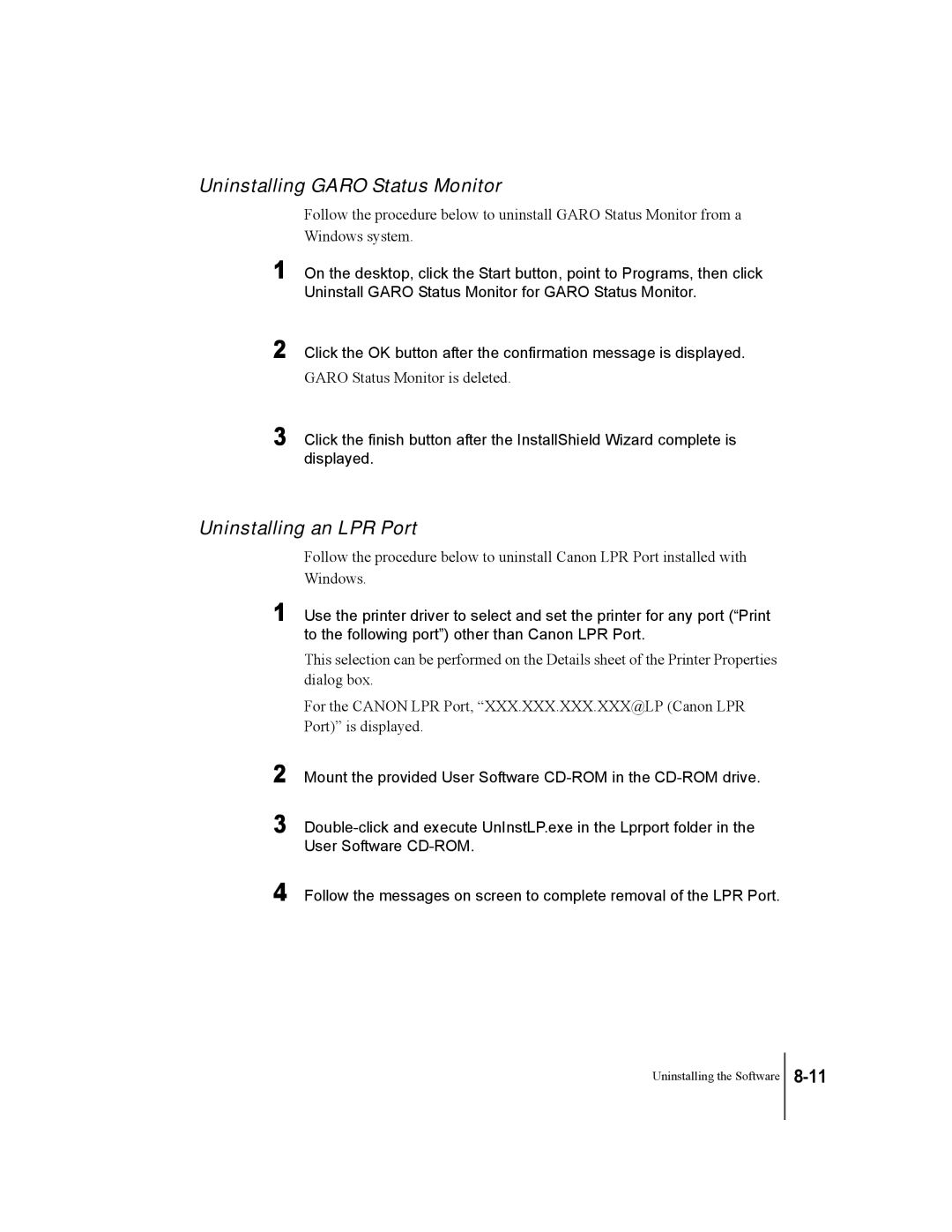Follow the messages on screen to complete removal of the LPR Port.
Uninstalling the Software
4
GARO Status Monitor is deleted.
3 Click the finish button after the InstallShield Wizard complete is displayed.
Uninstalling an LPR Port
Follow the procedure below to uninstall Canon LPR Port installed with Windows.
1 Use the printer driver to select and set the printer for any port (“Print to the following port”) other than Canon LPR Port.
This selection can be performed on the Details sheet of the Printer Properties dialog box.
For the CANON LPR Port, “XXX.XXX.XXX.XXX@LP (Canon LPR Port)” is displayed.
2 Mount the provided User Software CD-ROM in the CD-ROM drive.
3 Double-click and execute UnInstLP.exe in the Lprport folder in the User Software CD-ROM.
Click the OK button after the confirmation message is displayed.
2
Uninstalling GARO Status Monitor
Follow the procedure below to uninstall GARO Status Monitor from a Windows system.
1 On the desktop, click the Start button, point to Programs, then click Uninstall GARO Status Monitor for GARO Status Monitor.