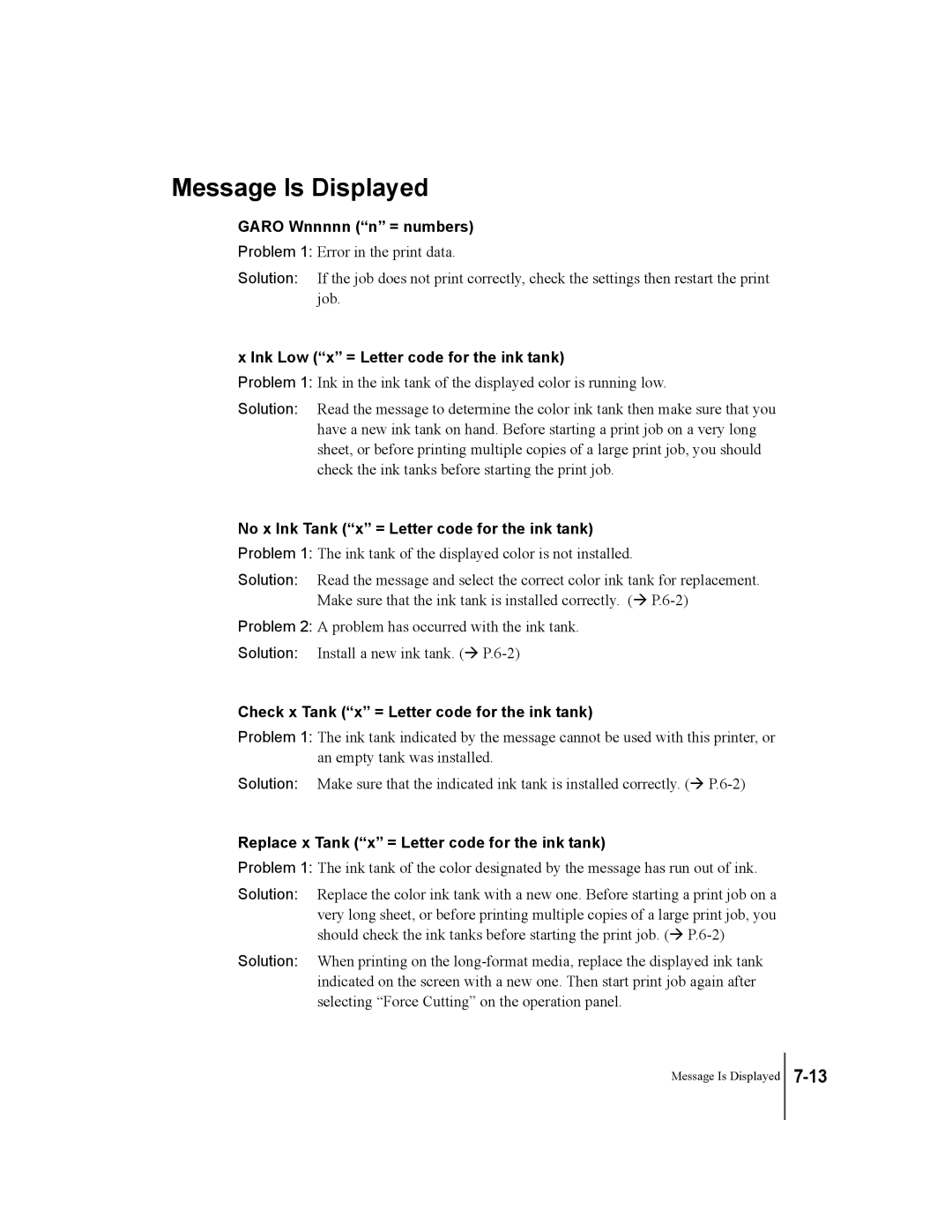Message Is Displayed
GARO Wnnnnn (“n” = numbers)
Problem 1: Error in the print data.
Solution: If the job does not print correctly, check the settings then restart the print job.
x Ink Low (“x” = Letter code for the ink tank)
Problem 1: Ink in the ink tank of the displayed color is running low.
Solution: Read the message to determine the color ink tank then make sure that you have a new ink tank on hand. Before starting a print job on a very long sheet, or before printing multiple copies of a large print job, you should check the ink tanks before starting the print job.
No x Ink Tank (“x” = Letter code for the ink tank)
Problem 1: The ink tank of the displayed color is not installed.
Solution: Read the message and select the correct color ink tank for replacement. Make sure that the ink tank is installed correctly. (Æ
Problem 2: A problem has occurred with the ink tank.
Solution: Install a new ink tank. (Æ
Check x Tank (“x” = Letter code for the ink tank)
Problem 1: The ink tank indicated by the message cannot be used with this printer, or an empty tank was installed.
Solution: Make sure that the indicated ink tank is installed correctly. (Æ
Replace x Tank (“x” = Letter code for the ink tank)
Problem 1: The ink tank of the color designated by the message has run out of ink.
Solution: Replace the color ink tank with a new one. Before starting a print job on a very long sheet, or before printing multiple copies of a large print job, you should check the ink tanks before starting the print job. (Æ
Solution: When printing on the
Message Is Displayed