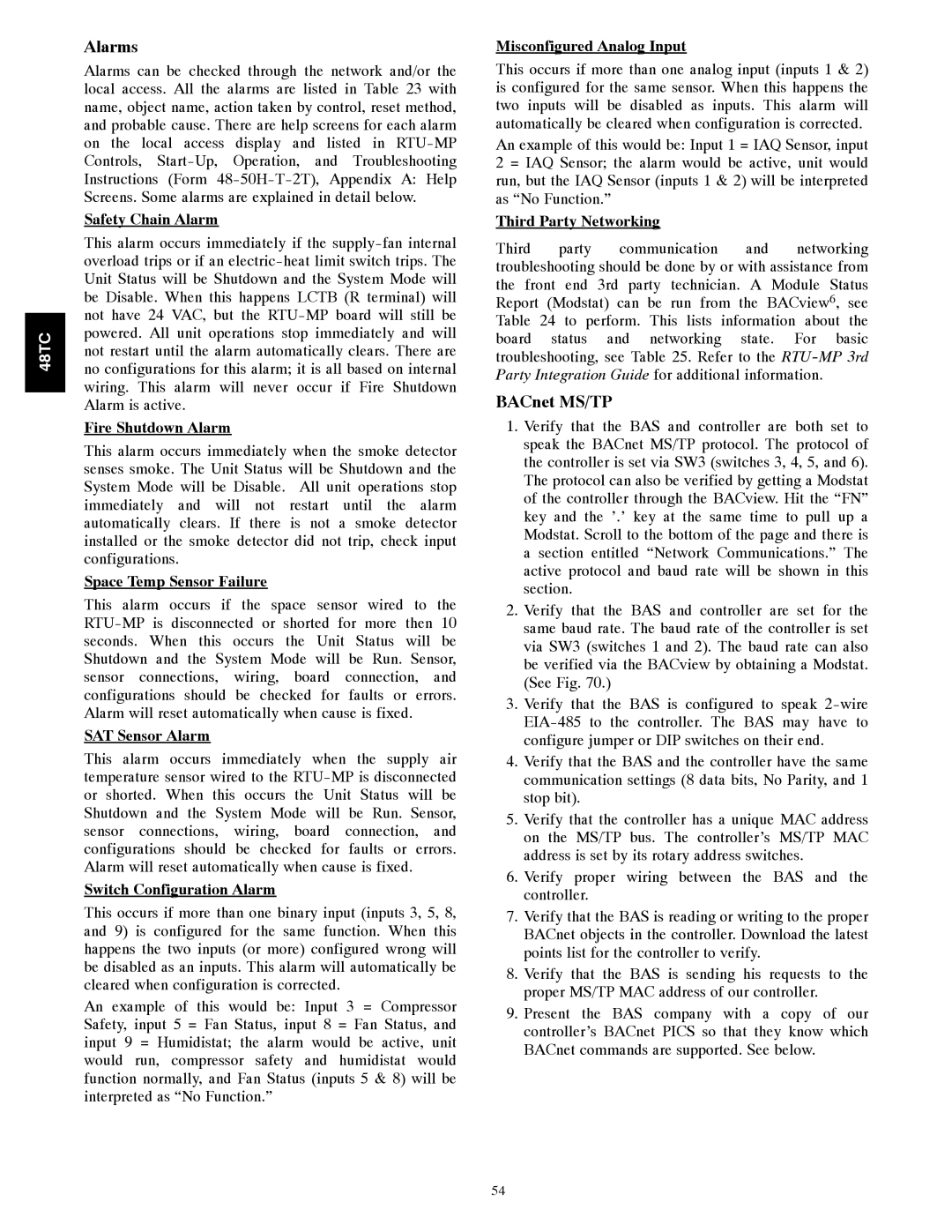48TC
Alarms
Alarms can be checked through the network and/or the local access. All the alarms are listed in Table 23 with name, object name, action taken by control, reset method, and probable cause. There are help screens for each alarm on the local access display and listed in
Safety Chain Alarm
This alarm occurs immediately if the
Fire Shutdown Alarm
This alarm occurs immediately when the smoke detector senses smoke. The Unit Status will be Shutdown and the System Mode will be Disable. All unit operations stop immediately and will not restart until the alarm automatically clears. If there is not a smoke detector installed or the smoke detector did not trip, check input configurations.
Space Temp Sensor Failure
This alarm occurs if the space sensor wired to the
SAT Sensor Alarm
This alarm occurs immediately when the supply air temperature sensor wired to the
Switch Configuration Alarm
This occurs if more than one binary input (inputs 3, 5, 8, and 9) is configured for the same function. When this happens the two inputs (or more) configured wrong will be disabled as an inputs. This alarm will automatically be cleared when configuration is corrected.
An example of this would be: Input 3 = Compressor Safety, input 5 = Fan Status, input 8 = Fan Status, and input 9 = Humidistat; the alarm would be active, unit would run, compressor safety and humidistat would function normally, and Fan Status (inputs 5 & 8) will be interpreted as “No Function.”
Misconfigured Analog Input
This occurs if more than one analog input (inputs 1 & 2) is configured for the same sensor. When this happens the two inputs will be disabled as inputs. This alarm will automatically be cleared when configuration is corrected.
An example of this would be: Input 1 = IAQ Sensor, input 2 = IAQ Sensor; the alarm would be active, unit would run, but the IAQ Sensor (inputs 1 & 2) will be interpreted as “No Function.”
Third Party Networking
Third party communication and networking troubleshooting should be done by or with assistance from the front end 3rd party technician. A Module Status Report (Modstat) can be run from the BACview6, see Table 24 to perform. This lists information about the board status and networking state. For basic troubleshooting, see Table 25. Refer to the
BACnet MS/TP
1.Verify that the BAS and controller are both set to speak the BACnet MS/TP protocol. The protocol of the controller is set via SW3 (switches 3, 4, 5, and 6). The protocol can also be verified by getting a Modstat of the controller through the BACview. Hit the “FN” key and the ’.’ key at the same time to pull up a Modstat. Scroll to the bottom of the page and there is a section entitled “Network Communications.” The active protocol and baud rate will be shown in this section.
2.Verify that the BAS and controller are set for the same baud rate. The baud rate of the controller is set via SW3 (switches 1 and 2). The baud rate can also be verified via the BACview by obtaining a Modstat. (See Fig. 70.)
3.Verify that the BAS is configured to speak
4.Verify that the BAS and the controller have the same communication settings (8 data bits, No Parity, and 1 stop bit).
5.Verify that the controller has a unique MAC address on the MS/TP bus. The controller’s MS/TP MAC address is set by its rotary address switches.
6.Verify proper wiring between the BAS and the controller.
7.Verify that the BAS is reading or writing to the proper BACnet objects in the controller. Download the latest points list for the controller to verify.
8.Verify that the BAS is sending his requests to the proper MS/TP MAC address of our controller.
9.Present the BAS company with a copy of our controller’s BACnet PICS so that they know which BACnet commands are supported. See below.
54