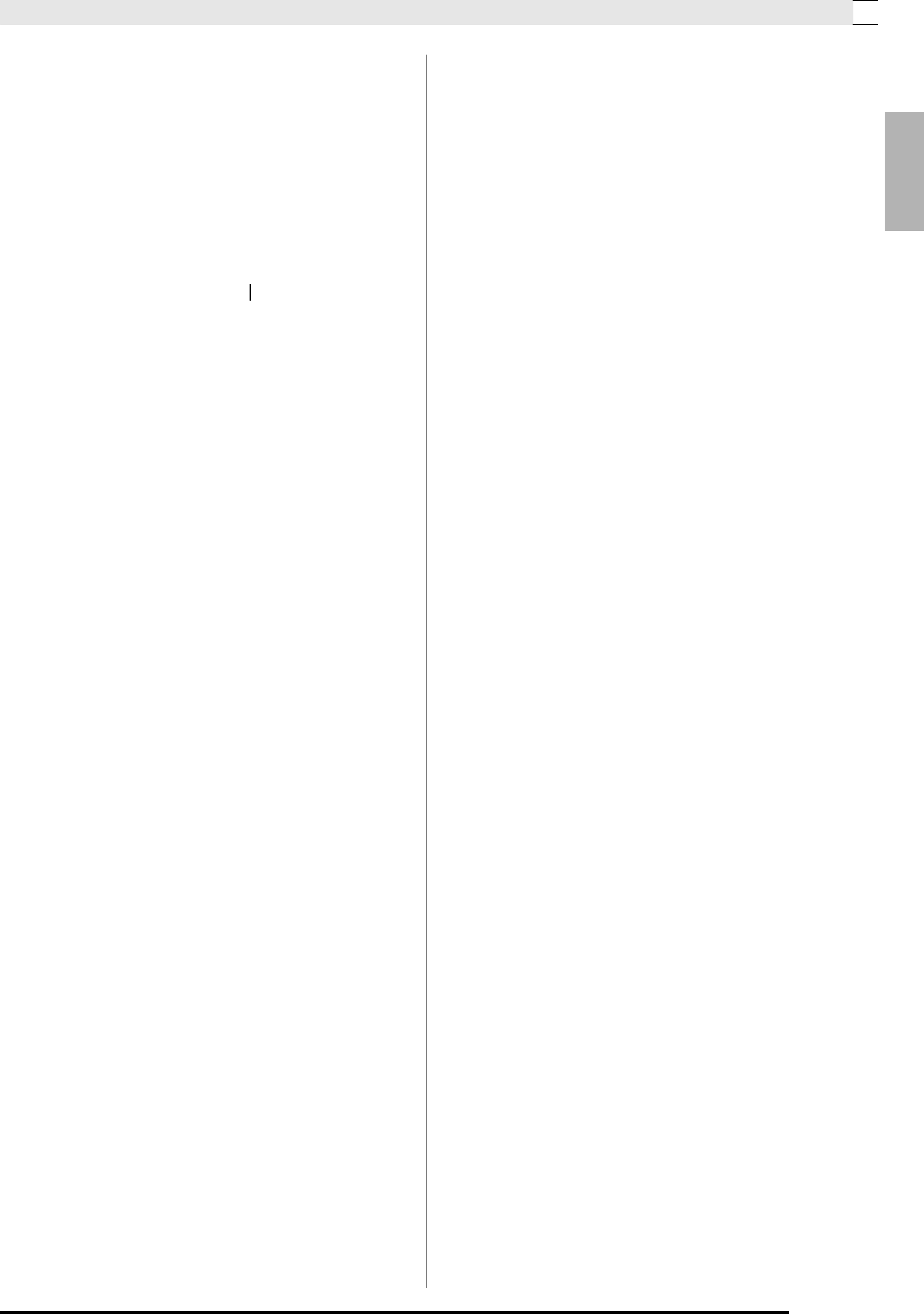
6. Enter a name for the folder you want to create.
•Use the (u) and (i) buttons to move the cursor left and right, and the (w, q) buttons to scroll through characters at the current cursor position. The following shows the characters that can be used in a name.
0 | 1 | 2 | 3 | 4 | 5 | 6 | 7 | 8 | 9 |
A | B | C | D | E | F | G | H | I | J |
|
|
|
|
|
|
|
|
|
|
K | L | M | N | O | P | Q | R | S | T |
U | V | W | X | Y | Z | S | & | _ | ' |
|
|
|
|
|
|
|
|
|
|
( | ) | - | ^ | { | } | @ | ~ | ` |
|
•If you know the name of an existing folder on the SD card, you can input the name in the above step. This will assign the existing folder to the applicable button without creating a new folder.
7.After the name is the way you want, press the
(ENTER) button.
8.In response to the confirmation message
(“Sure?”) that appears, press the (YES) button to create the new folder or the (NO) button to return to the screen in step 6 of this
procedure without creating anything.
•The message “Please Wait” will remain on the display while the operation is being performed. Do not perform any Digital Piano operation while this message is on the display. “Complete” appears on the display after the operation is complete.
Playing Back a MIDI File 

English