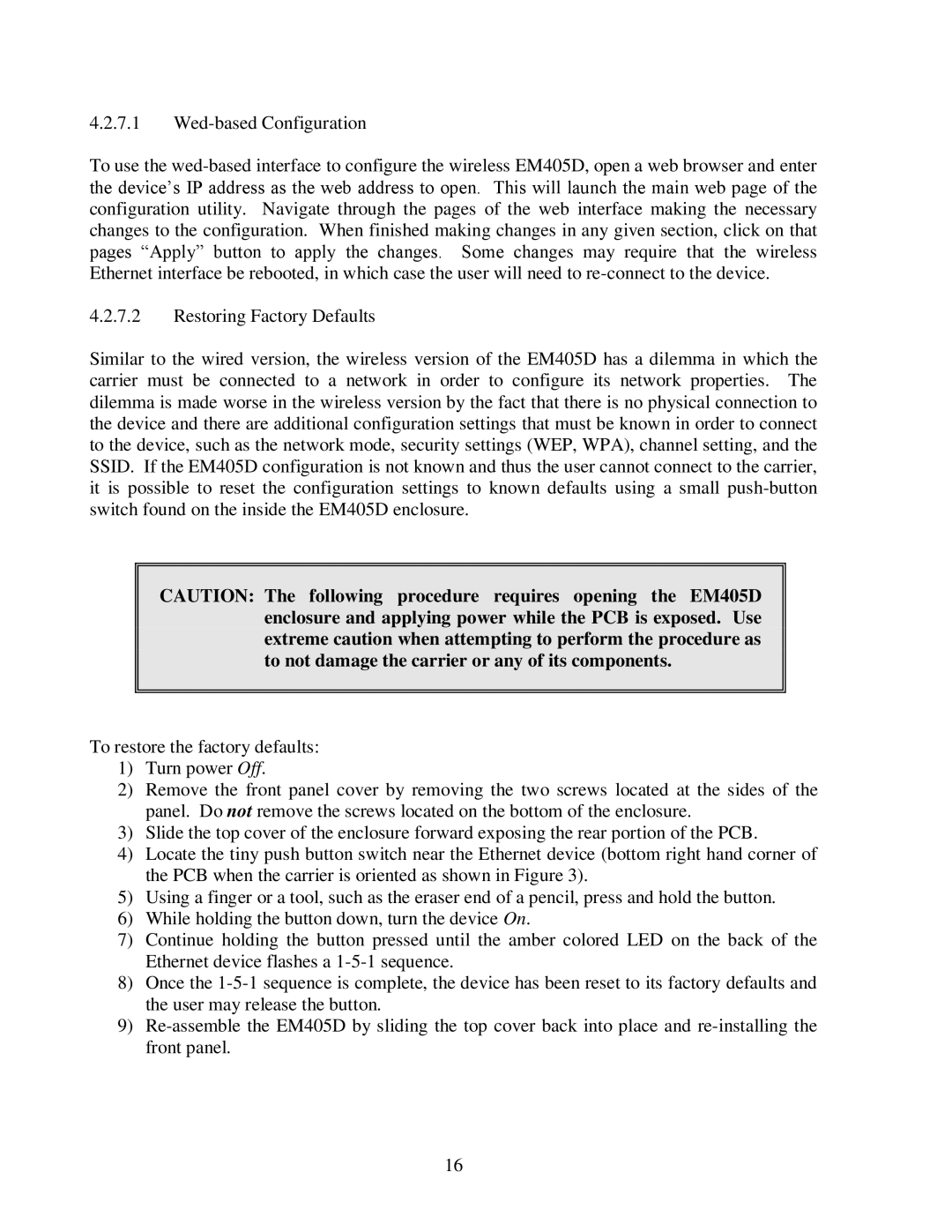4.2.7.1
To use the
4.2.7.2Restoring Factory Defaults
Similar to the wired version, the wireless version of the EM405D has a dilemma in which the carrier must be connected to a network in order to configure its network properties. The dilemma is made worse in the wireless version by the fact that there is no physical connection to the device and there are additional configuration settings that must be known in order to connect to the device, such as the network mode, security settings (WEP, WPA), channel setting, and the SSID. If the EM405D configuration is not known and thus the user cannot connect to the carrier, it is possible to reset the configuration settings to known defaults using a small
CAUTION: The following procedure requires opening the EM405D enclosure and applying power while the PCB is exposed. Use extreme caution when attempting to perform the procedure as to not damage the carrier or any of its components.
To restore the factory defaults:
1)Turn power Off.
2)Remove the front panel cover by removing the two screws located at the sides of the panel. Do not remove the screws located on the bottom of the enclosure.
3)Slide the top cover of the enclosure forward exposing the rear portion of the PCB.
4)Locate the tiny push button switch near the Ethernet device (bottom right hand corner of the PCB when the carrier is oriented as shown in Figure 3).
5)Using a finger or a tool, such as the eraser end of a pencil, press and hold the button.
6)While holding the button down, turn the device On.
7)Continue holding the button pressed until the amber colored LED on the back of the Ethernet device flashes a
8)Once the
9)
16