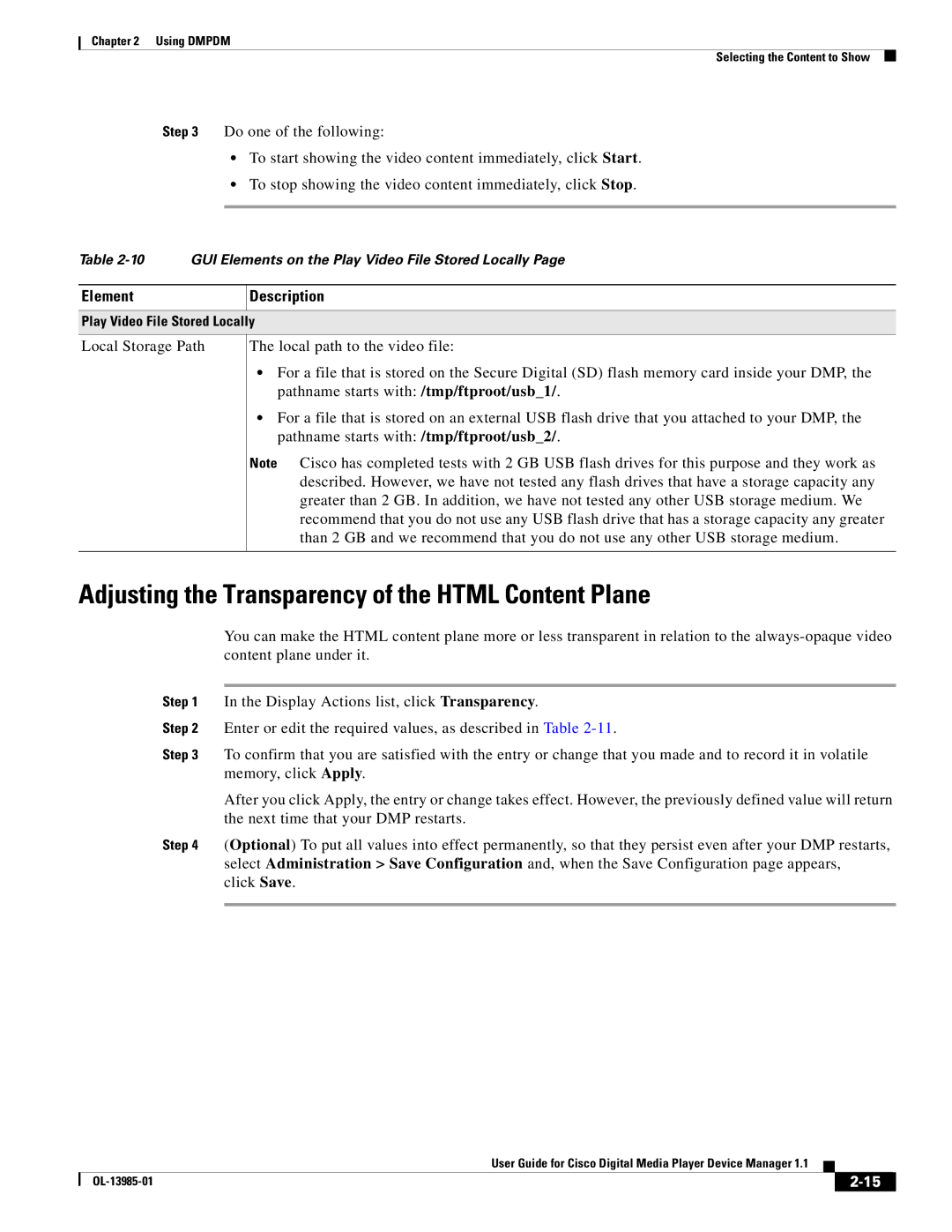Chapter 2 Using DMPDM
Selecting the Content to Show
Step 3 Do one of the following:
•To start showing the video content immediately, click Start.
•To stop showing the video content immediately, click Stop.
Table
Element
Description
Play Video File Stored Locally
Local Storage Path
The local path to the video file:
•For a file that is stored on the Secure Digital (SD) flash memory card inside your DMP, the pathname starts with: /tmp/ftproot/usb_1/.
•For a file that is stored on an external USB flash drive that you attached to your DMP, the pathname starts with: /tmp/ftproot/usb_2/.
Note Cisco has completed tests with 2 GB USB flash drives for this purpose and they work as described. However, we have not tested any flash drives that have a storage capacity any greater than 2 GB. In addition, we have not tested any other USB storage medium. We recommend that you do not use any USB flash drive that has a storage capacity any greater than 2 GB and we recommend that you do not use any other USB storage medium.
Adjusting the Transparency of the HTML Content Plane
You can make the HTML content plane more or less transparent in relation to the
Step 1 In the Display Actions list, click Transparency.
Step 2 Enter or edit the required values, as described in Table
Step 3 To confirm that you are satisfied with the entry or change that you made and to record it in volatile memory, click Apply.
After you click Apply, the entry or change takes effect. However, the previously defined value will return the next time that your DMP restarts.
Step 4 (Optional) To put all values into effect permanently, so that they persist even after your DMP restarts, select Administration > Save Configuration and, when the Save Configuration page appears,
click Save.
|
| User Guide for Cisco Digital Media Player Device Manager 1.1 |
|
| |
|
|
| |||
|
|
|
| ||
|
|
|
| ||