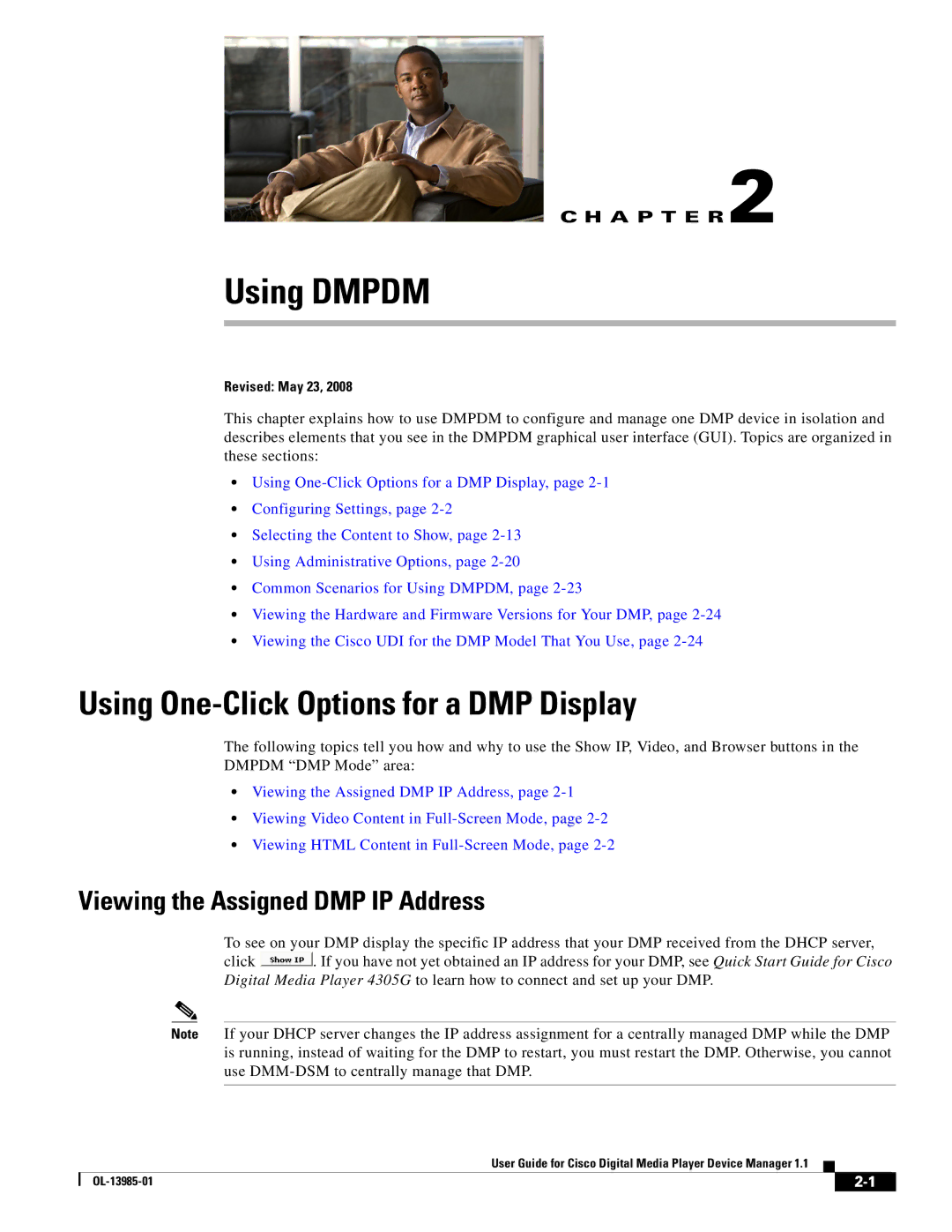C H A P T E R 2
Using DMPDM
Revised: May 23, 2008
This chapter explains how to use DMPDM to configure and manage one DMP device in isolation and describes elements that you see in the DMPDM graphical user interface (GUI). Topics are organized in these sections:
•Using
•Configuring Settings, page
•Selecting the Content to Show, page
•Using Administrative Options, page
•Common Scenarios for Using DMPDM, page
•Viewing the Hardware and Firmware Versions for Your DMP, page
•Viewing the Cisco UDI for the DMP Model That You Use, page
Using One-Click Options for a DMP Display
The following topics tell you how and why to use the Show IP, Video, and Browser buttons in the DMPDM “DMP Mode” area:
•Viewing the Assigned DMP IP Address, page
•Viewing Video Content in
•Viewing HTML Content in
Viewing the Assigned DMP IP Address
To see on your DMP display the specific IP address that your DMP received from the DHCP server,
click ![]() . If you have not yet obtained an IP address for your DMP, see Quick Start Guide for Cisco Digital Media Player 4305G to learn how to connect and set up your DMP.
. If you have not yet obtained an IP address for your DMP, see Quick Start Guide for Cisco Digital Media Player 4305G to learn how to connect and set up your DMP.
Note If your DHCP server changes the IP address assignment for a centrally managed DMP while the DMP is running, instead of waiting for the DMP to restart, you must restart the DMP. Otherwise, you cannot use
User Guide for Cisco Digital Media Player Device Manager 1.1
|
| ||
|
|