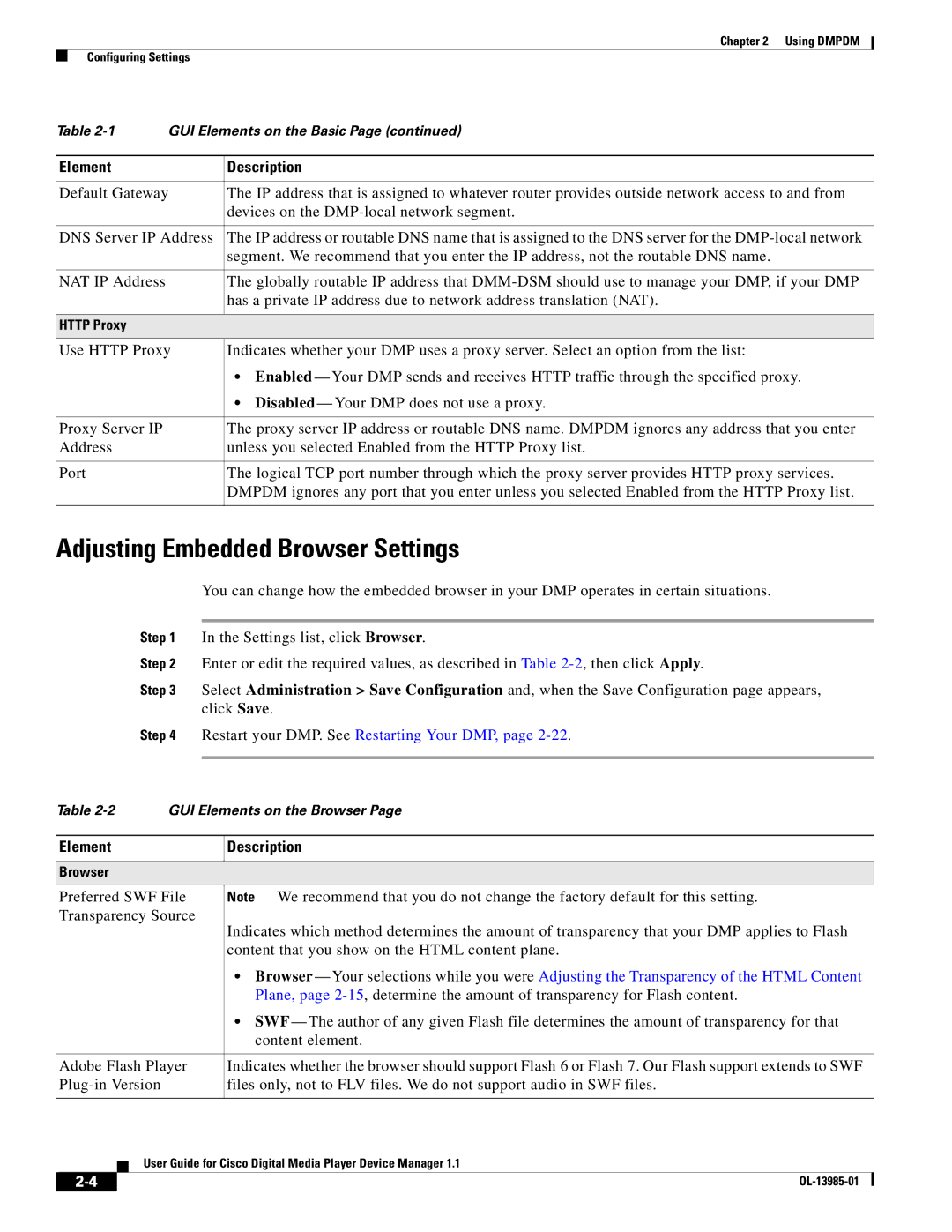Chapter 2 Using DMPDM
Configuring Settings
Table | GUI Elements on the Basic Page (continued) | |
|
|
|
Element |
| Description |
|
| |
Default Gateway | The IP address that is assigned to whatever router provides outside network access to and from | |
|
| devices on the |
|
| |
DNS Server IP Address | The IP address or routable DNS name that is assigned to the DNS server for the | |
|
| segment. We recommend that you enter the IP address, not the routable DNS name. |
|
|
|
NAT IP Address |
| The globally routable IP address that |
|
| has a private IP address due to network address translation (NAT). |
|
|
|
HTTP Proxy |
|
|
|
| |
Use HTTP Proxy | Indicates whether your DMP uses a proxy server. Select an option from the list: | |
|
| • Enabled — Your DMP sends and receives HTTP traffic through the specified proxy. |
|
| • Disabled — Your DMP does not use a proxy. |
|
|
|
Proxy Server IP |
| The proxy server IP address or routable DNS name. DMPDM ignores any address that you enter |
Address |
| unless you selected Enabled from the HTTP Proxy list. |
|
|
|
Port |
| The logical TCP port number through which the proxy server provides HTTP proxy services. |
|
| DMPDM ignores any port that you enter unless you selected Enabled from the HTTP Proxy list. |
|
|
|
Adjusting Embedded Browser Settings
You can change how the embedded browser in your DMP operates in certain situations.
Step 1 In the Settings list, click Browser.
Step 2 Enter or edit the required values, as described in Table
Step 3 Select Administration > Save Configuration and, when the Save Configuration page appears, click Save.
Step 4 Restart your DMP. See Restarting Your DMP, page
Table | GUI Elements on the Browser Page |
Element
Description
Browser
Preferred SWF File | Note We recommend that you do not change the factory default for this setting. |
Transparency Source | Indicates which method determines the amount of transparency that your DMP applies to Flash |
| |
| content that you show on the HTML content plane. |
•Browser — Your selections while you were Adjusting the Transparency of the HTML Content Plane, page
•SWF — The author of any given Flash file determines the amount of transparency for that content element.
| Adobe Flash Player | Indicates whether the browser should support Flash 6 or Flash 7. Our Flash support extends to SWF | |||
| files only, not to FLV files. We do not support audio in SWF files. | ||||
|
|
|
| ||
|
|
| User Guide for Cisco Digital Media Player Device Manager 1.1 | ||
|
|
| |||
|
|
|
|
|
|
|
|
|
| ||
|
|
|
| ||