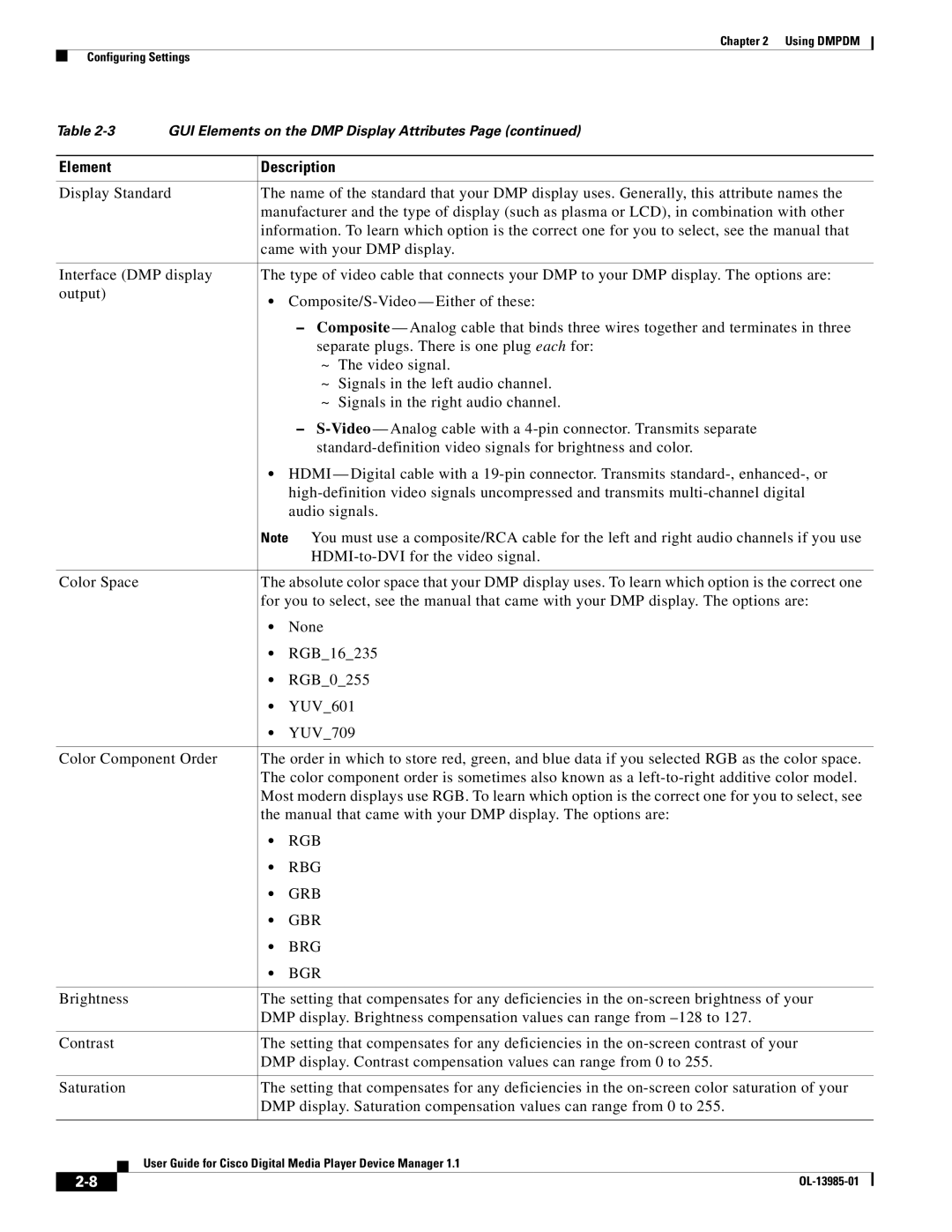Chapter 2 Using DMPDM
Configuring Settings
Table | GUI Elements on the DMP Display Attributes Page (continued) | |||||||
|
|
|
|
|
| |||
| Element |
| Description |
|
| |||
|
|
| ||||||
| Display Standard | The name of the standard that your DMP display uses. Generally, this attribute names the | ||||||
|
|
|
|
| manufacturer and the type of display (such as plasma or LCD), in combination with other | |||
|
|
|
|
| information. To learn which option is the correct one for you to select, see the manual that | |||
|
|
|
|
| came with your DMP display. | |||
|
|
| ||||||
| Interface (DMP display | The type of video cable that connects your DMP to your DMP display. The options are: | ||||||
| output) |
| • | |||||
|
|
|
|
| ||||
|
|
|
|
|
| – Composite — Analog cable that binds three wires together and terminates in three | ||
|
|
|
|
|
| separate plugs. There is one plug each for: | ||
|
|
|
|
|
| ~ | The video signal. | |
|
|
|
|
|
| ~ | Signals in the left audio channel. | |
|
|
|
|
|
| ~ | Signals in the right audio channel. | |
|
|
|
|
|
| – | ||
|
|
|
|
|
| |||
|
|
|
|
| • HDMI — Digital cable with a | |||
|
|
|
|
|
| |||
|
|
|
|
|
| audio signals. | ||
|
|
|
|
| Note You must use a composite/RCA cable for the left and right audio channels if you use | |||
|
|
|
|
|
| |||
|
|
|
| |||||
| Color Space |
| The absolute color space that your DMP display uses. To learn which option is the correct one | |||||
|
|
|
|
| for you to select, see the manual that came with your DMP display. The options are: | |||
|
|
|
|
| • | None |
|
|
|
|
|
|
| • | RGB_16_235 | ||
|
|
|
|
| • | RGB_0_255 | ||
|
|
|
|
| • | YUV_601 | ||
|
|
|
|
| • | YUV_709 | ||
|
|
| ||||||
| Color Component Order | The order in which to store red, green, and blue data if you selected RGB as the color space. | ||||||
|
|
|
|
| The color component order is sometimes also known as a | |||
|
|
|
|
| Most modern displays use RGB. To learn which option is the correct one for you to select, see | |||
|
|
|
|
| the manual that came with your DMP display. The options are: | |||
|
|
|
|
| • | RGB |
|
|
|
|
|
|
| • | RBG |
|
|
|
|
|
|
| • | GRB |
|
|
|
|
|
|
| • | GBR |
|
|
|
|
|
|
| • | BRG |
|
|
|
|
|
|
| • | BGR |
|
|
|
|
|
| |||||
| Brightness |
| The setting that compensates for any deficiencies in the | |||||
|
|
|
|
| DMP display. Brightness compensation values can range from | |||
|
|
|
| |||||
| Contrast |
| The setting that compensates for any deficiencies in the | |||||
|
|
|
|
| DMP display. Contrast compensation values can range from 0 to 255. | |||
|
|
|
| |||||
| Saturation |
| The setting that compensates for any deficiencies in the | |||||
|
|
|
|
| DMP display. Saturation compensation values can range from 0 to 255. | |||
|
|
|
|
|
| |||
|
|
|
| User Guide for Cisco Digital Media Player Device Manager 1.1 | ||||
|
|
|
| |||||
|
|
|
|
|
|
|
|
|
|
|
|
|
|
|
| ||
|
|
|
|
|
|
| ||