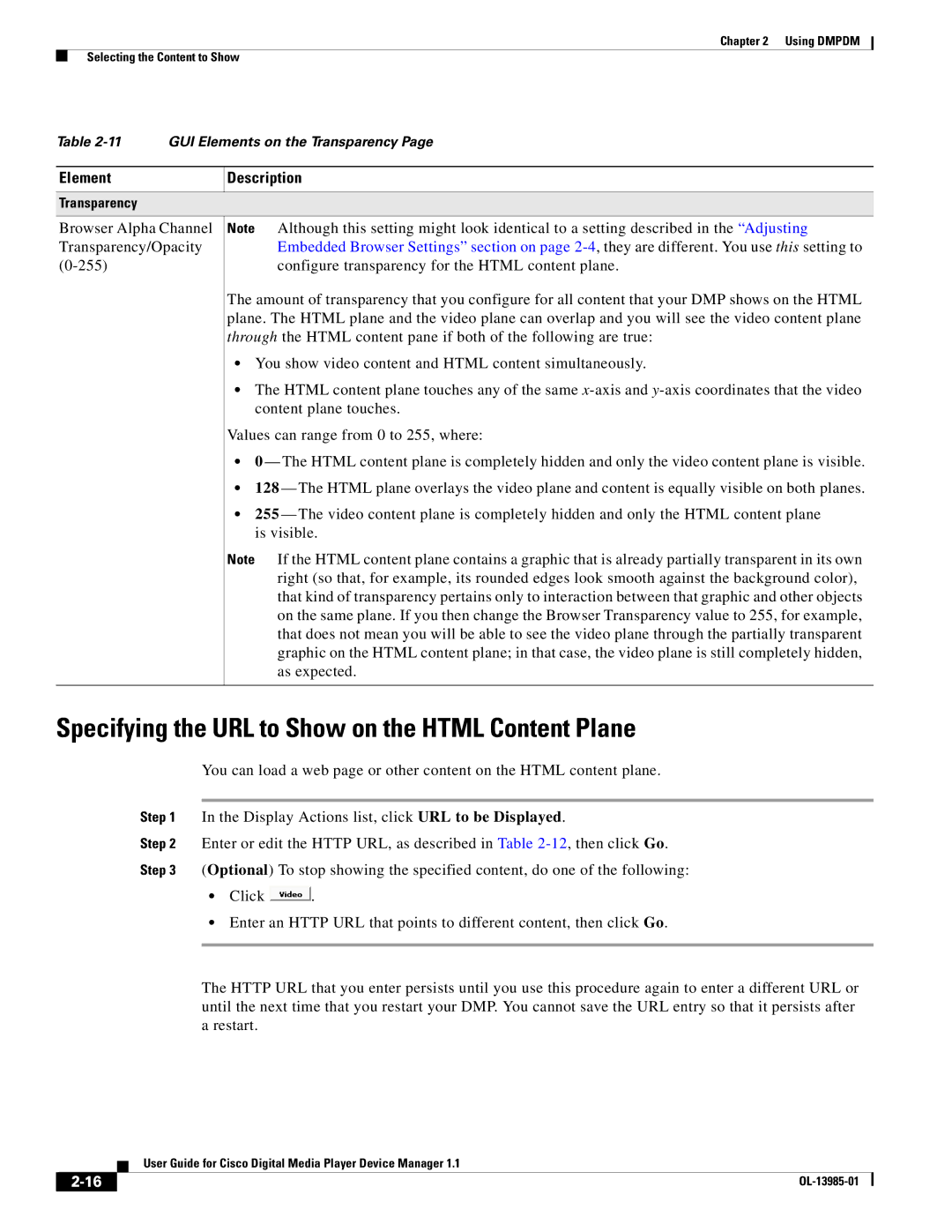Chapter 2 Using DMPDM
Selecting the Content to Show
Table
Element
Description
Transparency
Browser Alpha Channel Note | Although this setting might look identical to a setting described in the “Adjusting |
Transparency/Opacity | Embedded Browser Settings” section on page |
configure transparency for the HTML content plane. |
The amount of transparency that you configure for all content that your DMP shows on the HTML plane. The HTML plane and the video plane can overlap and you will see the video content plane through the HTML content pane if both of the following are true:
•You show video content and HTML content simultaneously.
•The HTML content plane touches any of the same
Values can range from 0 to 255, where:
•0 — The HTML content plane is completely hidden and only the video content plane is visible.
•128 — The HTML plane overlays the video plane and content is equally visible on both planes.
•255 — The video content plane is completely hidden and only the HTML content plane is visible.
Note If the HTML content plane contains a graphic that is already partially transparent in its own right (so that, for example, its rounded edges look smooth against the background color), that kind of transparency pertains only to interaction between that graphic and other objects on the same plane. If you then change the Browser Transparency value to 255, for example, that does not mean you will be able to see the video plane through the partially transparent graphic on the HTML content plane; in that case, the video plane is still completely hidden, as expected.
Specifying the URL to Show on the HTML Content Plane
You can load a web page or other content on the HTML content plane.
Step 1 In the Display Actions list, click URL to be Displayed.
Step 2 Enter or edit the HTTP URL, as described in Table
Step 3 (Optional) To stop showing the specified content, do one of the following:
•Click ![]() .
.
•Enter an HTTP URL that points to different content, then click Go.
The HTTP URL that you enter persists until you use this procedure again to enter a different URL or until the next time that you restart your DMP. You cannot save the URL entry so that it persists after a restart.
| User Guide for Cisco Digital Media Player Device Manager 1.1 |
|