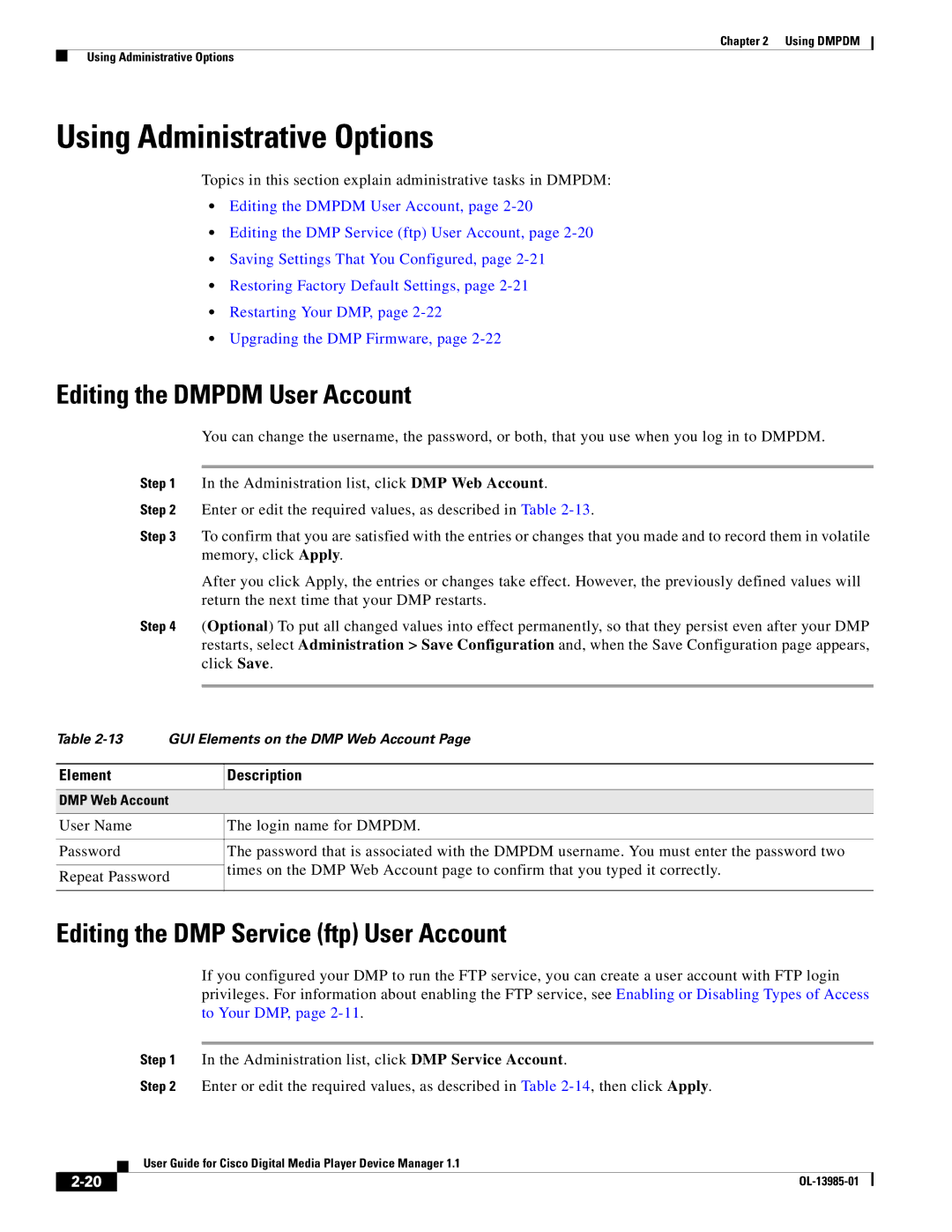Chapter 2 Using DMPDM
Using Administrative Options
Using Administrative Options
Topics in this section explain administrative tasks in DMPDM:
•Editing the DMPDM User Account, page
•Editing the DMP Service (ftp) User Account, page
•Saving Settings That You Configured, page
•Restoring Factory Default Settings, page
•Restarting Your DMP, page
•Upgrading the DMP Firmware, page
Editing the DMPDM User Account
You can change the username, the password, or both, that you use when you log in to DMPDM.
Step 1 In the Administration list, click DMP Web Account.
Step 2 Enter or edit the required values, as described in Table
Step 3 To confirm that you are satisfied with the entries or changes that you made and to record them in volatile memory, click Apply.
After you click Apply, the entries or changes take effect. However, the previously defined values will return the next time that your DMP restarts.
Step 4 (Optional) To put all changed values into effect permanently, so that they persist even after your DMP restarts, select Administration > Save Configuration and, when the Save Configuration page appears, click Save.
Table
Element
Description
DMP Web Account
User Name | The login name for DMPDM. | |
|
| |
Password | The password that is associated with the DMPDM username. You must enter the password two | |
| times on the DMP Web Account page to confirm that you typed it correctly. | |
Repeat Password | ||
| ||
|
|
Editing the DMP Service (ftp) User Account
If you configured your DMP to run the FTP service, you can create a user account with FTP login privileges. For information about enabling the FTP service, see Enabling or Disabling Types of Access to Your DMP, page
Step 1 In the Administration list, click DMP Service Account.
Step 2 Enter or edit the required values, as described in Table
| User Guide for Cisco Digital Media Player Device Manager 1.1 |
|