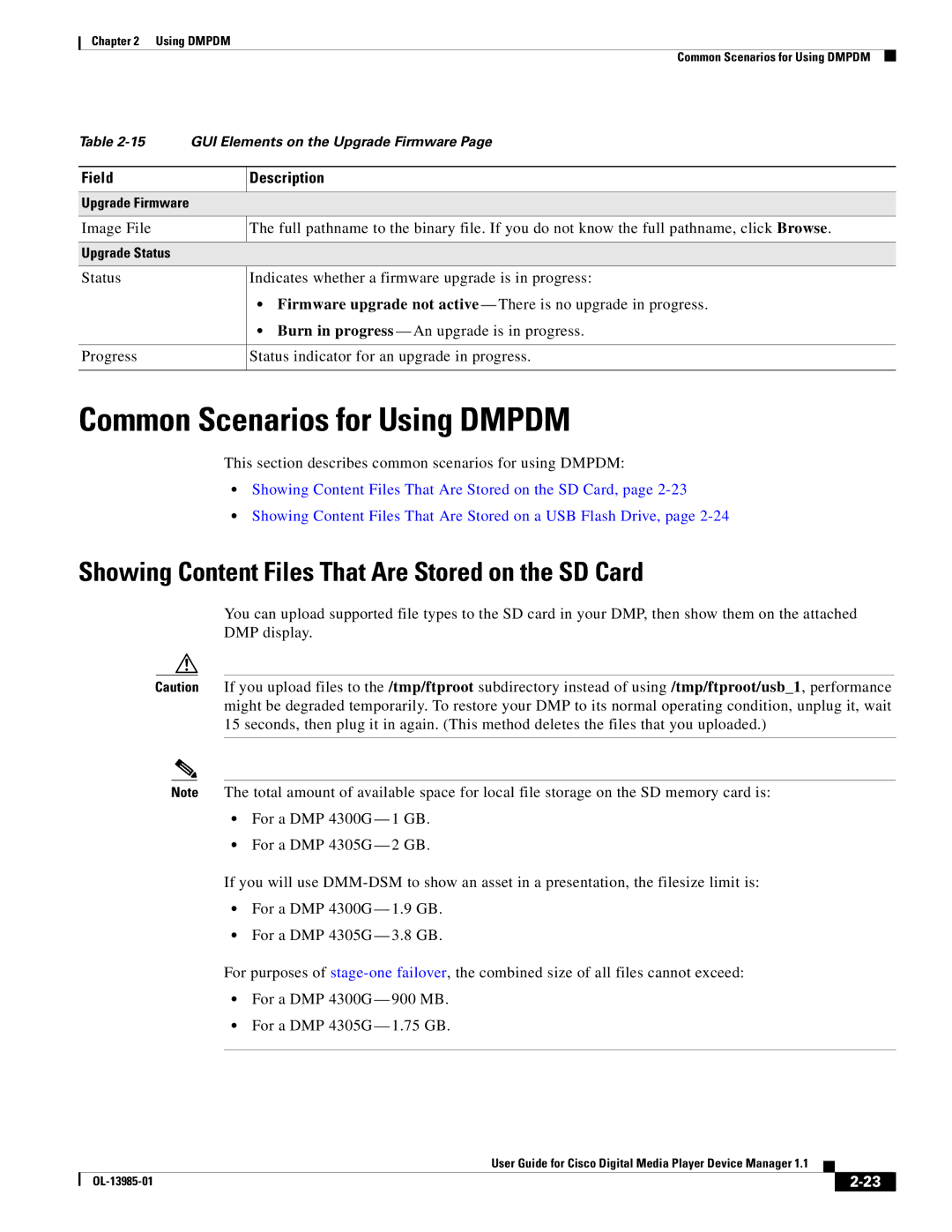Chapter 2 Using DMPDM
Common Scenarios for Using DMPDM
Table
Field
Description
Upgrade Firmware
Image File
The full pathname to the binary file. If you do not know the full pathname, click Browse.
Upgrade Status
Status | Indicates whether a firmware upgrade is in progress: |
•Firmware upgrade not active — There is no upgrade in progress.
•Burn in progress — An upgrade is in progress.
Progress | Status indicator for an upgrade in progress. |
Common Scenarios for Using DMPDM
This section describes common scenarios for using DMPDM:
•Showing Content Files That Are Stored on the SD Card, page
•Showing Content Files That Are Stored on a USB Flash Drive, page
Showing Content Files That Are Stored on the SD Card
You can upload supported file types to the SD card in your DMP, then show them on the attached DMP display.
Caution If you upload files to the /tmp/ftproot subdirectory instead of using /tmp/ftproot/usb_1, performance might be degraded temporarily. To restore your DMP to its normal operating condition, unplug it, wait 15 seconds, then plug it in again. (This method deletes the files that you uploaded.)
Note The total amount of available space for local file storage on the SD memory card is:
•For a DMP 4300G — 1 GB.
•For a DMP 4305G — 2 GB.
If you will use
•For a DMP 4300G — 1.9 GB.
•For a DMP 4305G — 3.8 GB.
For purposes of
•For a DMP 4300G — 900 MB.
•For a DMP 4305G — 1.75 GB.
|
| User Guide for Cisco Digital Media Player Device Manager 1.1 |
|
| |
|
|
| |||
|
|
|
| ||
|
|
|
| ||