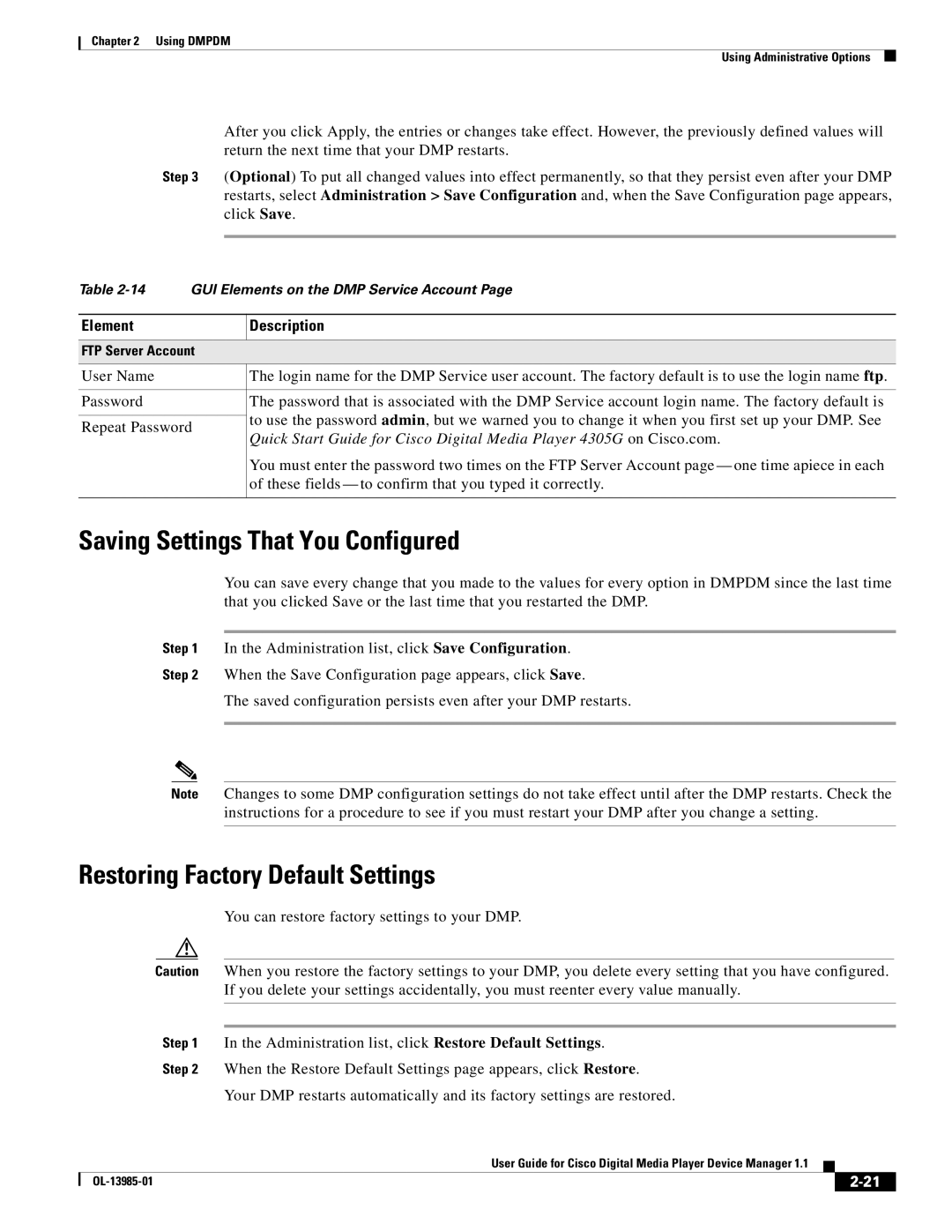Chapter 2 Using DMPDM
Using Administrative Options
After you click Apply, the entries or changes take effect. However, the previously defined values will return the next time that your DMP restarts.
Step 3 (Optional) To put all changed values into effect permanently, so that they persist even after your DMP restarts, select Administration > Save Configuration and, when the Save Configuration page appears, click Save.
Table
Element
Description
FTP Server Account
User Name | The login name for the DMP Service user account. The factory default is to use the login name ftp. | |
|
| |
Password | The password that is associated with the DMP Service account login name. The factory default is | |
| to use the password admin, but we warned you to change it when you first set up your DMP. See | |
Repeat Password | ||
Quick Start Guide for Cisco Digital Media Player 4305G on Cisco.com. | ||
| ||
| You must enter the password two times on the FTP Server Account page — one time apiece in each | |
| of these fields — to confirm that you typed it correctly. | |
|
|
Saving Settings That You Configured
You can save every change that you made to the values for every option in DMPDM since the last time that you clicked Save or the last time that you restarted the DMP.
Step 1 In the Administration list, click Save Configuration.
Step 2 When the Save Configuration page appears, click Save.
The saved configuration persists even after your DMP restarts.
Note Changes to some DMP configuration settings do not take effect until after the DMP restarts. Check the instructions for a procedure to see if you must restart your DMP after you change a setting.
Restoring Factory Default Settings
You can restore factory settings to your DMP.
Caution When you restore the factory settings to your DMP, you delete every setting that you have configured. If you delete your settings accidentally, you must reenter every value manually.
Step 1 In the Administration list, click Restore Default Settings.
Step 2 When the Restore Default Settings page appears, click Restore.
Your DMP restarts automatically and its factory settings are restored.
|
| User Guide for Cisco Digital Media Player Device Manager 1.1 |
|
| |
|
|
| |||
|
|
|
| ||
|
|
|
| ||