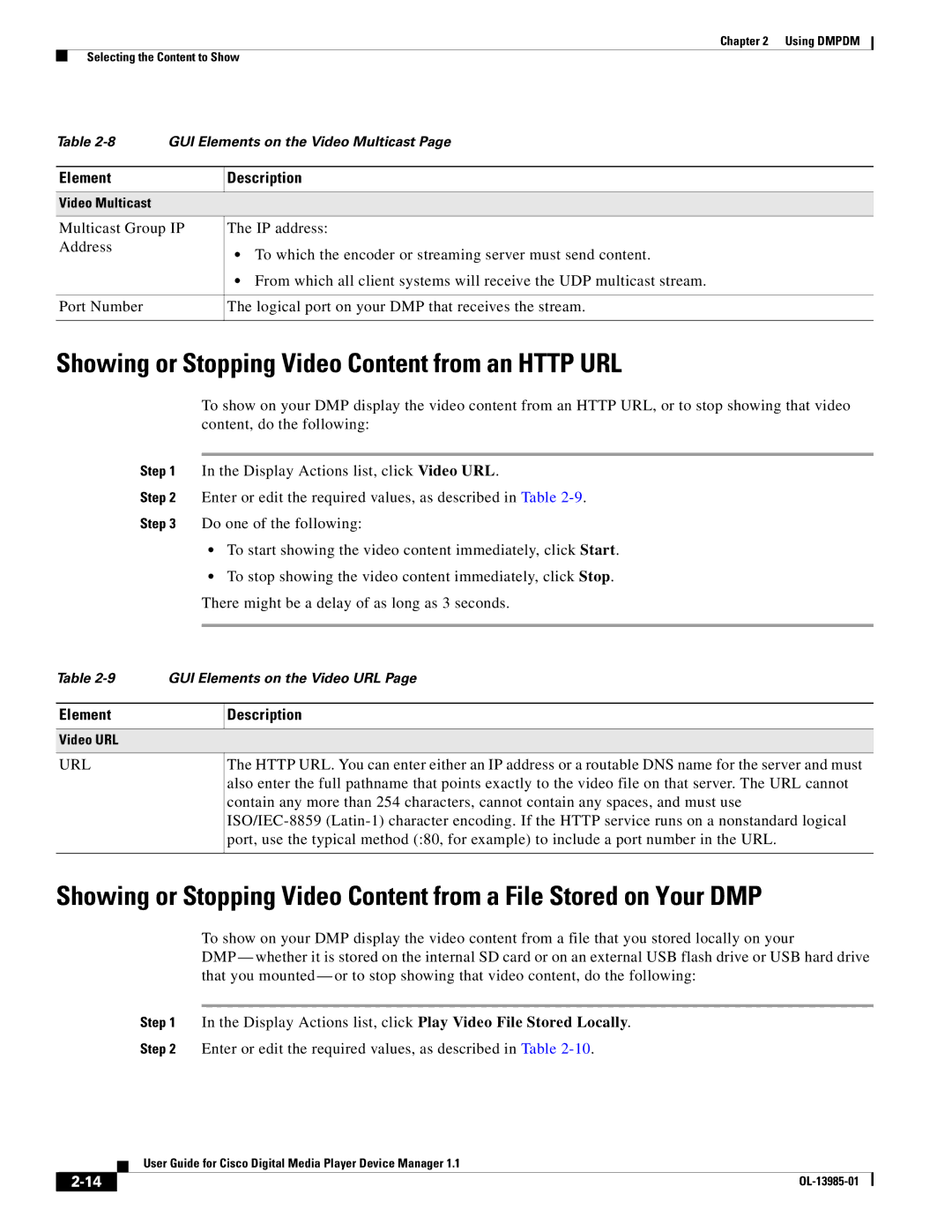Chapter 2 Using DMPDM
Selecting the Content to Show
Table | GUI Elements on the Video Multicast Page |
Element
Description
Video Multicast
Multicast Group IP | The IP address: | |
Address | • | To which the encoder or streaming server must send content. |
| ||
| • | From which all client systems will receive the UDP multicast stream. |
|
| |
Port Number | The logical port on your DMP that receives the stream. | |
|
|
|
Showing or Stopping Video Content from an HTTP URL
To show on your DMP display the video content from an HTTP URL, or to stop showing that video content, do the following:
Step 1 In the Display Actions list, click Video URL.
Step 2 Enter or edit the required values, as described in Table
Step 3 Do one of the following:
•To start showing the video content immediately, click Start.
•To stop showing the video content immediately, click Stop. There might be a delay of as long as 3 seconds.
Table | GUI Elements on the Video URL Page |
Element
Description
Video URL
URL
The HTTP URL. You can enter either an IP address or a routable DNS name for the server and must also enter the full pathname that points exactly to the video file on that server. The URL cannot contain any more than 254 characters, cannot contain any spaces, and must use
Showing or Stopping Video Content from a File Stored on Your DMP
To show on your DMP display the video content from a file that you stored locally on your
DMP — whether it is stored on the internal SD card or on an external USB flash drive or USB hard drive that you mounted — or to stop showing that video content, do the following:
Step 1 In the Display Actions list, click Play Video File Stored Locally.
Step 2 Enter or edit the required values, as described in Table
| User Guide for Cisco Digital Media Player Device Manager 1.1 |
|