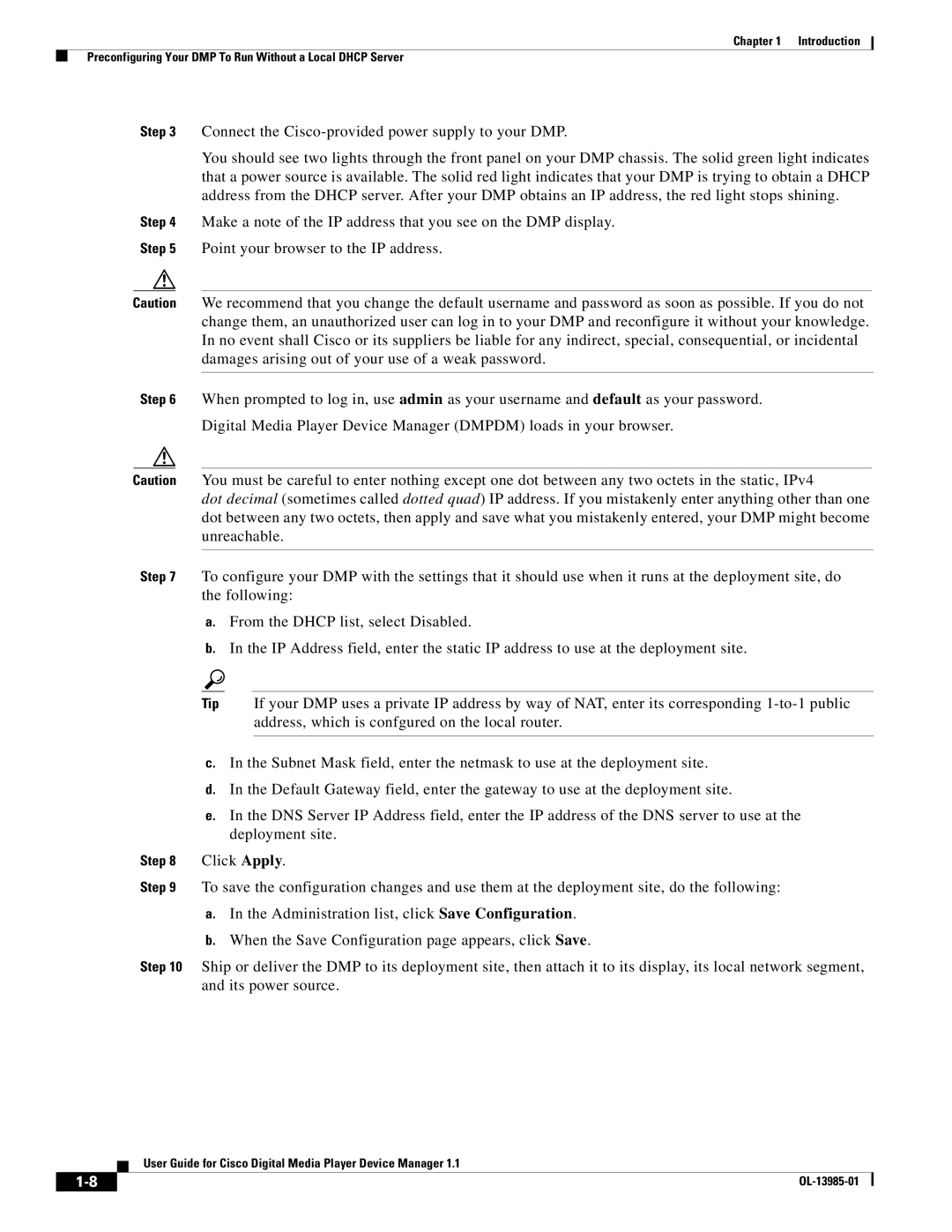Chapter 1 | Introduction |
Preconfiguring Your DMP To Run Without a Local DHCP Server
Step 3 Connect the
You should see two lights through the front panel on your DMP chassis. The solid green light indicates that a power source is available. The solid red light indicates that your DMP is trying to obtain a DHCP address from the DHCP server. After your DMP obtains an IP address, the red light stops shining.
Step 4 Make a note of the IP address that you see on the DMP display.
Step 5 Point your browser to the IP address.
Caution We recommend that you change the default username and password as soon as possible. If you do not change them, an unauthorized user can log in to your DMP and reconfigure it without your knowledge. In no event shall Cisco or its suppliers be liable for any indirect, special, consequential, or incidental damages arising out of your use of a weak password.
Step 6 When prompted to log in, use admin as your username and default as your password.
Digital Media Player Device Manager (DMPDM) loads in your browser.
Caution You must be careful to enter nothing except one dot between any two octets in the static, IPv4
dot decimal (sometimes called dotted quad) IP address. If you mistakenly enter anything other than one dot between any two octets, then apply and save what you mistakenly entered, your DMP might become unreachable.
Step 7 To configure your DMP with the settings that it should use when it runs at the deployment site, do the following:
a.From the DHCP list, select Disabled.
b.In the IP Address field, enter the static IP address to use at the deployment site.
Tip If your DMP uses a private IP address by way of NAT, enter its corresponding
c.In the Subnet Mask field, enter the netmask to use at the deployment site.
d.In the Default Gateway field, enter the gateway to use at the deployment site.
e.In the DNS Server IP Address field, enter the IP address of the DNS server to use at the deployment site.
Step 8 Click Apply.
Step 9 To save the configuration changes and use them at the deployment site, do the following:
a.In the Administration list, click Save Configuration.
b.When the Save Configuration page appears, click Save.
Step 10 Ship or deliver the DMP to its deployment site, then attach it to its display, its local network segment, and its power source.
User Guide for Cisco Digital Media Player Device Manager 1.1
| ||
|