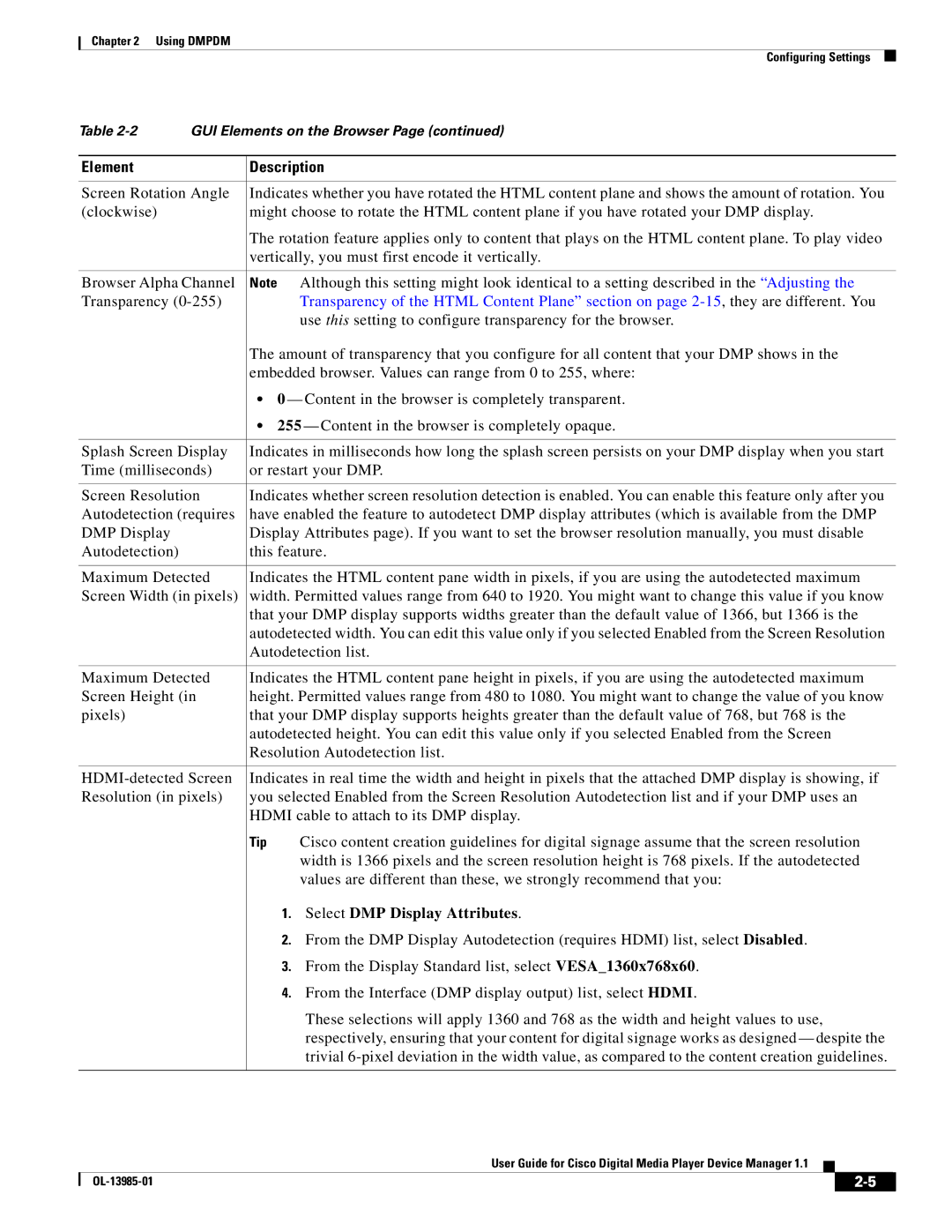Chapter 2 Using DMPDM
Configuring Settings
Table | GUI Elements on the Browser Page (continued) | ||
|
|
| |
Element |
| Description | |
|
| ||
Screen Rotation Angle | Indicates whether you have rotated the HTML content plane and shows the amount of rotation. You | ||
(clockwise) |
| might choose to rotate the HTML content plane if you have rotated your DMP display. | |
|
| The rotation feature applies only to content that plays on the HTML content plane. To play video | |
|
| vertically, you must first encode it vertically. | |
|
| ||
Browser Alpha Channel | Note Although this setting might look identical to a setting described in the “Adjusting the | ||
Transparency |
| Transparency of the HTML Content Plane” section on page | |
|
|
| use this setting to configure transparency for the browser. |
|
| The amount of transparency that you configure for all content that your DMP shows in the | |
|
| embedded browser. Values can range from 0 to 255, where: | |
|
| • | 0 — Content in the browser is completely transparent. |
|
| • 255 — Content in the browser is completely opaque. | |
|
| ||
Splash Screen Display | Indicates in milliseconds how long the splash screen persists on your DMP display when you start | ||
Time (milliseconds) | or restart your DMP. | ||
|
| ||
Screen Resolution | Indicates whether screen resolution detection is enabled. You can enable this feature only after you | ||
Autodetection (requires | have enabled the feature to autodetect DMP display attributes (which is available from the DMP | ||
DMP Display |
| Display Attributes page). If you want to set the browser resolution manually, you must disable | |
Autodetection) |
| this feature. | |
|
| ||
Maximum Detected | Indicates the HTML content pane width in pixels, if you are using the autodetected maximum | ||
Screen Width (in pixels) | width. Permitted values range from 640 to 1920. You might want to change this value if you know | ||
|
| that your DMP display supports widths greater than the default value of 1366, but 1366 is the | |
|
| autodetected width. You can edit this value only if you selected Enabled from the Screen Resolution | |
|
| Autodetection list. | |
|
| ||
Maximum Detected | Indicates the HTML content pane height in pixels, if you are using the autodetected maximum | ||
Screen Height (in | height. Permitted values range from 480 to 1080. You might want to change the value of you know | ||
pixels) |
| that your DMP display supports heights greater than the default value of 768, but 768 is the | |
|
| autodetected height. You can edit this value only if you selected Enabled from the Screen | |
|
| Resolution Autodetection list. | |
|
| ||
Indicates in real time the width and height in pixels that the attached DMP display is showing, if | |||
Resolution (in pixels) | you selected Enabled from the Screen Resolution Autodetection list and if your DMP uses an | ||
|
| HDMI cable to attach to its DMP display. | |
|
| Tip | Cisco content creation guidelines for digital signage assume that the screen resolution |
|
|
| width is 1366 pixels and the screen resolution height is 768 pixels. If the autodetected |
|
|
| values are different than these, we strongly recommend that you: |
|
|
| 1. Select DMP Display Attributes. |
|
|
| 2. From the DMP Display Autodetection (requires HDMI) list, select Disabled. |
|
|
| 3. From the Display Standard list, select VESA_1360x768x60. |
|
|
| 4. From the Interface (DMP display output) list, select HDMI. |
|
|
| These selections will apply 1360 and 768 as the width and height values to use, |
|
|
| respectively, ensuring that your content for digital signage works as designed — despite the |
|
|
| trivial |
|
|
|
|
User Guide for Cisco Digital Media Player Device Manager 1.1
|
| ||
|
|