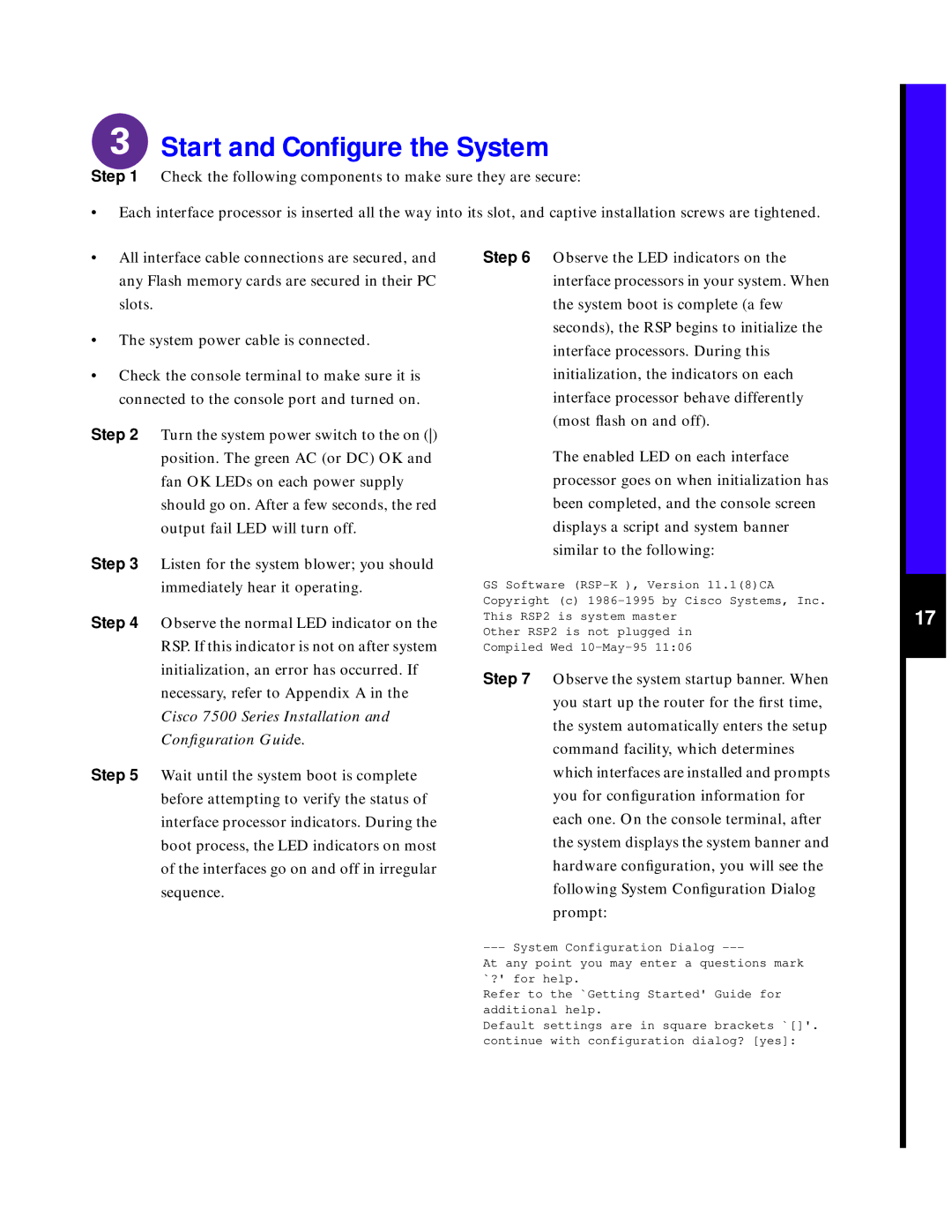Start and Configure the System
Step 1 Check the following components to make sure they are secure:
•Each interface processor is inserted all the way into its slot, and captive installation screws are tightened.
•All interface cable connections are secured, and any Flash memory cards are secured in their PC slots.
•The system power cable is connected.
•Check the console terminal to make sure it is connected to the console port and turned on.
Step 2 Turn the system power switch to the on () position. The green AC (or DC) OK and fan OK LEDs on each power supply should go on. After a few seconds, the red output fail LED will turn off.
Step 3 Listen for the system blower; you should
immediately hear it operating.
Step 4 Observe the normal LED indicator on the RSP. If this indicator is not on after system initialization, an error has occurred. If necessary, refer to Appendix A in the Cisco 7500 Series Installation and Configuration Guide.
Step 5 Wait until the system boot is complete before attempting to verify the status of interface processor indicators. During the boot process, the LED indicators on most of the interfaces go on and off in irregular sequence.
Step 6 Observe the LED indicators on the interface processors in your system. When the system boot is complete (a few seconds), the RSP begins to initialize the interface processors. During this initialization, the indicators on each interface processor behave differently (most flash on and off).
The enabled LED on each interface processor goes on when initialization has been completed, and the console screen displays a script and system banner similar to the following:
GS Software
Other RSP2 is not plugged in Compiled Wed
Step 7 Observe the system startup banner. When you start up the router for the first time, the system automatically enters the setup command facility, which determines which interfaces are installed and prompts you for configuration information for each one. On the console terminal, after the system displays the system banner and hardware configuration, you will see the following System Configuration Dialog prompt:
At any point you may enter a questions mark `?' for help.
Refer to the `Getting Started' Guide for additional help.
Default settings are in square brackets `[]'. continue with configuration dialog? [yes]:
17